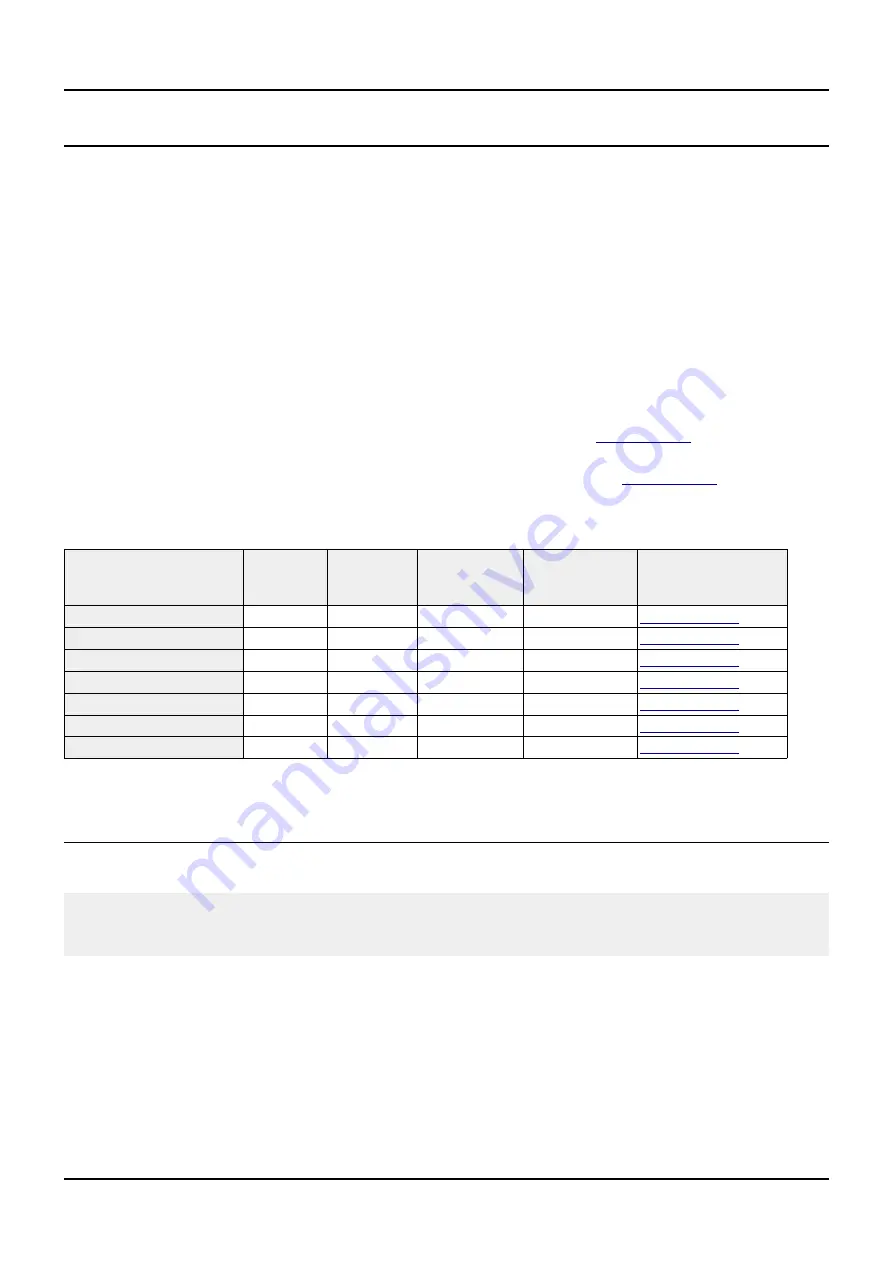
OLIMEX© 2017
A20-OLinuXino-LIME2 user's manual
2.7 Connecting and calibrating a display
One of the ways to interact with the board is via an external display (with or without touchscreen
component). If you want to use a display for video output from the LIME board the best way is to use the
LCD_CON row of pins. The step between the pins of the connector is the smaller one – only 0.05''
(compared to 0.1'' of bigger boards).
Newer displays made by Olimex have both 0.1'' and 0.05'' step connectors. Going for an LCD output you
would also need need and a cable to attach the display to the board. The cable is sold separately.
The cable used for connection depends on the specific board you are using and more specifically it
depends on the pitch of the LCD connector of the board. We have two cables – both 40-pins ones but one
for the bigger pitch (0.1'') and the other for the smaller one (0.05''). Each of the displays listed in the table
further below has two connectors suitable for both cables:
CABLE-IDC40-6cm – 6cm long cable suitable for 0.1'' step connectors –
CABLE-40-40-10CM – 10cm long cable suitable for 0.05'' step connectors –
The displays recommended for the board at the moment of writing might be found in the following table:
Display name
Size of
display
in inches
Native
resolution
in pixels
Official
Debian image
support
Official
Android image
support
Link to product
page
LCD-OlinuXino-4.3TS
4.3
480×272
Yes
No
LCD-OLinuXino-7
7
800×480
Yes
Yes
LCD-OLinuXino-7TS
7
800×480
Yes
Yes
LCD-OLinuXino-10
10
1024×600
Yes
Yes
LCD-OLinuXino-10TS
10
1024×600
Yes
Yes
LCD-OLinuXino-15.6
15.6
1366×768
Yes
No
LCD-OLinuXino-15.6FHD
15.6
1920×1080 Yes
No
The displays whose names contain “TS” - include a resistive touch screen component.
2.7.1 Android calibration
Calibrating a display under Android is pretty straightforward from the Android application.
Important: initially the boards are calibrated for a specific display and resolution. If you re-write the
image (no matter whether the SD card or the NAND memory) you might need to use a mouse to calibrate
the display initially. It might be impossible to calibrate it via touching the display.
Page 17 of 51


































