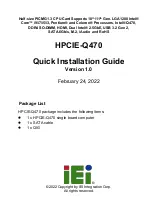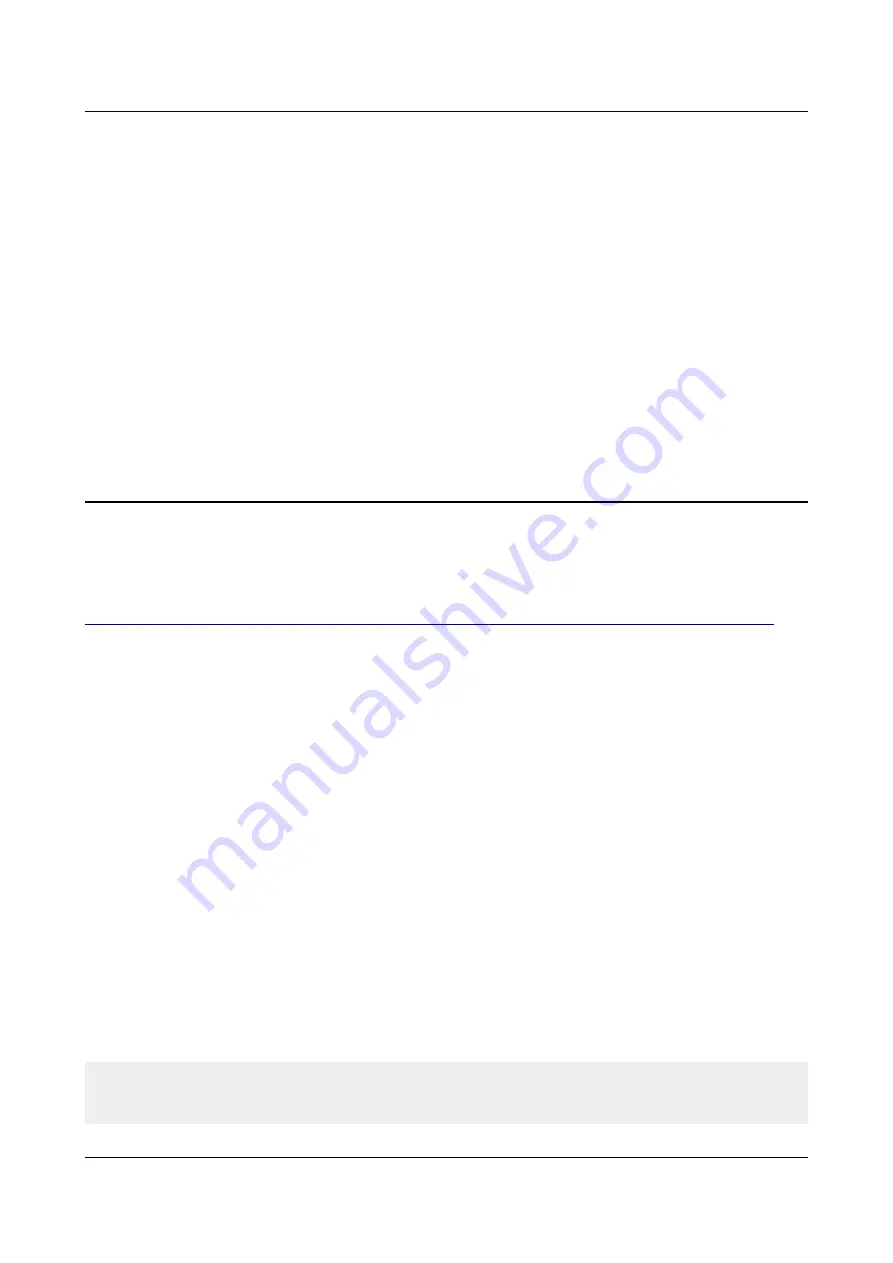
OLIMEX© 2015
A20-OLinuXino-MICRO user's manual
VOL+
– increases the volume
VOL-
– lowers the volume
MENU
– brings up the main menu
SEARCH
– brings up search feature
HOME
– shows the home screen; note that HOME is also used to enter bootloader mode for
firmware update
ESC
– used to navigate away of a menu
ENTER
– to select a choice
It is not recommended to disconnect the power supply (either the USB or the power jack) before
turning off the Android from the either the menus or by holding PWR_BUT system written on the
NAND.
How to restore the Android image might be found in chapter “6.1.1 USB-OTG communication
(NAND firmware repair/update)”.
2.6 Interacting with the board
The typical and recommended way of interacting with a stand-alone A20-OLinuXino-MICRO
board is via a serial cable connected to a personal computer. You would probably need a cable
suitable for such a connection due to the fact that most personal computers lack a serial port
nowadays. We distribute such a cable. Even if you already have such a cable or you decide to
purchase it elsewhere it is advisable to check this product page for a reference:
https://www.olimex.com/Products/Components/Cables/USB-Serial-Cable/USB-Serial-Cable-F/
You need to connect the serial cable lines as follows: RX line to UART0-TX pin; TX line to
UART0-RX pin; GND to GND. Make sure that the serial cable is connected to your personal
computer and recognized properly after driver installation.
Then open a terminal program on the serial (COM) port which the cable is associated with.
After everything else is set, you would need to power the board as explained in “2.3 Powering the
board”.
In addition to the serial communication, you might also use one or more of the following mediums
to interact with the board:
1. a monitor via HDMI connector
2. a monitor via the VGA connector and a VGA adapter
3. SSH via the mini USB connector trough a mini USB cable
4. SSH with a remote computer via LAN connector
5. a display via LCD_CON connector
More details on each of the connections might be found in the consequent sub-chapters.
Note that not all interface options are available for all images. Furthermore, some of the ways of
interaction are (obviously) not suitable for Android OS. The official Debian image should give you
the most possible options of interfacing the board!
Page 11 of 56