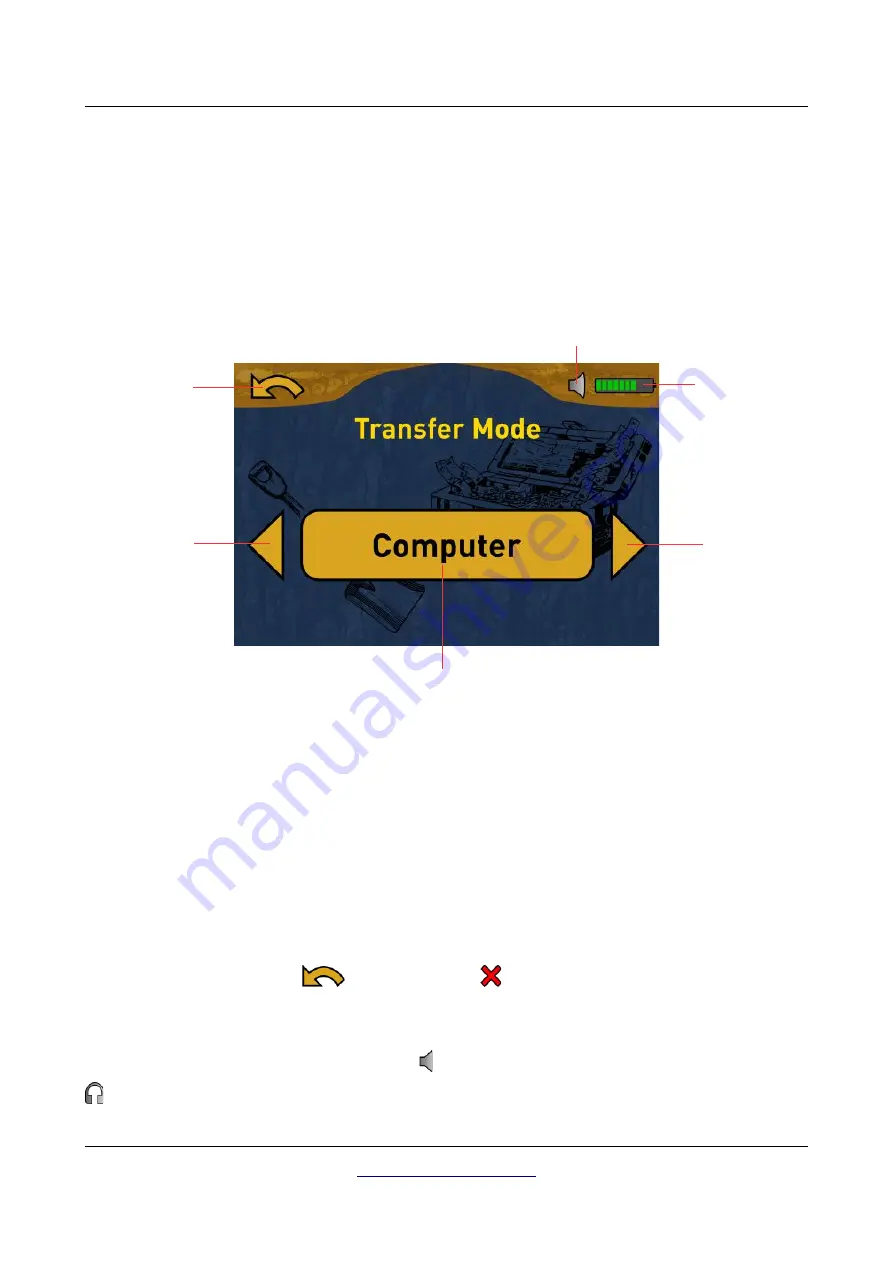
Control elements
31
5.2.3 Touchscreen
After powering on the 3D Ground Navigator metal detector, a splash screen is shown while the system is
booting up. When finished the main menu appears where you have to choose the desired operating mode
with the buttons
and
or by simply clicking the arrows on the touchscreen itself. If the desired
option is visible you have to confirm it by pushing
OK
or by touching the display button directly. In figure
5.4 you can see the structure and touch areas of the screen.
Previous:
When this area is touched with your finger, the previous option is shown. If you reach the first
of all available options it will automatically jump to the last option. The same effect can be achieved by
using the
button.
Next:
When this area is touched with your finger, the next possible option is shown. If you reach the last
of all available options it will automatically jump back to the first option. The same effect can be
achieved by using the
button.
Confirm / OK:
When this area is touched with your finger, the current option will be confirmed. The
same effect can be achieved by using the
OK
button.
Back / Cancel:
The back icon
or the cancel icon
are used to leave an active operating mode
like Magnetometer, Pin Pointer or Ground Scan or to get back to the previous screen, e.g. to leave a
submenu.
Headphones:
By default the internal speakers are used for any sound output. The headphones icon
indicates that a Bluetooth headphone has been successfully connected with the 3D Ground Navigator.
OKM GmbH
Figure 5.4: Touch areas of the display
Back / Cancel
Previous
Next
Confirm / OK
Speaker / Headphones
Battery
Содержание Future Series
Страница 1: ...FS Future Series 3D Ground Navigator Version 2 User s Manual ...
Страница 7: ...1 Introduction CHAPTER 1 Introduction ...
Страница 12: ......
Страница 13: ...2 Technical specifications CHAPTER 2 Technical specifications ...
Страница 16: ......
Страница 17: ...3 Scope of delivery CHAPTER 3 Scope of delivery ...
Страница 26: ......
Страница 34: ......













































