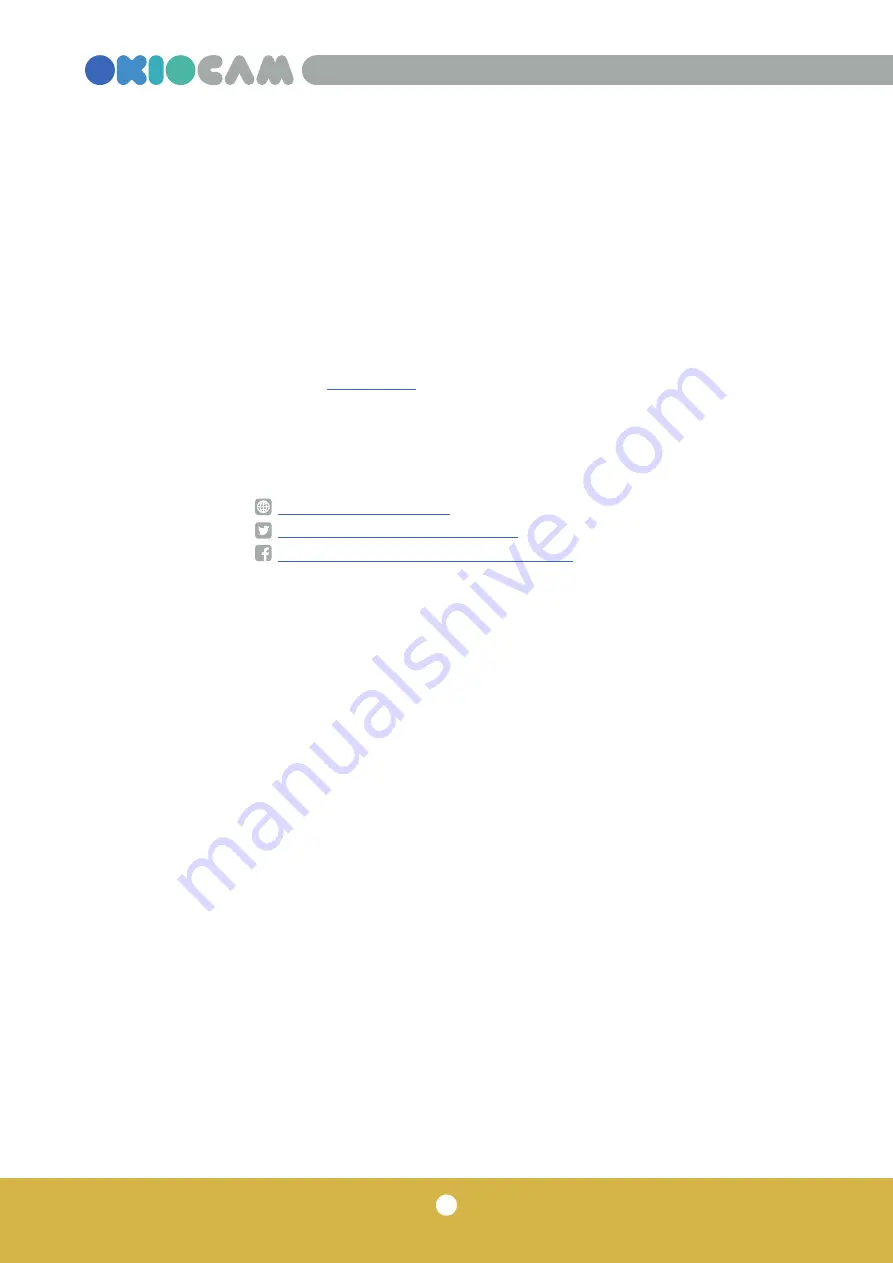
2
Quick Start Guide
Thank you for choosing OKIOCAM! This quick
start guide will walk you through the steps to
set up your OKIOCAM with OKIOCAM Snapshot
and Recorder and third-party software.
For more information about OKIOCAM, please
visit our
The OKIOLABS team
www.okiolabs.com
www.twitter.com/okiolabs
www.facebook.com/OkiolabsUS/
Содержание OKIOCAM S
Страница 1: ...Quick Start Guide Updated Oct 2020...
Страница 11: ...11 Quick Start Guide Flipgrid Click the Record a Response icon Flip 1 2 Learning tools...
Страница 12: ...12 Quick Start Guide Screencastify Click the Webcam Only icon Select OKIOCAM from the Camera drop down menu 1 2...
Страница 14: ...If you have any questions please visit https okiolabs zendesk com hc en us...
































