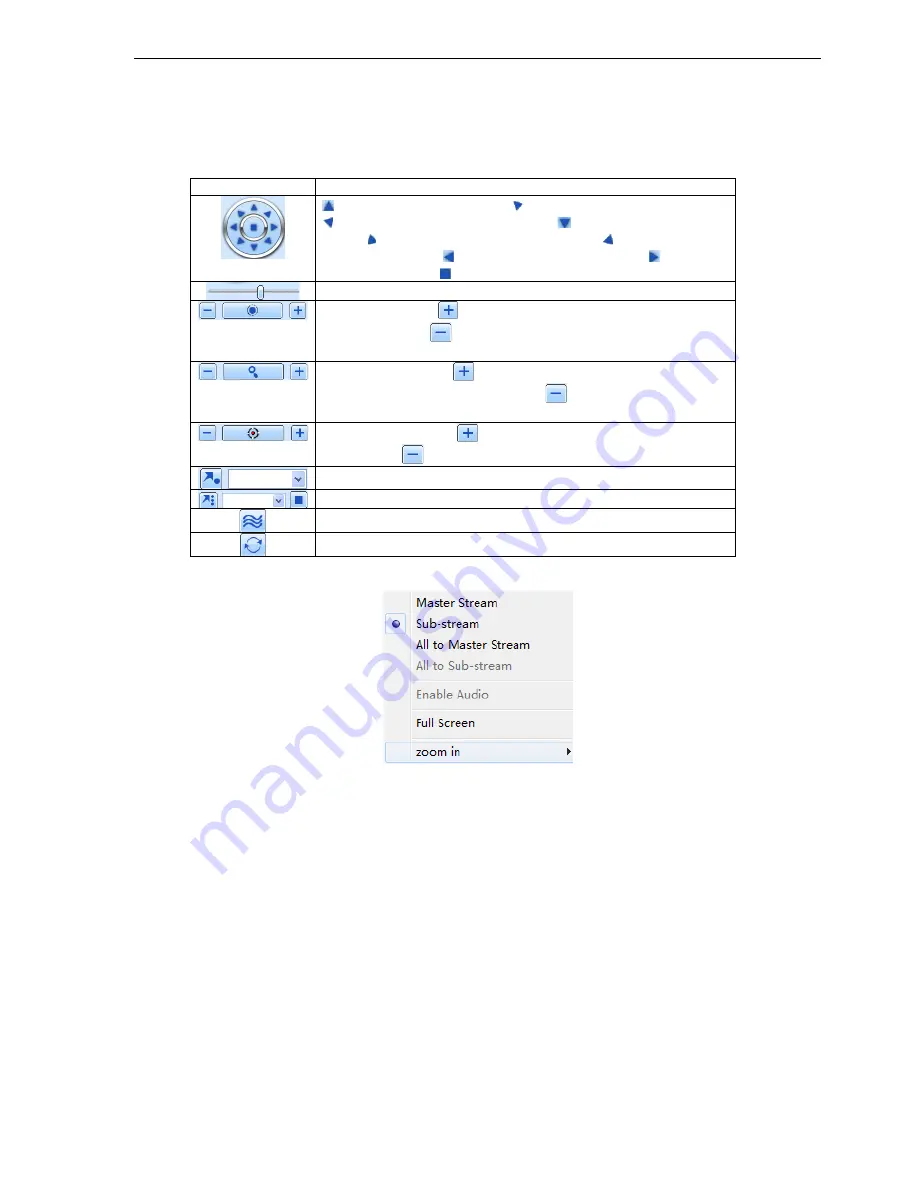
DV-8_HDRS-04-1U / DV-9_HDRS-08-2U / DV-10_HDRS-16-2U User’s Manual
R201304-V10
35
PTZ control
Please connect speed dome to the device via RS485 firstly, make sure the protocol of the speed dome is
supported by the device and set the relative parameters manually. User can control the dome up, down, right,
left or stop rotating on Control Center, adjust rotation speed, Iris and zoom, focus on the dome, and set the
presets, etc.
Buttons definition:
Buttons
Description
means the dome rotate up. means the dome rotate up left.
means the dome rotate up right
means the dome rotate
down. means the dome rotate left down.
means the dome
rotate right down. means the dome rotate left.
means the
dome rotate right.
means the dome stop rotating.
Drag the scroll bar to adjust rotating speed of the dome.
'Iris' button. Click
button near 'Iris' button to increase light of
the dome. Click
button near 'Iris' button to decrease light of
the dome.
'Zoom' button. Click
button near 'Zoom' button to zoom in the
locale picture of this camera. Click
button near 'Zoom' button
to zoom out the locale picture of this camera.
'Focus' button. Click
button near 'Focus' button to have long
focus. Click
button near 'Focus' button to have short focus.
Go to the Preset
Select and do auto cruise
Track
Auto scan
Click the right mouse on the live interface, a pull-down menu will appear as below
Fig 7-4 right key sub menu
Stream:
this DVR supports master stream and sub stream. Master stream has higher frame rate, max 25FPS
(
PAL
)
/30 FPS
(
NTSC
)
for every channel, but it needs higher network bandwidth simultaneously; second
stream has low frame rate, max 6FPS
(
PAL
)
/7FPS
(
NTSC
)
for every channel, it requires low network
bandwidth. Therefore, users can select the stream according to their bandwidth.
All to master/sub stream:
set all channel to master stream or sub stream.
Enable audio:
enable or disenable audio
Full screen:
the live preview picture will display with full screen, the tool bar will be hided; double click left
mouse or click right mouse to return
Zoom in:
Single channel large screen electronic amplification
Left click the channel which needs to amplify; Click the right mouse, select Zoom in button and then click the
left mouse to amplify the image. Press left mouse to drug the cursor, user can view the image. Double-click the
left mouse to exit. Click the right mouse to return to the main interface.






























