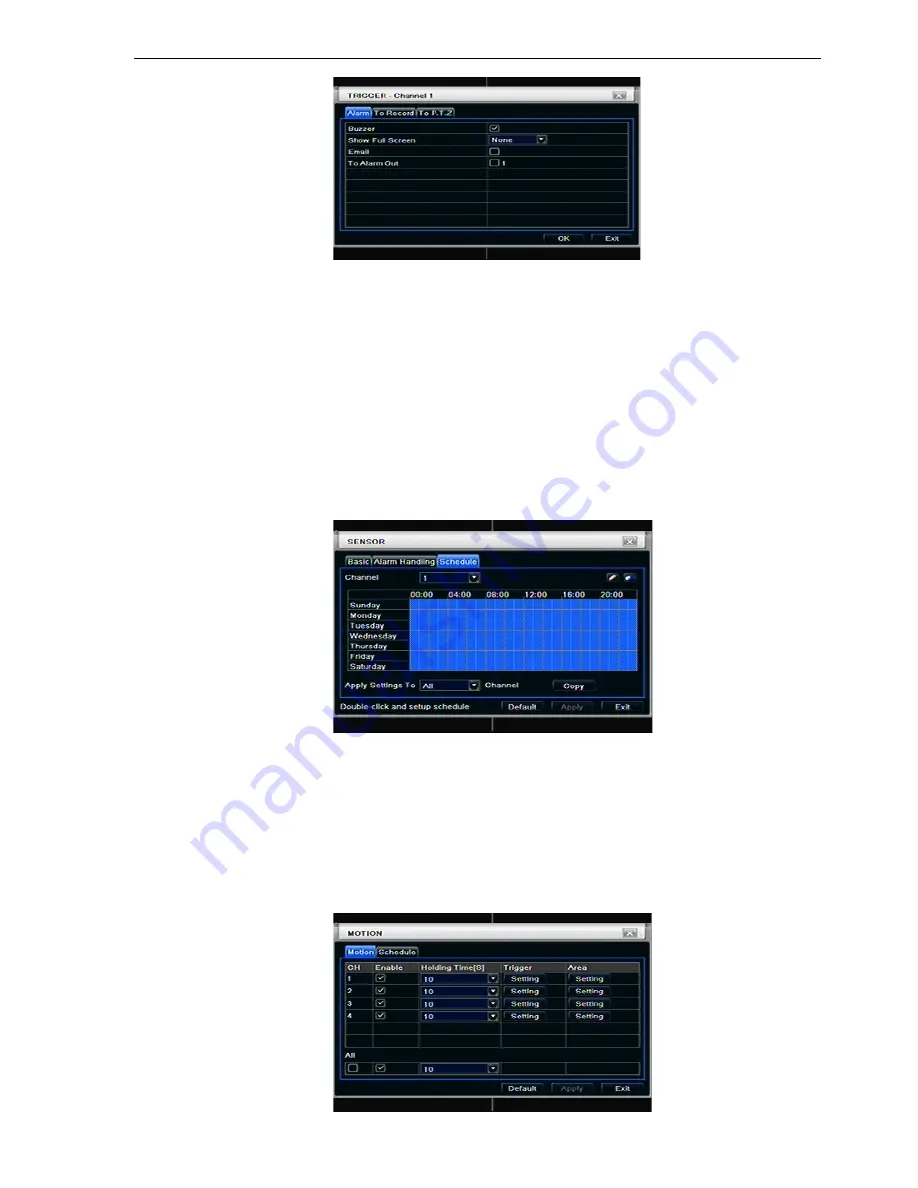
DV-8_HDRS-04-1U / DV-9_HDRS-08-2U / DV-10_HDRS-16-2U User’s Manual
R201304-V10
20
Step2: select hold time, click Trigger button, and a dialog box will pop-up as Fig 4-20:
Fig 4-20 alarm handling-trigger
Step3: tick off Buzzer, there will be triggered buzzer alarm out;
Full screen alarm:
when triggered alarm, there will pop up full screen alarm;
To alarm out:
tick off the channel, there will be triggered alarm out in the designated channel. Click OK
button to save the setting; click Exit button to exit the current interface.
To record:
tick off recoding channels, it will record the camera when alarm triggered. Click OK button to
save the setting; click Exit button to exit the current interface.
To P.T.Z:
set linked preset and cruise for alarm. User can select any channel and multi channels as linked
channels. Click OK button to save the setting; click Exit button to exit the current interface.
Step4: user can setup all channels with same parameters, tick off “all”, then to do relevant setup.
Step5: click “default” button to resort default setting; click “apply” button to save the setting; click “exit”
button to exit current interface.
③
Schedule
Step1: enter into system configuration
alarm configuration
sensor
schedule; refer to Fig 4-21:
Fig 4-21 sensor-schedule
Step2: the setup steps of sensor schedule are familiar with schedule; user can refer to 4.4.1 Schedule for
details.
Note: the default schedule of sensor is full-selected, that is, the color of schedule setting interface
is blue.
4.5.2 Motion
Motion includes two sub menus: motion and schedule.
①
Motion
Step1: enter into system configuration
alarm configuration
motion; refer to Fig 4-22:
Fig 4-22 alarm configuration-motion
















































