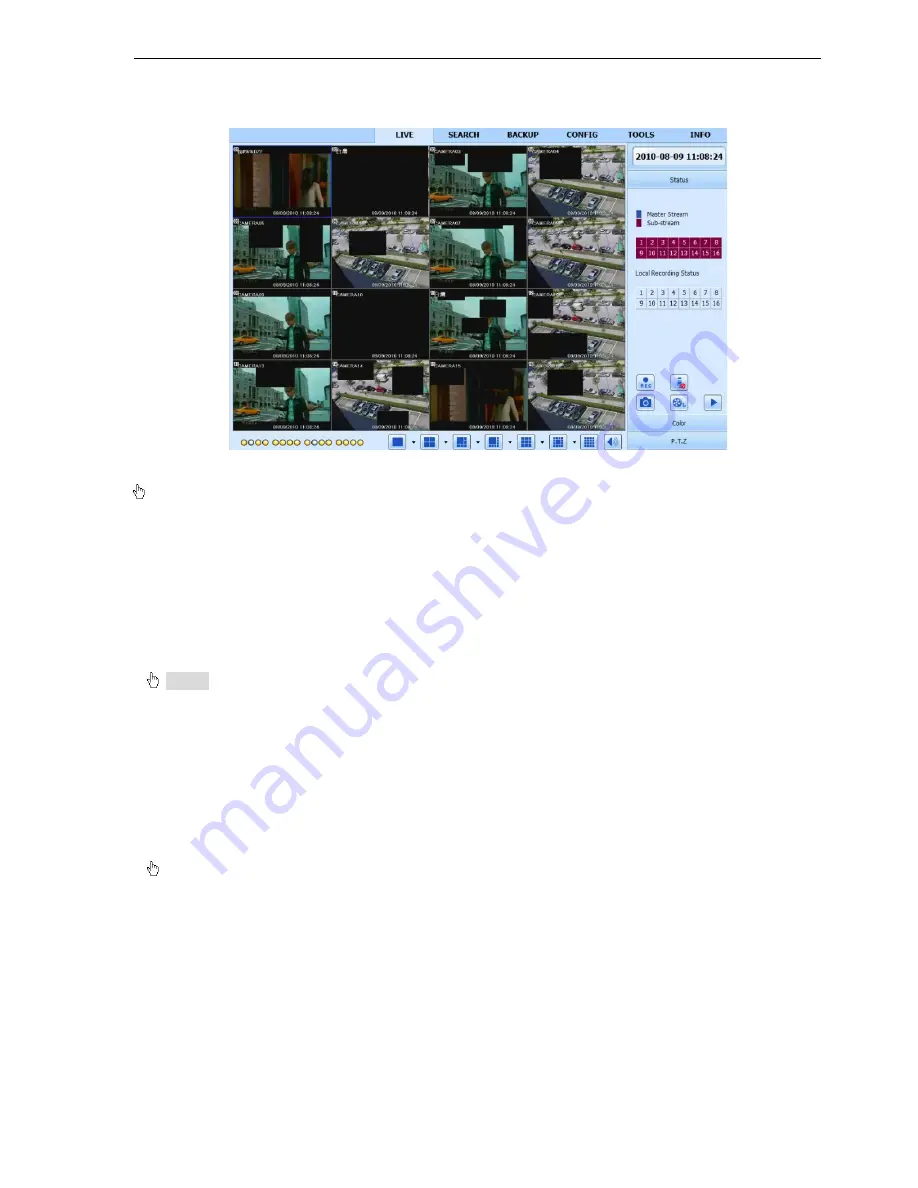
DV-8_HDRS-04-1U / DV-9_HDRS-08-2U / DV-10_HDRS-16-2U User’s Manual
R201304-V10
33
Step3: Open IE browser on a computer on the same LAN. Input the IP address of the DVR in IE address blank
and enter.
Step4: IE will download ActiveX automatically. Then a window pops up and asks for user name and password.
Step5: Input name and password correctly, and enter. It will show the picture as below.
Fig 7-1 View with IE browser
Notice:
If HTTP port is not 80, other number instead, need add the port number after IP address. For
example, set HTTP port as 82, need input IP address like http://192.168.0.25:82.
User name and password here are the same with that used on the DVR. The default is admin and 123456.
7.1.2 On WAN
There are two ways that the DVR is connected to internet.
1. Connect the DVR to internet through a router or virtual server.
Step1: Input IP address, Subnet, Gateway. If using DHCP, please enable DHCP in both the DVR and router.
Step2: Enter Video to set network video parameters like resolution, frame rate etc.
Step3: Forward IP address and port number in Virtual Server setup of the router or virtual server. Close firewall.
Notice
:
Forwarding block may be different in different routers and server, please check your router
manual.
If users want to utilize dynamic domain name, need apply for a domain name in a DDNS server supported by
the DVR or router. Then add to the DVR or router.
Now this unit only supportswww.dns2p.com
,
www.88IP.net
,
www.meibu.com
,
www.dyndns.com
,
and
www.no-ip.com
About the router, please check in the router manual.
Step5: Open IE browser, input IP address, or dynamic domain name and enter. If HTTP port is not 80, add the
port number after IP address or domain name.
Step6: IE will download ActiveX automatically. Then a window pops up and asks for user name and password.
Step7: Input name and password correctly, and enter to view.
Notice: If you cannot download and install ActiveX, please refer to 0
2. Connect the DVR to internet directly.
Step1: Input IP address, Subnet, Gateway gotten from your ISP. If using ADSL, please input user name and
password, and click OK. The DVR will connect the server and show “connection succeeds”.
Step2: The following steps are the same as STEP4-7 of the connection way above.
















































