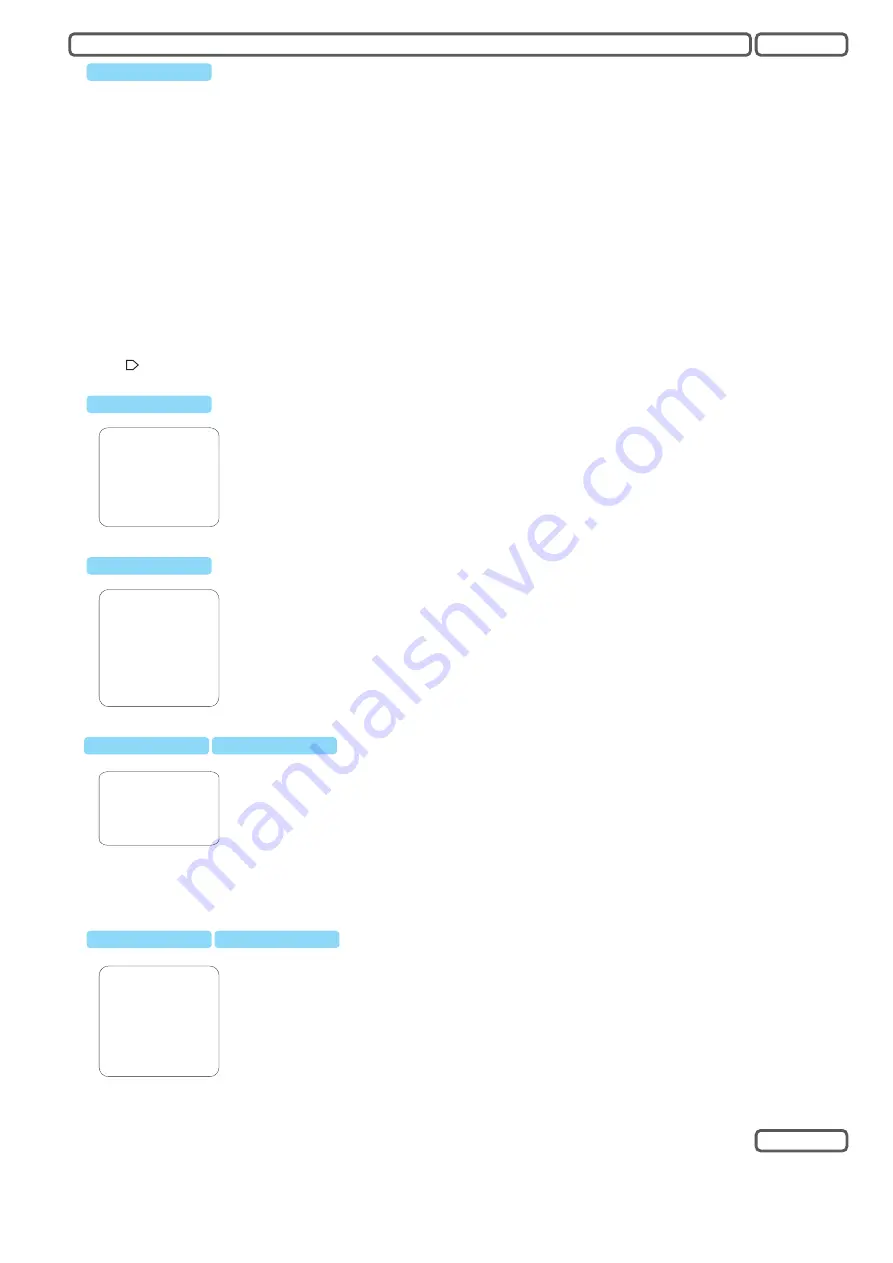
The OSD menu can be activated by recall the preset position number 95
Press [SHOT] + [9] +[5] + [ENTER]
or Press 2 x
withing 3 seconds.
Enters the sub-menu or confirm
Cancel the current setting, or exit the selected menu item.
Move between menu lines( menu item), or adjust the selected value when entered.
[SHOT] + [9] + [ENTER]
To navigate through the OSD menu items, following keys are defined for OSD operation. Make sure your controller
device provide the keys:
Enter a high-lighted menu item,
exit the menu item, equals to [IRIS CLOSE]
“
Navigation from keyboard:
[IRIS OPEN]
[IRIS CLOSE]
[UP], [DOWN]
[RIGHT]
[LEFT]
Symbols:
: O
→
"
n the end of the line indicates a sub-menu.
: Shows current cursor.
MAIN MENU
------------------------------------
SYSTEM SETTING
CAMERA SETTING
FUNCTION SETTING
WINDOW BLANKING
EXIT
→
→
→
→
ALARMS
LANGUAGE
→
→
SYSTEM SETTING
-------------------------------------
EDIT DOME LABEL
EXIT
→
→
→
→
INITIAL INFO
DISPLAY SETUP
MOTION
CLEAR
PASSWORD SETTING
CLOCK SETTING
BACK
→
→
→
→
EDIT DOME LABEL
LABEL:
►DOME1
BACK
EXIT
- Select DOME LABEL and enter with [RIGHT] or [IRIS OPEN]
- The input character starts to flash, use [UP] or [DOWN] to select the desired character and [RIGHT] for next input.
- Available characters appear in following order:
- Use [LEFT] to move to previous character when edit.
- In case you need to delete a character, use the “SPACE”-character (Empty sign).
- When finished, press [IRIS OPEN] to save, or use [RIGHT] to move to last character and next to exit the editing mode.
- To dicard the setting, press [IRIS CLOSE] to exit.
- Select “BACK” to exit to “SYSEM SETTING” menu.
“0” to “9”, ”A” to “Z” , “:”, “<”, “>”,”-” “{SPACE}” (empty sign).
Initial Info show the following Info:
► Product Seriennumber
► Firmware version
► Protocol Setting
► Dome ID
► Baudrate
INITIAL INFO
---------------------------------
S/N XXXXXXXXXXXXXXX
FIRMWARE
v2.4
PROTOCOL: VIDO B02
DOME ADRESS:
001
COMM, 4800, N8, 1
BACK
EXIT
OSD
English
Enter the OSD
Main Menu
SYSTEM SETTING: contains setting parameter for the system.
CAMERA SETTING: Camera / image related settings
FUNCTION SETTING: PTZ and auxiliary function settings
WINDOW BLANKING: Privacy masking function and settings
System Setting
SYSTEM SETTING: contains setting parameter for the system.
CAMERA SETTING: Camera / image related settings
FUNCTION SETTING: PTZ and auxiliary function settings
WINDOW BLANKING: Privacy masking function and settings
System Setting
Edit dome label
System Setting
Initial Info
4














