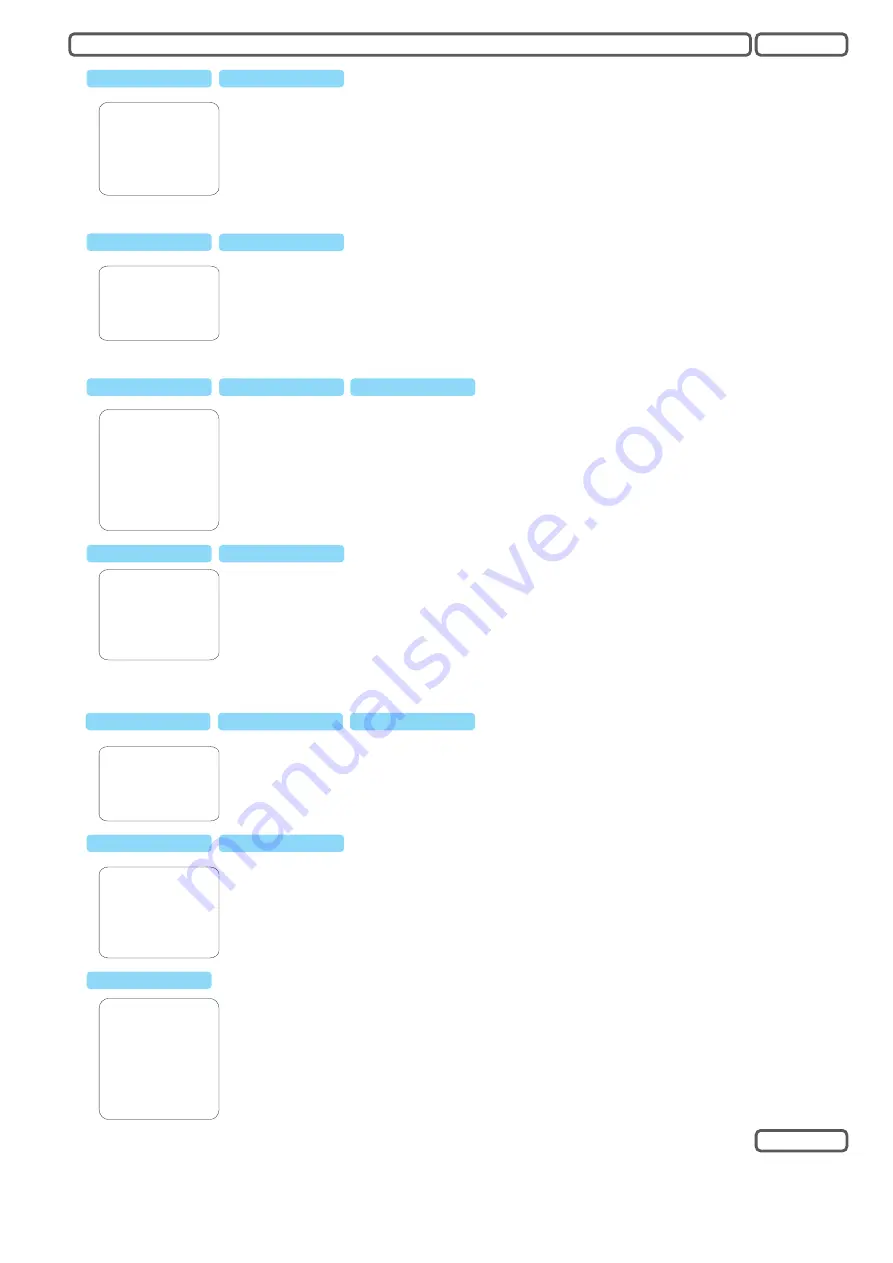
PATTERNS
PATTERN NUMBER
XX
PROGRAM PATTERN
RUN PATTERN
CLEAR PATTERN
EDIT PATTERN LABEL
BACK
EXIT
→
The Pattern-Tour is a custom-defined tour by recording user’s control action up to 180 sec per tour. This dome can
support up to 4 pattern tours.
PATTERN NUMBER:
PROGRAM PATTERN:
RUN PATTERN:
CLEAR PATTERN:
EDIT PATTERN LABEL:
Selected pattern tour
Record the tour. Enter this menu and start the tour recording, when finished,
Press[IRIS OPEN] to store.
Start the selected pattern tour
Delete the selected pattern
Assign the name of the pattern
Function Setting
Pattern
TOUR
---------------------------------------
TOUR
NUMBER
1
EDIT TOUR
RUN
TOUR
CLEAR TOUR
BACK
EXIT
→
A tour is a automated cruising through selected preset positions with individual speed and dwell time. This PTZ supports up
to 4 tours with 24 position each.
TOUR NUMBER:
EDIT TOUR:
RUN TOUR:
CLEAR TOUR:
Currently selected tour
Edit the selected tour
Start the selected tour
Delete the selected tour
Function Setting
Tour
EDIT TOUR
---------------------------------------
P0-S-TM P0-S-TM P0-S-TM
- 00
- 00
- 00
- 00
- 00
- 00
- 00
- 00
BACK
EXIT
00-0- 00 00-0- 00 00-0
00-0- 00 00-0- 00 00-0
00-0- 00 00-0- 00 00-0
00-0- 00 00-0- 00 00-0
00-0- 00 00-0- 00 00-0
00-0- 00 00-0- 00 00-0
00-0- 00 00-0- 00 00-0
00-0- 00 00-0- 00 00-0
Function Setting
Tour
Edit Tour
PO
S:
TM:
: The preset position being included in the tour. If there is no preset position stored,please define the
preset at first.
The velocity when PTZ moves to this preset, between low1 - high 8.
The dwell before the PTZ moves to next point. between 1-60 second
The ZONE function allows user to define a perimeter with a name tag. The perimeter is defined by given a left- and right-end
of the PTZ range. When the camera enters this area, the name will be displayed on the screen, which provides better
orientation in surveillance application. Up to 8 zones are supported.
ZONE NUMBER:
SET LEFT LIMIT:
SET RIGHT LIMIT:
CLEAR ZONE:
EDIT ZONE LABEL:
Currently selected zone
Set the left-end, press [IRIS OPEN] to store, or [IRIS CLOSE] to discard.
Set the right-end, press [IRIS OPEN] to store, or [IRIS CLOSE] to discard.
Delete the zone setting
Edit the name tag
ZONE
--------------------------------
ZONE NUMBER
1
SET LEFT LIMIT
SET RIGHT LIMIT
CLEAR ZONE
EDIT ZONE LABEL
BACK
→
Function Setting
Zones
The Time Running function is a scheduled start for predefined action, such as preset tour, scan tour ..etc. This dome
supports up to 4 schedules. Before setting this function, please make sure that the system time has been set correctly.
TIME CHANNEL:
START TIME:
END TIME:
RUNNING:
Currently selected schedule
Start time of the selected schedule
End of the schedule
Define the action to be started. Select None to deactive the function.
TIME RUNNING
--------------------------------
TIME CHANNEL
1
START TIME
00:00
END TIME
01.00
RUNNING
NONE
BACK
EXIT
►
Function Setting
Time Running
EDIT ZONE LABEL
---------------------------------------
BACK
EXIT
LABEL: ZONE -1
Function Setting
Zones
Edit Zone Label
Enter the zone name here.
The Window-Blanking function is use to protect the privacy in observed area, as this might be requested by
the law. It is also known as “Privacy Masking”, which cover the selected area with a blank window, depend on
modul how much Masking it has.
Currently selected window
Edit the current masking window
Activate the masking window
Dclear the selected masking window
WINDOW NUMBER:
EDIT WINDOW:
ENABLE WINDOW:
CLEAR WINDOW:
Window Blanking
WINDOW BLANKING
---------------------------------------
WINDOW NUMBER
01
EDIT WINDOW
ENABLE WINDOW
OFF
CLEAR WINDOW
BACK
EXIT
OSD
English
7














