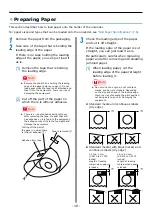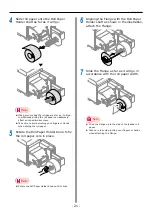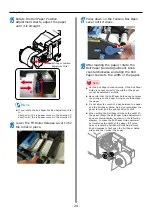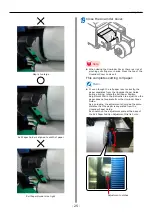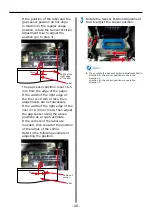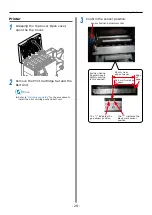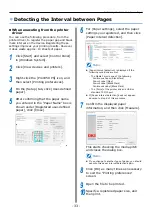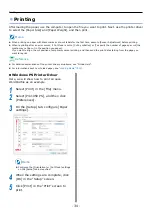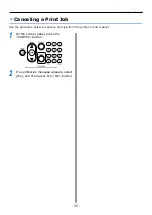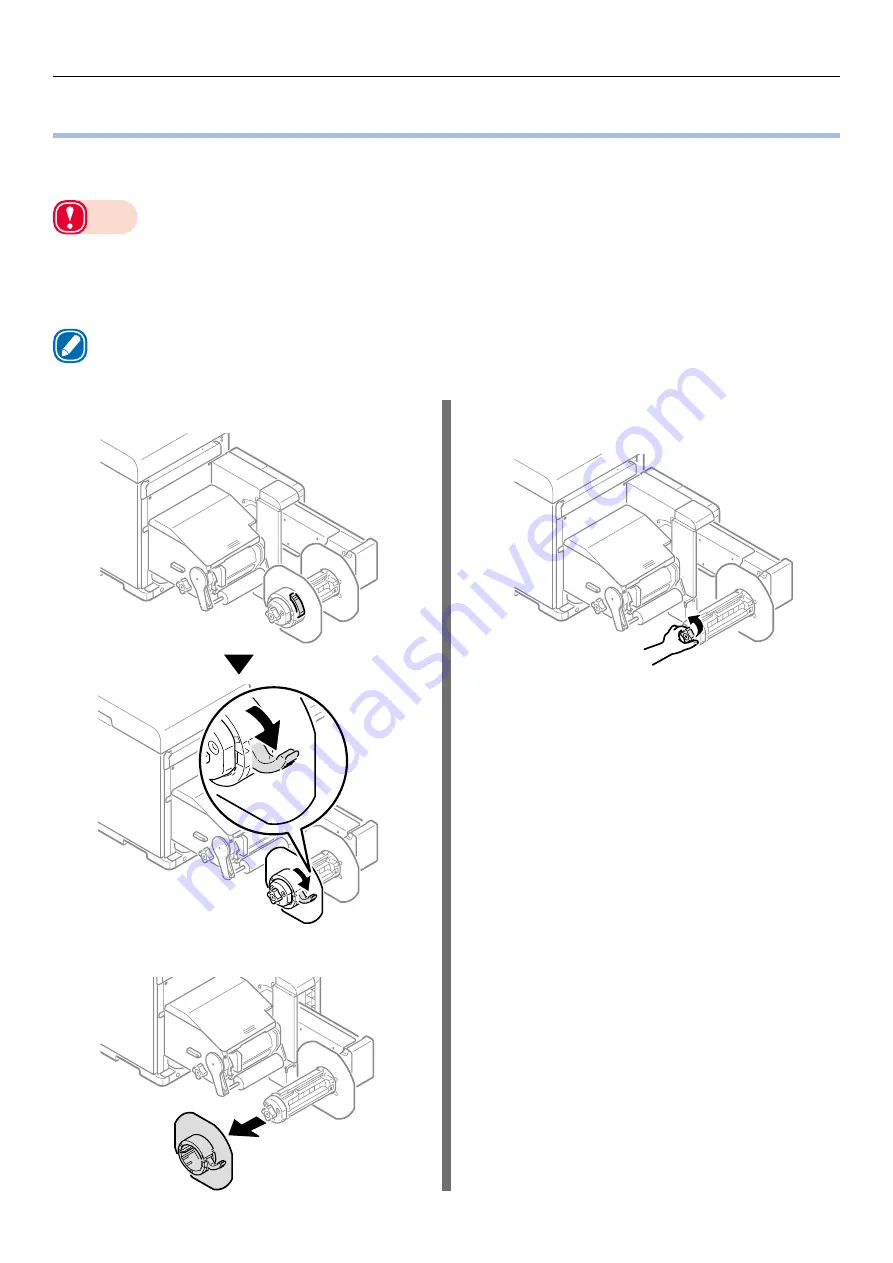
- 20 -
Loading Media
Loading Media
Load the paper onto the Unwinder. For paper sizes and types that can be loaded on the Unwinder, see
“Roll Paper Specifications” (P.8)
.
Note
z
When setting roll paper, be careful not to drop it. As roll paper is heavy, when you drop it, there is a risk of injury.
z
If you drop roll paper, it may roll on the floor and cause injury to the people around.
z
To prevent roll paper from dropping, store it horizontally on a desk, etc.
z
Do not use any roll paper that is not specified by the Roll Paper Specifications.
Memo
z
If the printer is turned OFF, press the <POWER> button to turn it on.
1
Open the Flange Locking Lever.
2
Remove the flange.
3
Rotate the Roll Paper Holder Knob to
contract the Roll Paper Holder shaft.
Содержание Pro1040
Страница 1: ...Pro1040 Pro1050 Windows PS Printer Driver User s Guide...
Страница 16: ...16 Registering a Desired Paper Size with the Printer Driver...
Страница 36: ...36 Canceling a Print Job...
Страница 55: ...55 4 Adjusting the Color Adjusting Color with a Printer Driver 56...
Страница 72: ...72 Printing by using applications to specify Spot Color toner PS printer drivers only...
Страница 73: ...73 6 Troubleshooting Printer Driver Malfunctions 74...