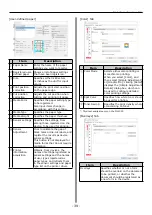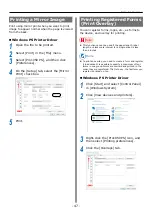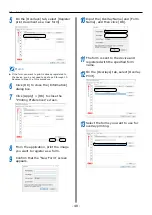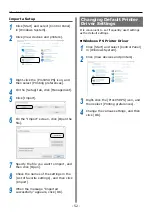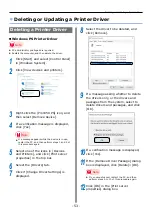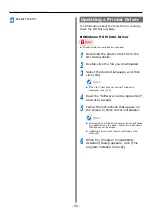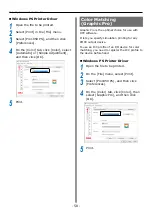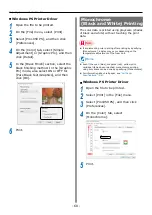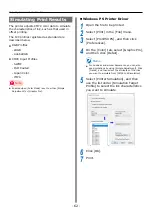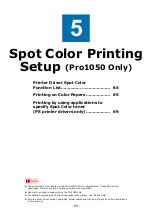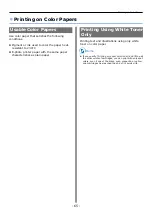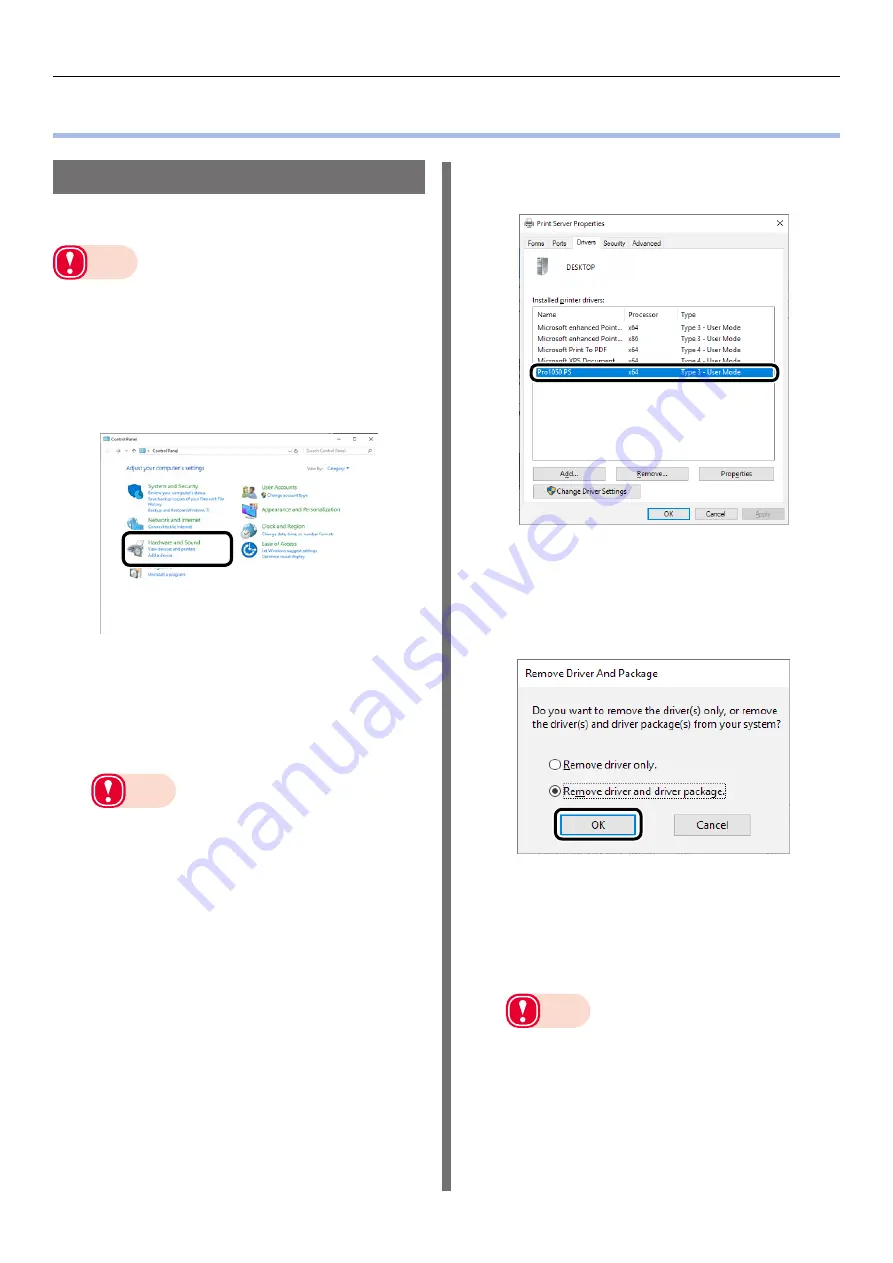
- 53 -
Deleting or Updating a Printer Driver
Deleting or Updating a Printer Driver
Deleting a Printer Driver
Windows PS Printer Driver
Note
z
PC administrator privileges are required.
z
Restart the computer, and then delete the driver.
1
Click [Start] and select [Control Panel]
in [Windows System].
2
Click [View devices and printers].
3
Right-click the [Pro1050 PS] icon, and
then select [Remove device].
4
If a verification message is displayed,
click [Yes].
Note
z
If a message appears while the device is in use,
restart the PC, and then perform steps 1 and 2 of
this procedure again.
5
Select one of the icons in [Devices
and Printers], and click [Print server
properties] in the top bar.
6
Select the [Drivers] tab.
7
Click if [Change Driver Settings] is
displayed.
8
Select the driver to be deleted, and
click [Remove].
9
If a message asking whether to delete
the drivers only, or the drivers and
packages from the system, select to
delete drivers and packages, and click
[OK].
10
If a verification message is displayed,
click [Yes].
11
If the [Remove Driver Package] dialog
box is displayed, click [Delete]>[OK].
Note
z
If you cannot cancel, restart the PC, and then
perform steps 5 to 10 of this procedure again.
12
Click [OK] in the [Print server
properties] dialog box.
Содержание Pro1040
Страница 1: ...Pro1040 Pro1050 Windows PS Printer Driver User s Guide...
Страница 16: ...16 Registering a Desired Paper Size with the Printer Driver...
Страница 36: ...36 Canceling a Print Job...
Страница 55: ...55 4 Adjusting the Color Adjusting Color with a Printer Driver 56...
Страница 72: ...72 Printing by using applications to specify Spot Color toner PS printer drivers only...
Страница 73: ...73 6 Troubleshooting Printer Driver Malfunctions 74...