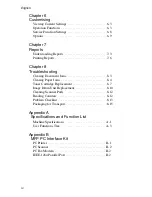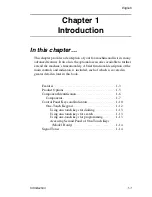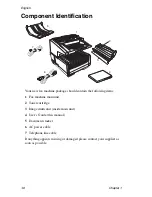Содержание OKIFAX 5700
Страница 1: ...User s Guide OKIFAX 5700 5900 PLAIN PAPER FAX...
Страница 10: ...English 1 2 Chapter 1...
Страница 24: ...English 2 2 Chapter 2...
Страница 28: ...English 2 6 Chapter 2...
Страница 90: ...English 6 10 Chapter 6...
Страница 92: ...English 7 2 Chapter 7...
Страница 98: ...English 7 8 Chapter 7...
Страница 100: ...English 8 2 Chapter 8...
Страница 114: ...English 8 16 Chapter 8...
Страница 132: ...English E 4 Appendix E...