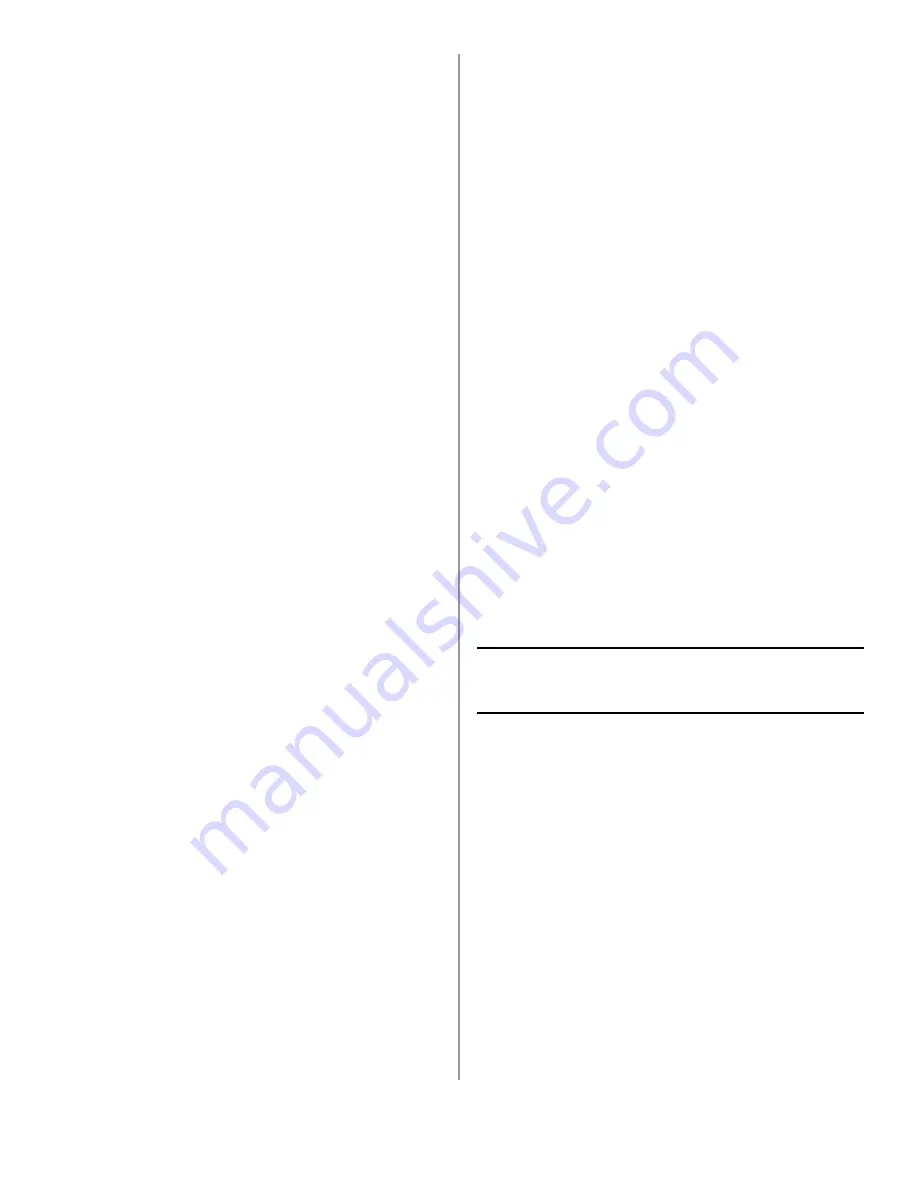
7 - English
6. In the drop down menu, scroll down to the
response time required and select using the
Enter key.
7. Using the Left arrow key, return to the top level
menu.
Setting Access Control
The operation and functionality of this machine can
be limited only to authorized personnel by the
simple introduction of a 4-9 digit PIN (Personal
Identification Number). This is known as Access
Control. The greater the number of digits in the
PIN, the more secure it is.
Enable/Disable Access Control
To enable Access Control, use the menu to go to:
Menu > Admin Setup > System Setup > Access
Control and select Enable.
• With Access Control set to Enable, the display
reverts to the System Setup screen immediately
following the setting change. If one of the
functions such as Print, Fax Send or PC Scan is
running however, the display will only revert to
the System Setup screen when the task has
been completed.
Entering PIN ID
• With Access Control
Enabled,
entering a PIN ID
is required to enable setting up various utilities.
• Enter the PIN ID via the Ten Key pad.
• A valid PIN ID consists of 4 to 9 digits.
• The numbers entered are not displayed on the
Enter PIN ID screen, being replaced by '*'.
• The MFP supports the following 2 kinds of PIN
ID:
Administrator PIN ID
— This is the PIN ID for
the system administrator(s). If a PIN ID is
registered as an administrator, the Admin
password entry screen is displayed, and, when an
Admin password is entered, it will be authenticated
as an administrator.
User PIN ID
— This is PIN ID for general users. If
a PIN ID is registered as a general user, the
function selection screen is displayed, also after
PIN ID entry the function selection screen is
displayed.
• Invalid PIN ID: If the PIN number entered is
invalid,
Incorrect Password
is displayed for 3
seconds and the display reverts to the Enter PIN
ID screen.
Logout operation
If Logout is selected or an Operation Time-out
occurs, the display reverts to the Enter PIN ID
screen.
Logout by user
With Access Control enabled, Logout options are
displayed in the Menu on the Mode Selection
screen.
When the cursor is moved to Logout and the Enter
key is pressed, the display reverts to the Confirm
Logout screen.
If Yes is selected with the Enter key on the Confirm
Logout screen, the display reverts to the Enter PIN
ID screen.
Operation Time-out
• When the MFP operation panel is left inactive for
a prescribed length of time (Operation Time-
out), the display automatically reverts to the
Idle screen if Access Control is disabled.
• If an error state occurs, Operation Time-out is
disabled.
• After Operation Time-out, the display
automatically reverts to the Enter PIN ID screen
if Access Control is enabled.
• The length of the Operation Time-out depends
on the setting in Menu Mode > Admin Setup >
System Setup > Return to Stand-by Time.
Minimum Configuration
Requirements
To make the best of this MFP, the following
configuration is required:
To send Faxes:
• A PSTN telephone line connection.
To send e-mail:
• TCP/IP network.
• A SMTP and an
optional POP3 server.
• Default “From” Address (this MFP’s Address).
To file document(s) via intranet:
• FTP, or CIFS Protocol environment.
• Windows 2000, Windows XP, Windows Vista,
Mac OS X, Linux (PS3 only), or FTP server.






















