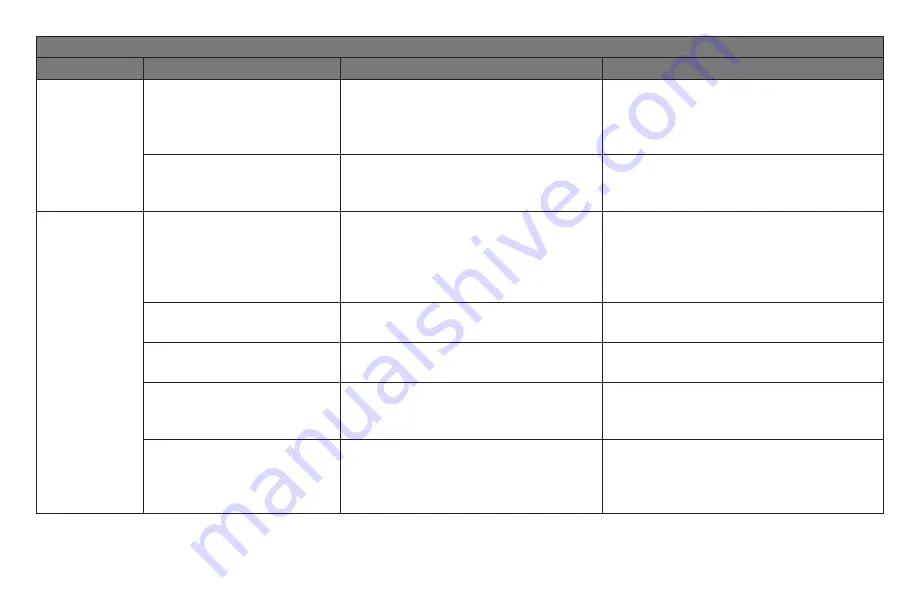
ML620/ML621 User’s Guide
MENU SETTINGS TABLE
Group
Item
Function
Settings
(defaults are set in
bold italic
)
Parallel I/F
(cont.)
Auto Feed XT
9
(only
displayed for EPSON
Emulation)
If your system uses pin 14 of
the parallel interface to control
automatic line feed, change the
setting to Valid.
Invalid
, Valid
Bi-Direction
Set whether to return a device
ID or not in accordance with IEEE
1284.
Enable
, Disable
Serial IF
(Appears only
when the
optional Serial
Interface is
installed.)
Parity
Selects the type of parity your
system uses: None, Odd, or
Even, Ignore (do not convert the
character to ox40 in case of parity
error).
None
, Odd, Even, Ignore
Serial Data 7/8 Bits
Change to 7 Bits if your systems
uses a 7-bit data format.
8 Bits
, 7 Bits
Protocol
Set the communications control
method.
Ready/Busy, X-On / X-Off,
Ready/
Busy & X-On / X-Off
Diagnostic Test
To perform input/output diagnosis
of RS-232C interface signals, set
to Yes.
No
, Yes
Busy Line
If Ready/Busy protocol (factory
default) is selected, you can
choose which line your system
monitors for a busy signal.
SSD–, SSD+,
DTR
, RTS
















































