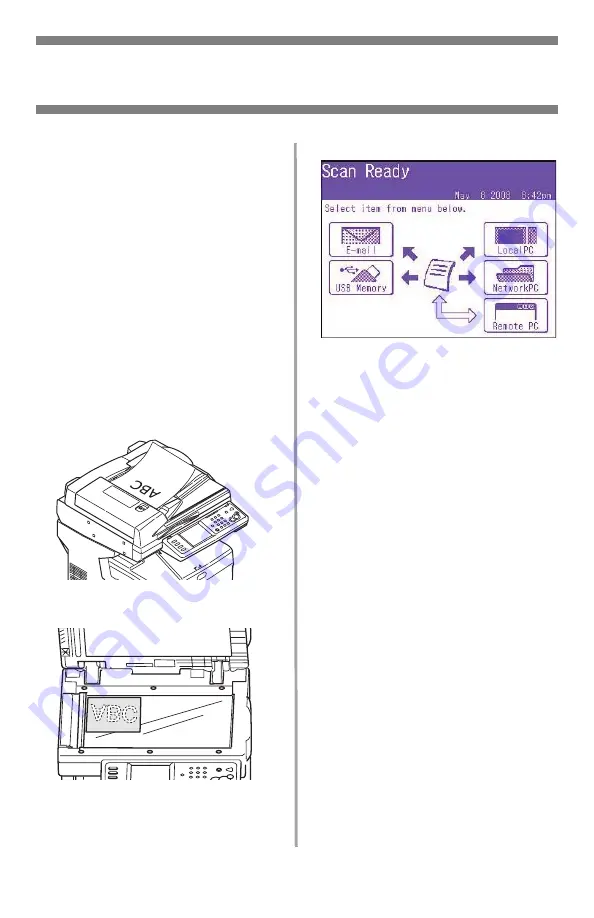
10
•
English
Walk-up Operation
Scanning
Scanning Options
• Scan to E-mail
• Scan to USB memory
• Scan to Local PC
• Scan to Network PC
• Scan to Remote PC
• Continuous Scan
Note
These instructions assume that
all needed basic data (e.g.,
e-mail addresses) is already
programmed in the system.
Scanning Overview
1. Load the document.
or
2. Press the S
CAN
button.
3. Select the scan destination:
•
(requires connection
to PSTN)
•
USB
(requires USB plug-in
device attached to the USB
port on the front of the unit)
•
Local PC
(requires USB
connection to local PC)
•
Network PC
(requires
Ethernet connection)
•
Remote PC
(“pull scan”
controlled from the PC.
requires a USB connection
and a scanning/organizing
software package such as
PaperPort
®
which is supplied
with your system)
4. Set your scanning options.
5. Press the M
ONO
button for
black and white scanning, or
the C
OLOR
button for color
scanning.











































