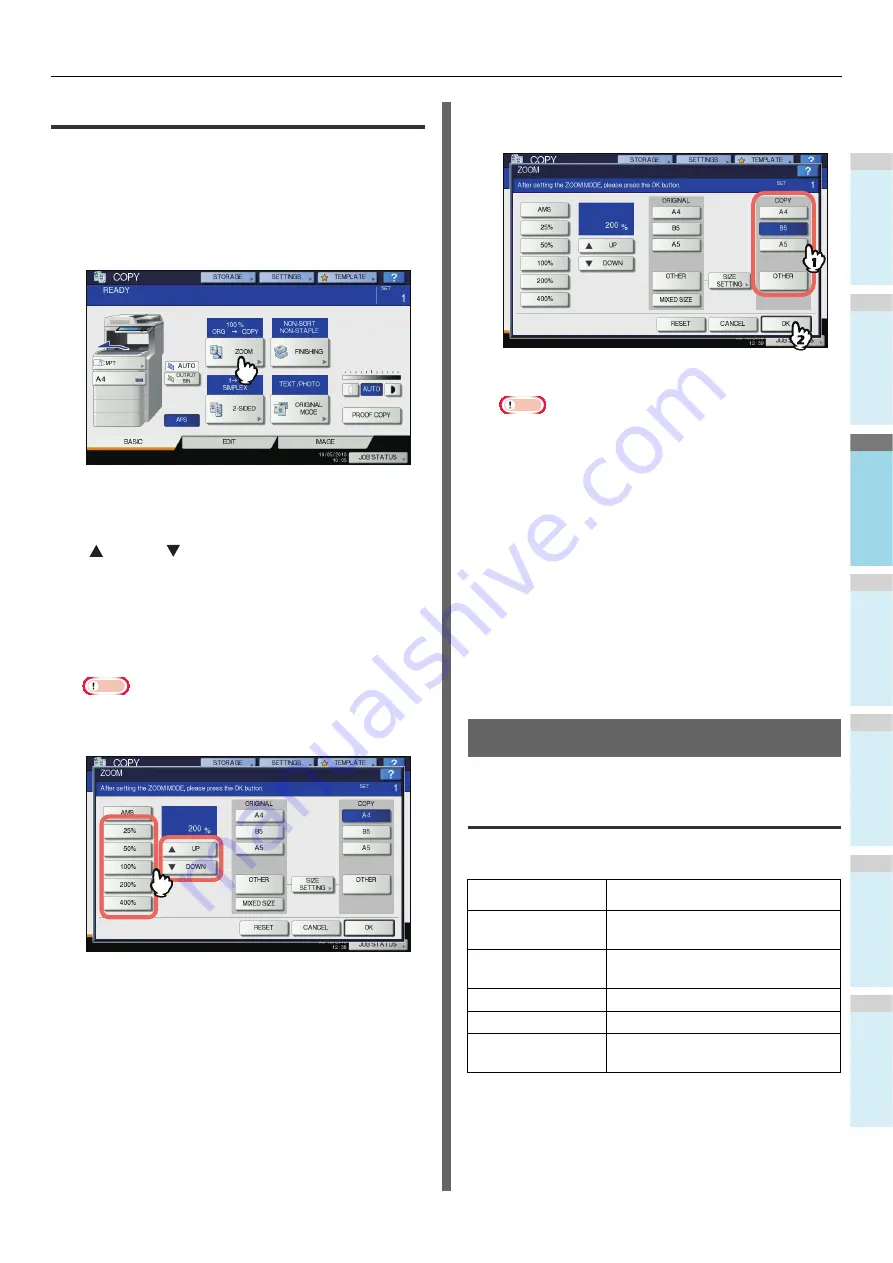
BASIC COPY MODES
- 49 -
1
2
3
4
5
6
Specifying reproduction ratio manually
1
Place paper in the tray(s).
2
Place the original(s).
3
Press [ZOOM] on the touch panel.
4
Press the buttons below to select the
desired reproduction ratio.
[
UP] and [
DOWN] buttons
The reproduction ratio changes by 1% every time
either of them is pressed. When you hold either down,
the ratio goes up or down automatically.
One-touch zoom buttons
Select the desired ratio from [400%], [200%], [100%],
[50%] and [25%].
Note
• When the RADF is used, the maximum ratio available
is 200%.
5
Select the desired size, and then press
[OK].
Note
• If you want to select a paper size other than the
following, you need to register the size as “OTHER”.
Once you register this size, it will be specified every
time you press [OTHER] on the touch panel.
Other than North America: A4, B5, A5
North America: Letter, Legal
For how to register, see the following page:
P.48 "Registering paper sizes to “OTHER” size"
• Paper sizes can also be registered by pressing the
desired tray button of the equipment status indication
area on the BASIC menu.
6
Select other copy modes as required, and
then press the [START] button on the
control panel.
Selecting Finishing Mode
Finishing modes and optional finishing
devices
See the table below for each finishing mode.
The available finishing modes differ depending on the type of
optional finishing devices (Inner Finisher) installed. Finishing
devices available for this equipment are as follows:
Finishing mode
Description
Non-sort Non-staple
Copies exit without being sorted or
stapled.
Sort (
Copies exit in the same page order
as the originals one set after another.
Group (
Copies grouped by page exit.
Staple sort (
Copies exit with their corner stapled.
Magazine sort (
Copies exit in a book-type page
order.
Содержание MB760dnfax
Страница 27: ...1 2 3 4 5 6 2 Copying HOW TO MAKE COPIES P 28 BASIC COPY MODES P 43...
Страница 57: ...1 2 3 4 5 6 3 Fax SENDING RECEIVING A FAX P 58 CHECKING AND CANCELING THE COMMUNICATIONS P 71...
Страница 75: ...1 2 3 4 5 6 4 0 Scanning BASIC OPERATION P 76...
Страница 89: ...1 2 3 4 5 6 5 Utilities that can be used with this machine List of Utilities P 90...
Страница 91: ...1 2 3 4 5 6 6 Index...
Страница 94: ...May 2013 45611202EE Rev1...
















































