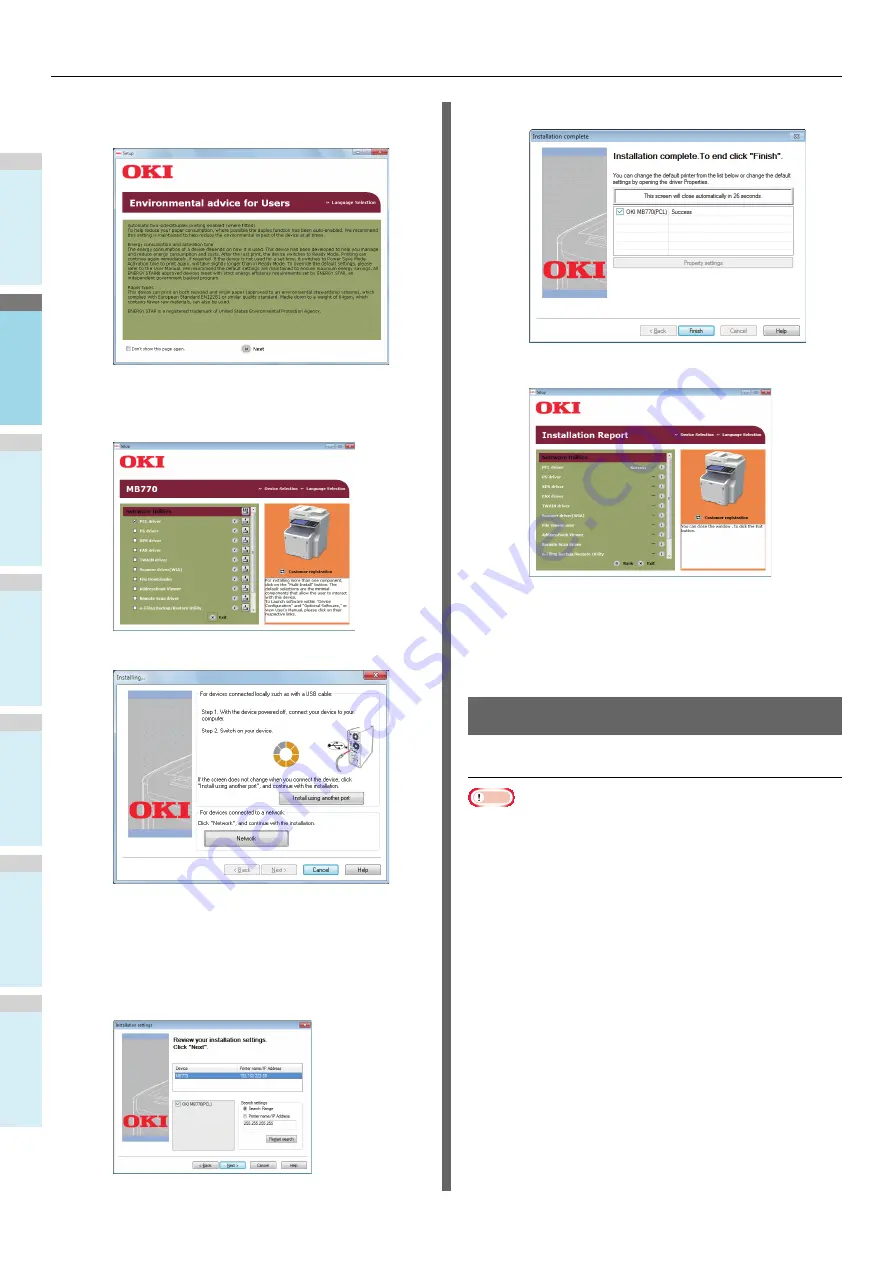
Preparations to print from Windows
- 16 -
1
2
3
4
5
6
(6)
Read "Environmental Advice for Users"
and click "Next".
(7)
Select the driver you want to install and
click the "Multi Installation" button to install
them all at once.
(8)
Click Network to search the device.
(9)
When the target device is detected, select
the device in the list, then click "Next". The
installation begins.
If the device cannot be detected, specify
the device's IP address and install it
directly.
(10)
Click "Finish".
(11)
Click "Exit" button to finish.
4
Select [Start] - [Control Panel] - [Devices
and Printers].
Setup is complete when an icon appears in the "Devices
and Printers" folder.
Setup via USB (Windows)
Installing PCL printer drivers
Note
• Computer administrator rights are required.
• Unless otherwise noted, procedures required when using
Windows 7 are listed. Screens and procedures may differ
depending on the OS.
1
Turn the power to the computer ON and
start Windows.
The "Add New Hardware Wizard" is displayed when the
machine power is ON. If this happens, click [Cancel] and
turn the power to the machine OFF before proceeding to
the next step.
Содержание MB760dnfax
Страница 27: ...1 2 3 4 5 6 2 Copying HOW TO MAKE COPIES P 28 BASIC COPY MODES P 43...
Страница 57: ...1 2 3 4 5 6 3 Fax SENDING RECEIVING A FAX P 58 CHECKING AND CANCELING THE COMMUNICATIONS P 71...
Страница 75: ...1 2 3 4 5 6 4 0 Scanning BASIC OPERATION P 76...
Страница 89: ...1 2 3 4 5 6 5 Utilities that can be used with this machine List of Utilities P 90...
Страница 91: ...1 2 3 4 5 6 6 Index...
Страница 94: ...May 2013 45611202EE Rev1...






























