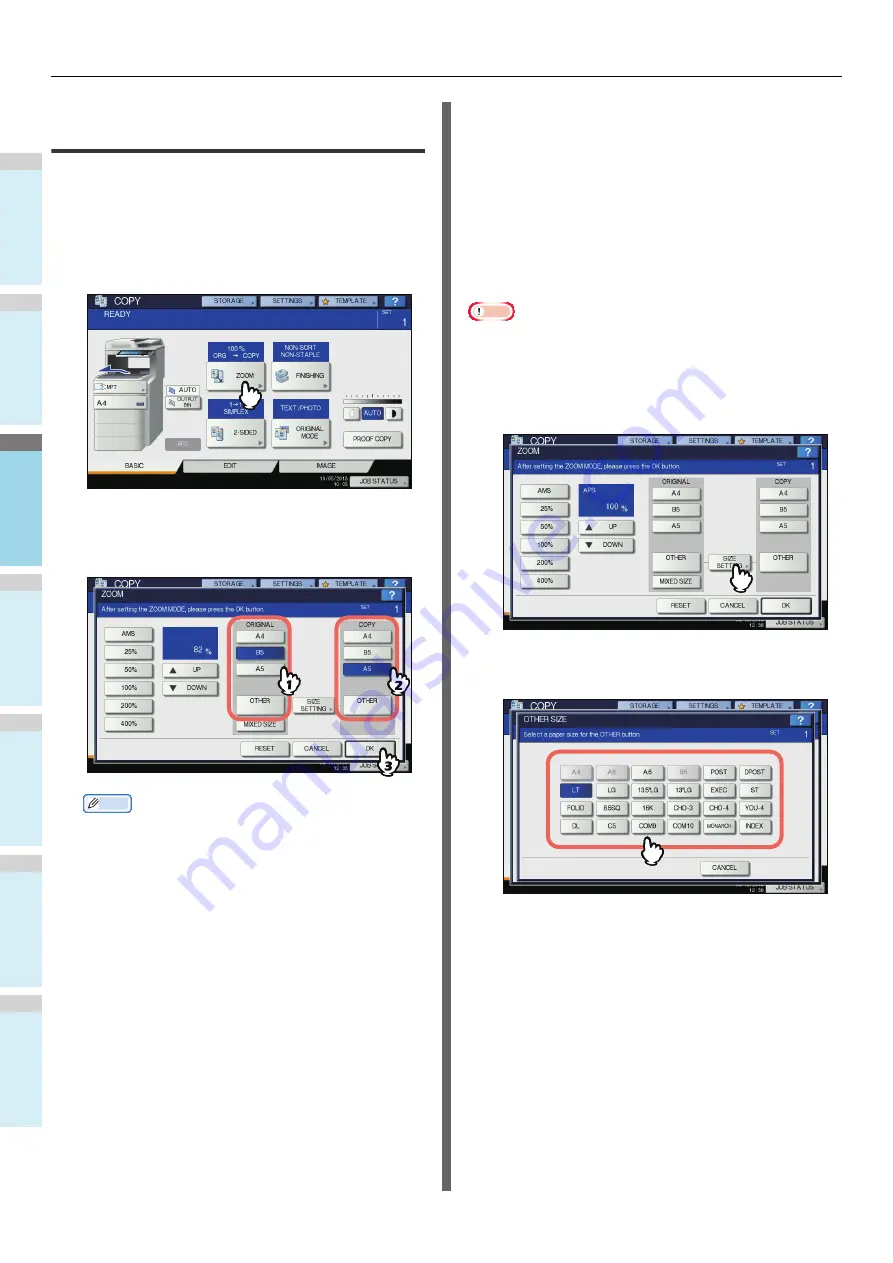
BASIC COPY MODES
- 48 -
1
2
3
4
5
6
Specifying both the original size and the
copy paper size separately
1
Place paper in the tray(s).
2
Place the original(s).
3
Press [ZOOM] on the touch panel.
4
Select the desired sizes for the original and
copy paper, and then press [OK].
Memo
• If you want to select a size other than the following for
the original size and copy paper size, you need to
register the size as “OTHER”. Once you register this
size, it will be specified every time you press [OTHER]
on the touch panel.
Other than North America: A4, B5, A5
North America: Letter, Legal
For how to register, see the following page:
P.48 "Registering paper sizes to “OTHER” size"
• Paper sizes can also be registered by pressing the
desired tray button of the equipment status indication
area on the BASIC menu.
5
Select other copy modes as required, and
then press the [START] button on the
control panel.
Registering paper sizes to “OTHER”
size
If you want to select a size other than the following for the
original size and copy paper size, you need to register the size
as “OTHER” following the procedures below. Once you register
this size, it will be specified every time you press [OTHER] on
the touch panel.
Other than North America: A4, B5, A5
North America: Letter, Legal
Note
• You can register only standard sizes as [OTHER] and
cannot register any non-standard sizes.
1
Press [SIZE SETTING] on the touch panel.
2
Select the desired size.
The selected size will be registered as an “OTHER” size.
Содержание MB760dnfax
Страница 27: ...1 2 3 4 5 6 2 Copying HOW TO MAKE COPIES P 28 BASIC COPY MODES P 43...
Страница 57: ...1 2 3 4 5 6 3 Fax SENDING RECEIVING A FAX P 58 CHECKING AND CANCELING THE COMMUNICATIONS P 71...
Страница 75: ...1 2 3 4 5 6 4 0 Scanning BASIC OPERATION P 76...
Страница 89: ...1 2 3 4 5 6 5 Utilities that can be used with this machine List of Utilities P 90...
Страница 91: ...1 2 3 4 5 6 6 Index...
Страница 94: ...May 2013 45611202EE Rev1...






























