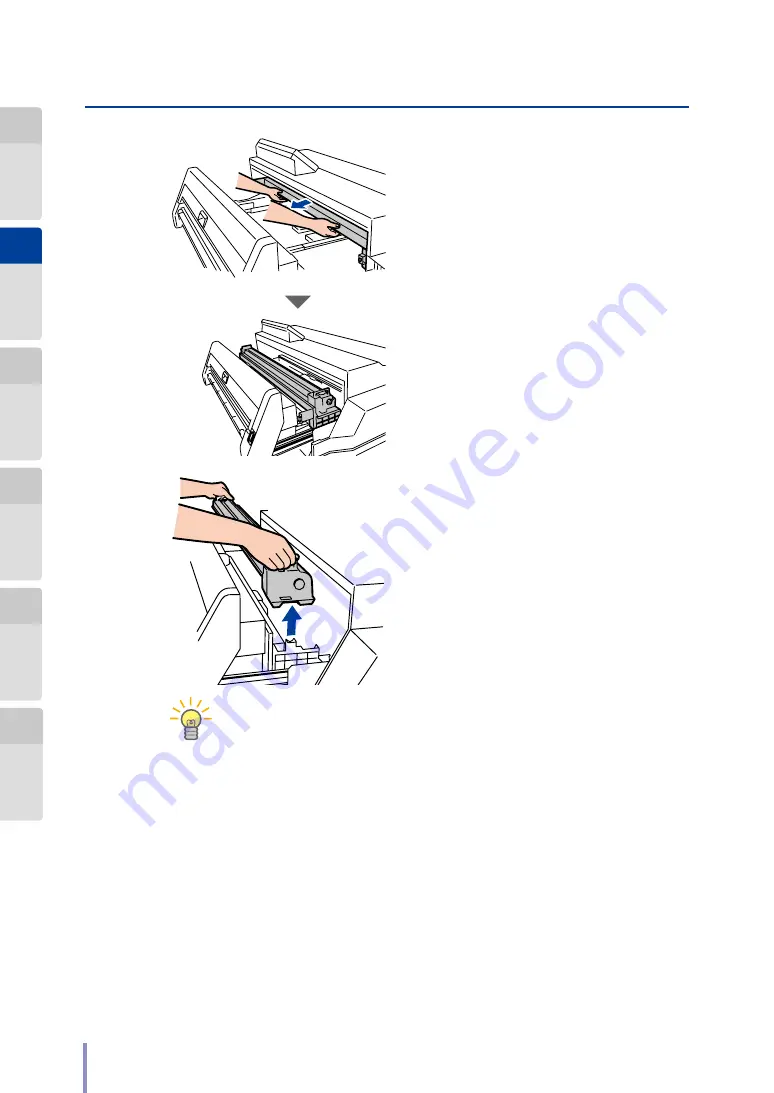
66
T
Replacing the Process Cartridge
LP-2050/LP-2050-MF User's Manual for Basic Printer Operation
4
Pull out the process cartridge toward
you by holding its green-indicated
parts.
5
Remove the process cartridge.
Hold the handles on the process cartridge when
pulling it out.
TIP
To the used process cartridge, attach the protective case removed from
a new process cartridge at the
step 8
. Then dispose of it according to
the local regulations.






























