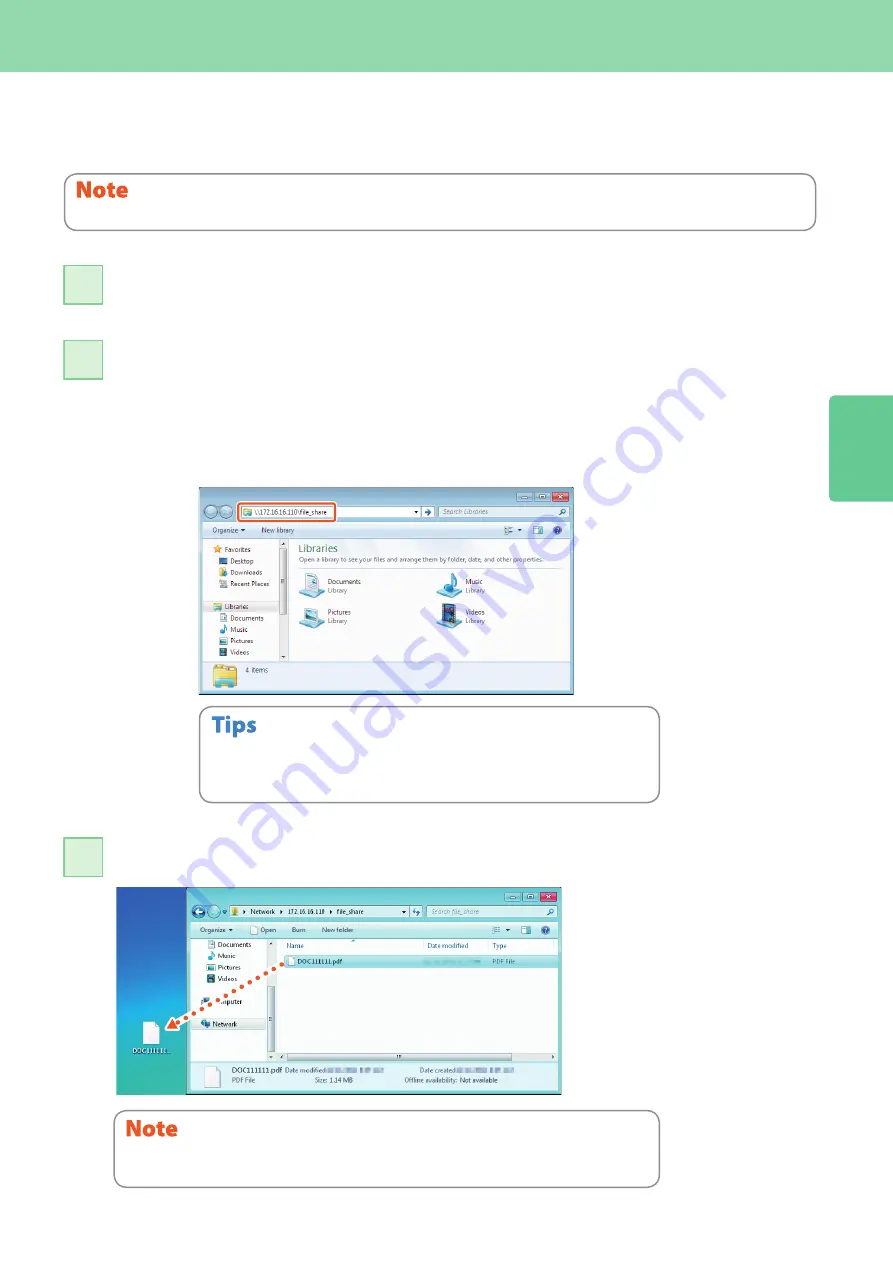
2
Basic Scanning Operation
33
To store the scanned data of a shared folder in a Windows
computer
Start up Windows Explorer.
11
Enter the name of the shared folder, in which the IP address of the equipment and the
scanned data are stored, in the address bar with the following format, and then press the
[Enter] button.
Format:
\\[IP address of the equipment] \file_share
e.g.)
When the IP address of the equipment is 172.16.16.110, enter
\\172.16.16.110\file_share
in the address bar of Windows Explorer.
22
Store the scanned data in a Windows computer.
33
For the IP address of the equipment, ask your network administrator.
It is convenient to make a shortcut of the “file_share” folder, since step 2 can be
omitted.
•
•
The scanned data stored in the shared folder will be automatically deleted in 30 days by default.
Be sure to store them in a Windows computer before that.
This operation is available only when the hard disk is installed in the equipment.
Содержание ES9455
Страница 1: ...MULTIFUNCTIONAL DIGITAL COLOR SYSTEMS Quick Start Guide ES9455 MFP...
Страница 4: ......
Страница 26: ...22 MEMO...
Страница 52: ...48 MEMO...
Страница 53: ...Troubleshooting 50 Chapter 4 TROUBLESHOOTING...
Страница 57: ...Chapter 5 ADVANCED FUNCTIONS Advanced Functions 54...
Страница 86: ...82 MEMO...
Страница 91: ...ES9455 MFP...
Страница 92: ...www okiprintingsolutions com Oki Data Corporation 4 11 22 Shibaura Minato ku Tokyo 108 8551 Japan 45686011EE...






























