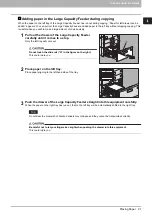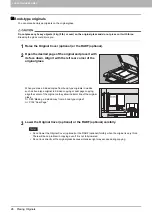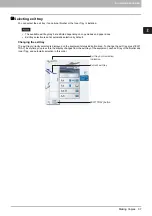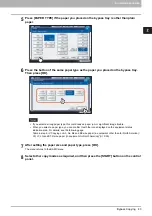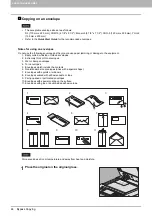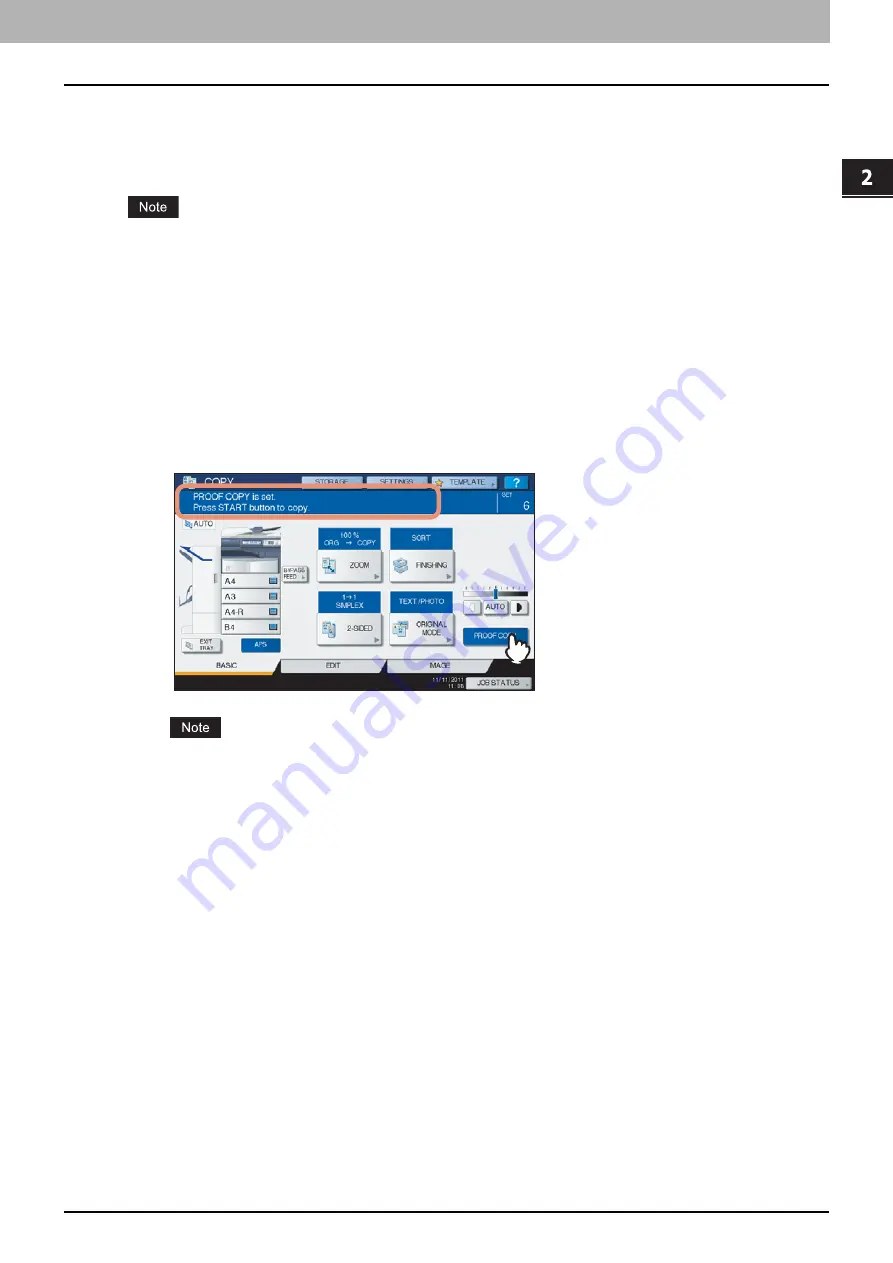
2.HOW TO MAKE COPIES
Making Copies 35
2 HOW TO MAKE COPIES
Proof copy
When you make a large amount of copies, you can check if they will be made exactly as you desire by copying only one
page before copying them all (proof copy). Then you can change the modes or settings (e.g. the number of copy sets,
receiving tray, page number, time stamp, sort/stapling, hole punching) after checking the proof copy.
If you want to change settings such as the reproduction ratio, density, original mode or 1/2-sided copying, you must
finish the proof copy first. Then change these settings and scan the original again.
1
Place paper in the drawer(s).
2
Place the original(s).
3
Select the number of copy sets and copy modes.
4
Press [PROOF COPY] on the touch panel.
“PROOF COPY is set. Press START button to copy.” appears for approx. 2 seconds.
If [NON-SORT NON-STAPLE] or [GROUP] is selected as a finishing mode, the mode will be changed to
[SORT] automatically.
5
Press the [START] button on the control panel.
Scanning starts. 1 set of copies will be printed out.
Содержание ES9160 MFP
Страница 1: ...MULTIFUNCTIONAL DIGITAL SYSTEMS Copying Guide ES9160 MFP ES9170 MFP...
Страница 8: ...6 CONTENTS...
Страница 24: ......
Страница 52: ......
Страница 94: ......
Страница 136: ......
Страница 159: ...6 TEMPLATES Deleting Groups or Templates 157 6 TEMPLATES 3 Press DELETE The private group is now deleted...
Страница 162: ......
Страница 172: ......
Страница 180: ...178 INDEX...
Страница 181: ...ES9160 MFP ES9170 MFP...
Страница 182: ...www okiprintingsolutions com Oki Data Corporation 4 11 22 Shibaura Minato ku Tokyo 108 8551 Japan 45105102EE...