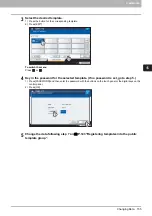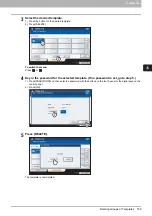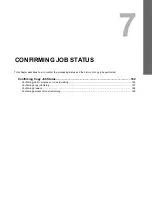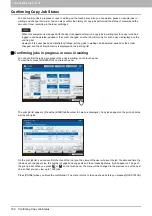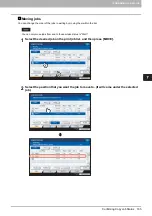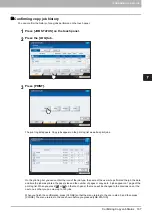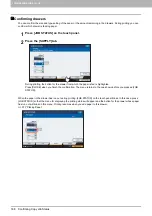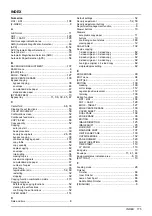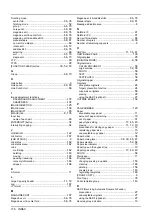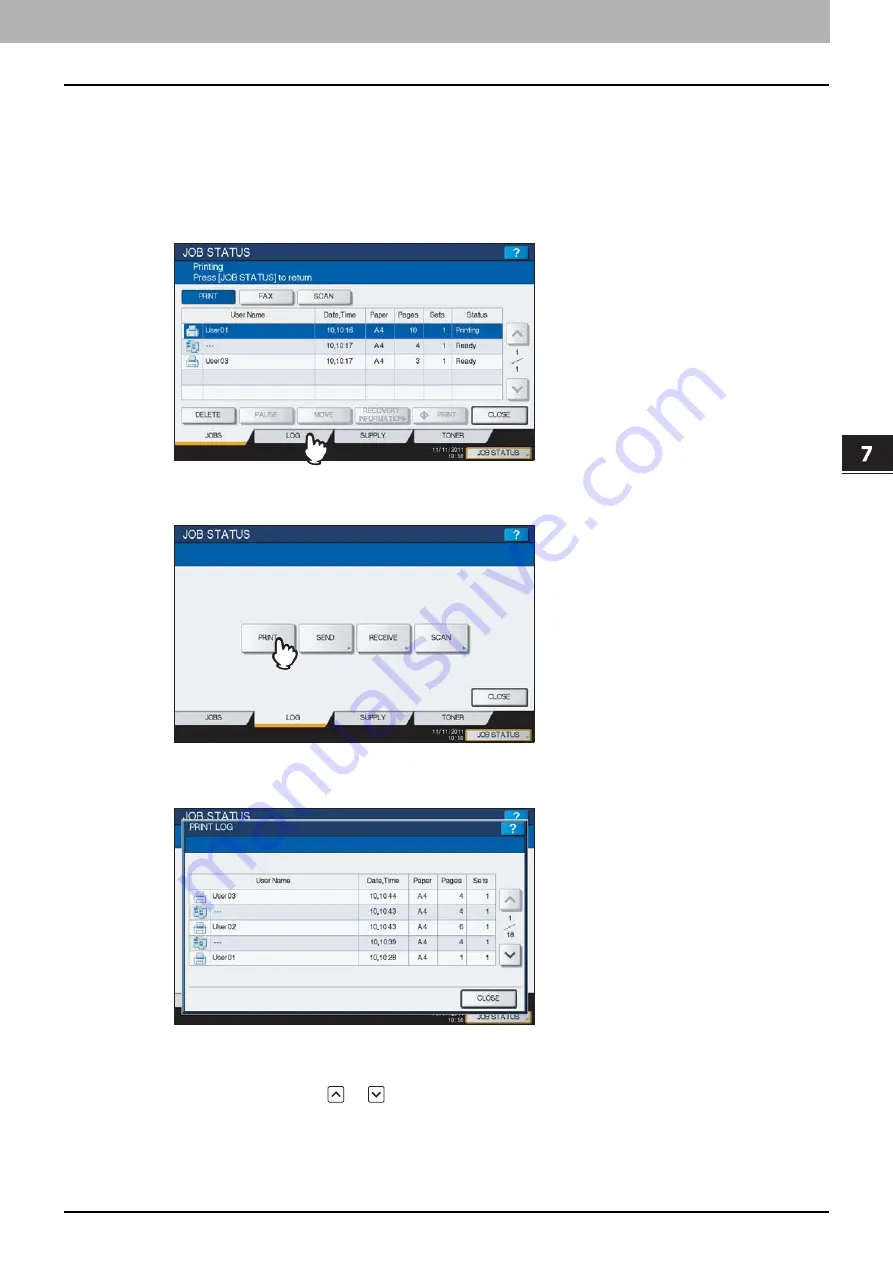
7.CONFIRMING JOB STATUS
Confirming Copy Job Status 167
7 CONFIRMING JOB STATUS
Confirming copy job history
You can confirm the history of copy jobs performed on the touch panel.
1
Press [JOB STATUS] on the touch panel.
2
Press the [LOG] tab.
3
Press [PRINT].
The print log list appears. Copy jobs appear on the print log list as well as print jobs.
On the print log list, you can confirm the icon of the job type, the name of the user who performed the job, the date
and time the job was printed, the paper size and the number of pages or copy sets. 5 jobs appear on 1 page of the
print log list. When you press
or
on the touch panel, the menu will be changed to the previous one or the
next one, so that you can view up to 120 jobs.
When you finish the confirmation, press [CLOSE] so that the menu returns to the one in step 3, and then press
[CLOSE]. The menu returns to the one shown before you pressed [JOB STATUS].
Содержание ES9160 MFP
Страница 1: ...MULTIFUNCTIONAL DIGITAL SYSTEMS Copying Guide ES9160 MFP ES9170 MFP...
Страница 8: ...6 CONTENTS...
Страница 24: ......
Страница 52: ......
Страница 94: ......
Страница 136: ......
Страница 159: ...6 TEMPLATES Deleting Groups or Templates 157 6 TEMPLATES 3 Press DELETE The private group is now deleted...
Страница 162: ......
Страница 172: ......
Страница 180: ...178 INDEX...
Страница 181: ...ES9160 MFP ES9170 MFP...
Страница 182: ...www okiprintingsolutions com Oki Data Corporation 4 11 22 Shibaura Minato ku Tokyo 108 8551 Japan 45105102EE...