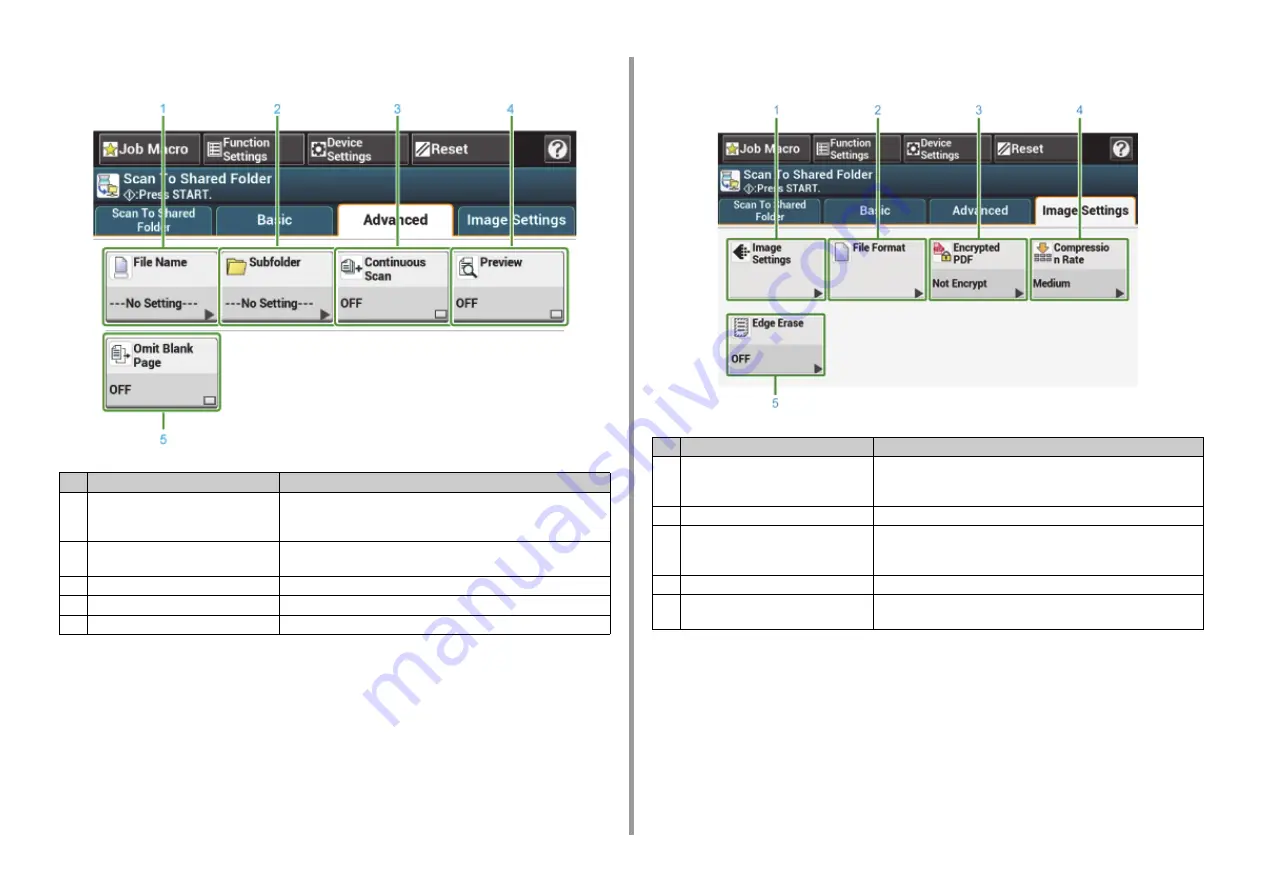
- 94 -
5. Scan
• [Advanced] Tab
• [Image Settings] Tab
Item
Description
1
File Name
Specifies a file name for the scanned file.
If not specified, the file will be named according to the factory default
setting.
2
Subfolder
Specifies a sub folder in which to save the scanned document.
If not specified, the scanned data will be saved in the root folder.
3
Continuous Scan
Scans multiple documents as a single job.
4
Preview
Specifies whether to preview scanned images.
5
Omit Blank Page
Skips blank pages when scanning.
Item
Description
1
Image Settings
Specifies the following image settings: Density, Document Type,
Resolution, Background Removal, Show-Through Removal, Contrast,
Hue, Saturation and RGB
2
File Format
Specifies a file format for the scanned file.
3
Encrypted PDF
Creates an encrypted (password-protected) scanned file.
This function is available only when the file format is set to PDF or HC-
PDF.
4
Compression Rate
Specifies a compression level for the scanned file.
5
Edge Erase
Eliminates a black shadow that may appear around the edges on the
scanned file when scanning, for example, a book.
Содержание ES5473
Страница 1: ...MC573 ES5473 MFP User s Manual...
Страница 16: ...16 2 Setting Up Side view when the additional tray unit is installed...
Страница 21: ...21 2 Setting Up 13 Hold the handle B to close the scanner unit...
Страница 34: ...34 2 Setting Up 1 Plug the power cord into the power connector 2 Plug the power cord into the outlet...
Страница 41: ...41 2 Setting Up 7 Replace the paper cassette into the machine Push the paper cassette until it stops...
Страница 46: ...46 2 Setting Up 9 Make sure that the software is successfully installed and then click Complete 10 Click Next...
Страница 75: ...4 Copy Copying Cancelling Copying Specifying the Number of Copies Descriptions of Screens for Copy...
Страница 99: ...99 6 Print 5 Change the settings in each tab to suit your needs 6 Click OK 7 Click Print on the Print screen...
Страница 111: ...111 6 Print Supply Levels Panel Item Description 1 Consumables Displays the remaining amount of consumables...
Страница 113: ...7 Fax Basic Operations of Fax Functions Setting for Receptions Names and Functions of Screen Items for Fax...
Страница 116: ...116 7 Fax A fax that is being sent is displayed on the top of the list 5 Press Yes on a confirmation screen...
Страница 194: ...46472402EE Rev1...






























