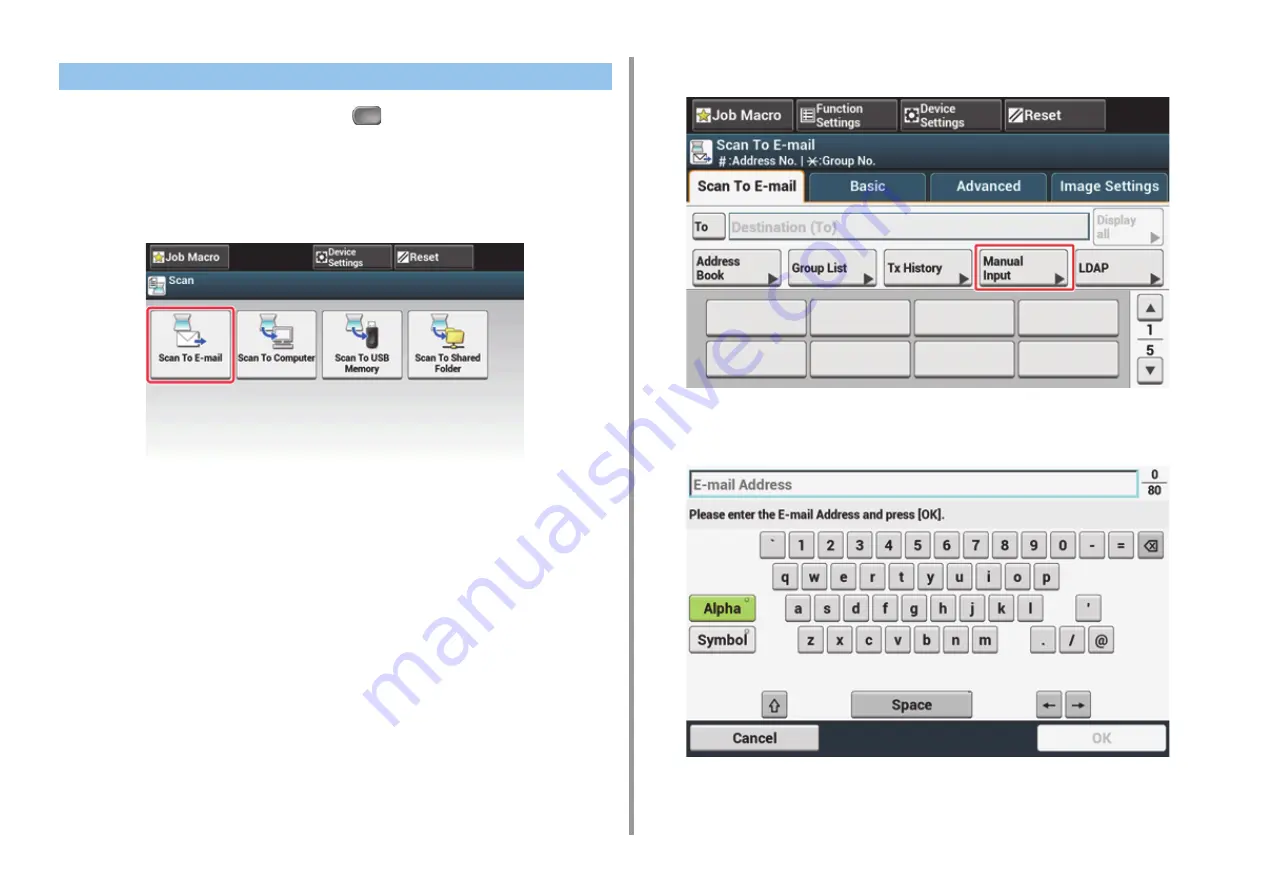
- 84 -
5. Scan
1
Press [Scan] on the touch panel or the
(SCAN) button on the operator
panel.
2
Set a document in the ADF or on the document glass.
3
Press [Scan To E-mail].
If the access control is enabled and E-mail address of the user who currently logs in is
registered, the E-mail address of the user is automatically entered in [To].
4
Check the [Scan To E-mail] tab is selected.
To select [Cc] or [Bcc], press [To] several times.
5
Press [Manual Input].
6
Enter an e-mail address.
You can enter up to 80 characters.
Entering E-mail Address to Send E-mail
Содержание ES5473
Страница 1: ...MC573 ES5473 MFP User s Manual...
Страница 16: ...16 2 Setting Up Side view when the additional tray unit is installed...
Страница 21: ...21 2 Setting Up 13 Hold the handle B to close the scanner unit...
Страница 34: ...34 2 Setting Up 1 Plug the power cord into the power connector 2 Plug the power cord into the outlet...
Страница 41: ...41 2 Setting Up 7 Replace the paper cassette into the machine Push the paper cassette until it stops...
Страница 46: ...46 2 Setting Up 9 Make sure that the software is successfully installed and then click Complete 10 Click Next...
Страница 75: ...4 Copy Copying Cancelling Copying Specifying the Number of Copies Descriptions of Screens for Copy...
Страница 99: ...99 6 Print 5 Change the settings in each tab to suit your needs 6 Click OK 7 Click Print on the Print screen...
Страница 111: ...111 6 Print Supply Levels Panel Item Description 1 Consumables Displays the remaining amount of consumables...
Страница 113: ...7 Fax Basic Operations of Fax Functions Setting for Receptions Names and Functions of Screen Items for Fax...
Страница 116: ...116 7 Fax A fax that is being sent is displayed on the top of the list 5 Press Yes on a confirmation screen...
Страница 194: ...46472402EE Rev1...






























