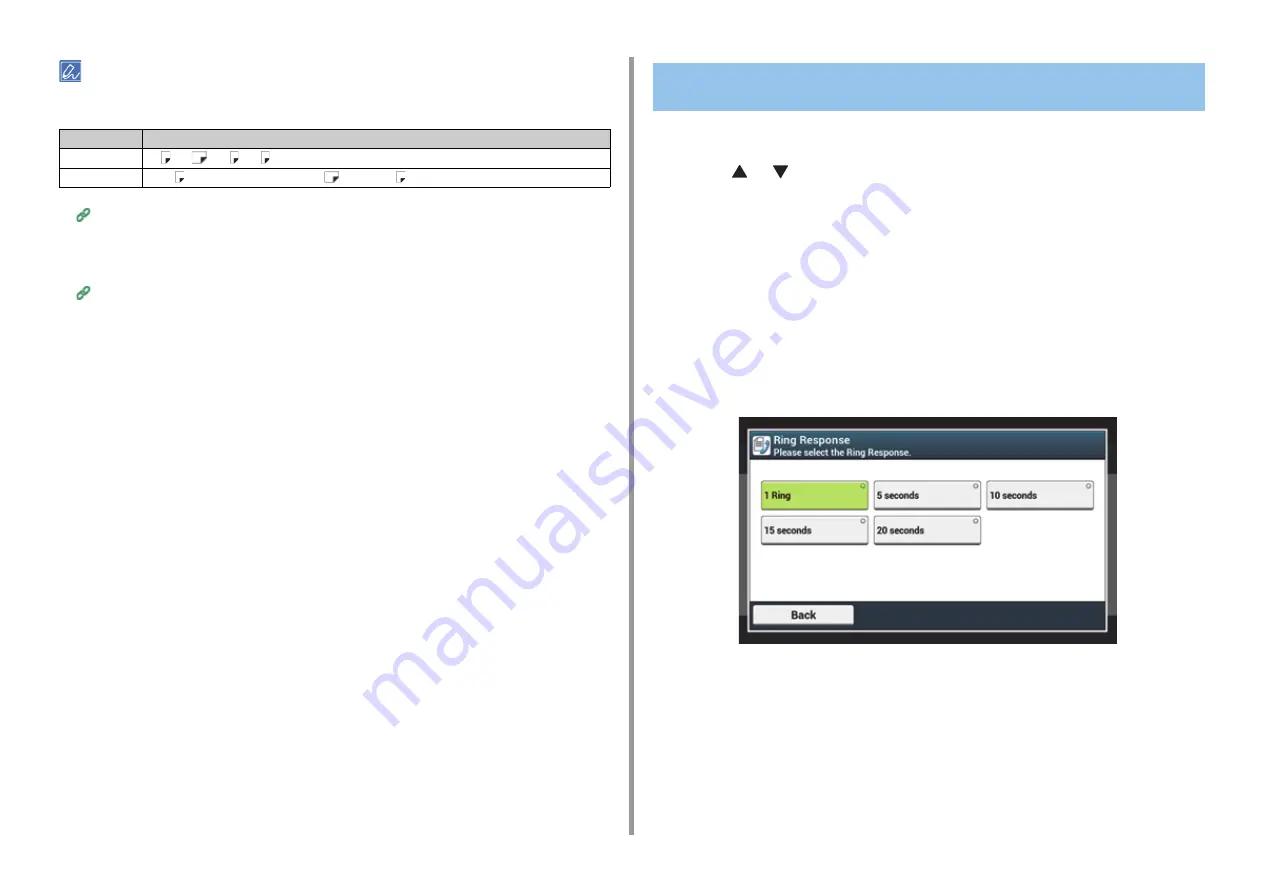
- 120 -
7. Fax
• Use only plain or recycled paper.
• Available paper sizes are A4, A5, B5, Letter, Legal 13, Legal 13.5, Legal 14, Statement, Folio.
Paper Size Priority (Advanced Manual)
• If a received fax is larger than a specified paper size, the fax is reduced, discarded, or printed onto multiple sheets
of paper depending on the reception print settings.
Setting a Print Method for When a Received Image Exceeds Paper Size (Advanced Manual)
1
Press [Device Settings] on the touch panel.
2
Press
or
several times and press [Admin Setup].
3
Enter the administrator name and password and press [OK].
The factory default administrator name and password are "admin" and "999999"
respectively.
4
Select [Fax Setup].
5
Select [Other Settings].
6
Press [Ring Response].
7
Select a waiting time.
8
Press [Back] until the home screen is displayed.
Basis
Available Paper Size for Printing Received Fax
AB
A4 , A5
, A5 , B5 , Folio
Letter
Letter , Legal 13/13.5/14, Statement
, Statement
Setting the Waiting Time from When an Incoming Call Arrives
to When Reception Starts (Response Waiting Time)
Содержание ES5473
Страница 1: ...MC573 ES5473 MFP User s Manual...
Страница 16: ...16 2 Setting Up Side view when the additional tray unit is installed...
Страница 21: ...21 2 Setting Up 13 Hold the handle B to close the scanner unit...
Страница 34: ...34 2 Setting Up 1 Plug the power cord into the power connector 2 Plug the power cord into the outlet...
Страница 41: ...41 2 Setting Up 7 Replace the paper cassette into the machine Push the paper cassette until it stops...
Страница 46: ...46 2 Setting Up 9 Make sure that the software is successfully installed and then click Complete 10 Click Next...
Страница 75: ...4 Copy Copying Cancelling Copying Specifying the Number of Copies Descriptions of Screens for Copy...
Страница 99: ...99 6 Print 5 Change the settings in each tab to suit your needs 6 Click OK 7 Click Print on the Print screen...
Страница 111: ...111 6 Print Supply Levels Panel Item Description 1 Consumables Displays the remaining amount of consumables...
Страница 113: ...7 Fax Basic Operations of Fax Functions Setting for Receptions Names and Functions of Screen Items for Fax...
Страница 116: ...116 7 Fax A fax that is being sent is displayed on the top of the list 5 Press Yes on a confirmation screen...
Страница 194: ...46472402EE Rev1...






























