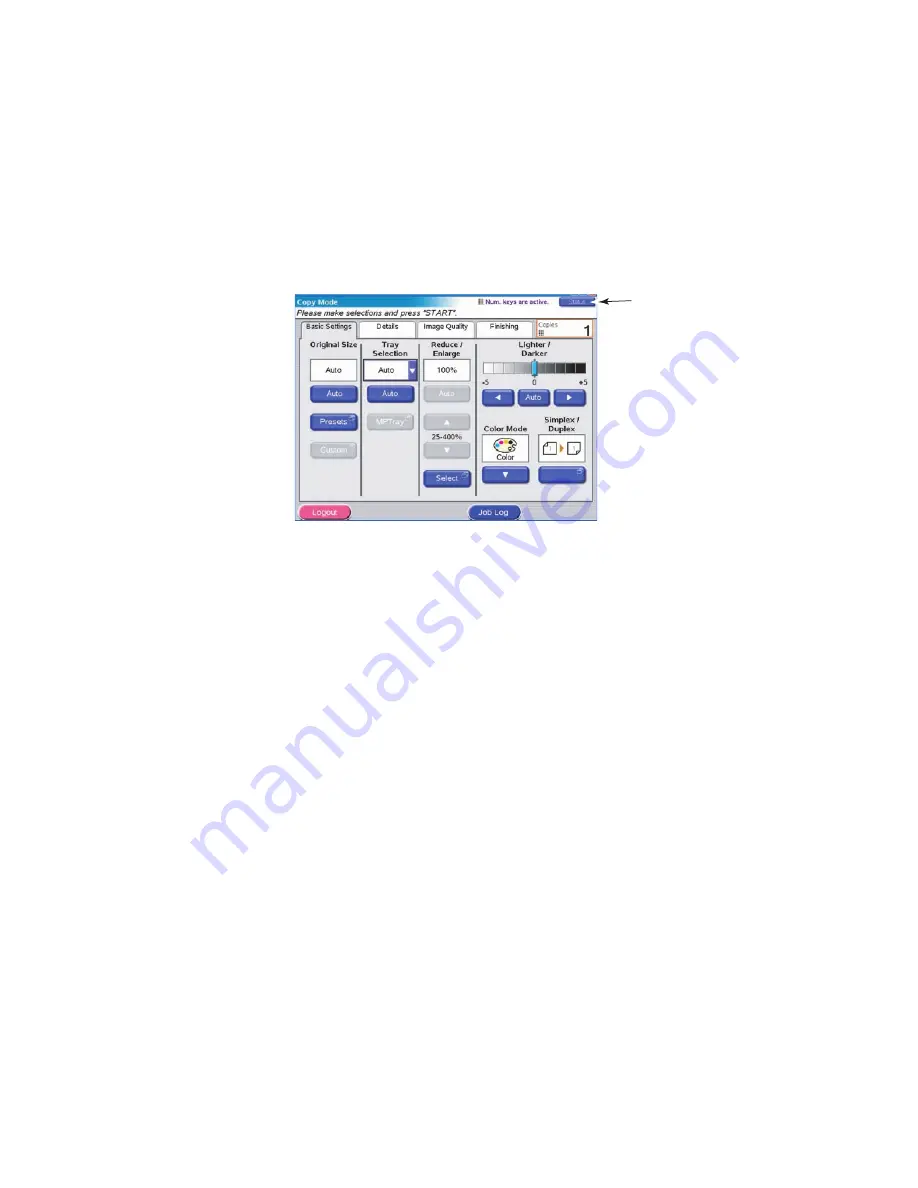
ES3640e MFP User’s Guide
Scanner unit operating information > 58
Status monitoring
See also
“Appendix C – Scanner Unit Status” on page 187
The Status button (1) changes color depending on the status of
the MFP:
>
Blue: ready status
>
Orange: warning status
>
Red: Alarm status
1
Содержание ES3640eMFP
Страница 1: ......
Страница 21: ...ES3640e MFP User s Guide MFP Overview 21 29 Drum basket handle 30 Drum basket 28 29 30...
Страница 22: ...ES3640e MFP User s Guide MFP Overview 22 31 High capacity Feeder HCF 3 trays 31...
Страница 126: ...ES3640e MFP User s Guide Troubleshooting 126 3 Carefully remove the jammed paper 4 Close the side cover...
Страница 133: ...ES3640e MFP User s Guide Troubleshooting 133 11 Close the printer unit top cover and ensure it is latched...
Страница 142: ...ES3640e MFP User s Guide Troubleshooting 142 4 Carefully remove any jammed paper 5 Close the Finisher top cover...
Страница 145: ...ES3640e MFP User s Guide Troubleshooting 145 4 Remove the ejected paper 5 Close the Finisher front cover...
Страница 146: ...ES3640e MFP User s Guide Troubleshooting 146 6 Open the Finisher right side cover 7 Carefully remove any jammed paper...
Страница 154: ...ES3640e MFP User s Guide Troubleshooting 154 8 Remove any jammed paper 9 Close the right side door...
















































