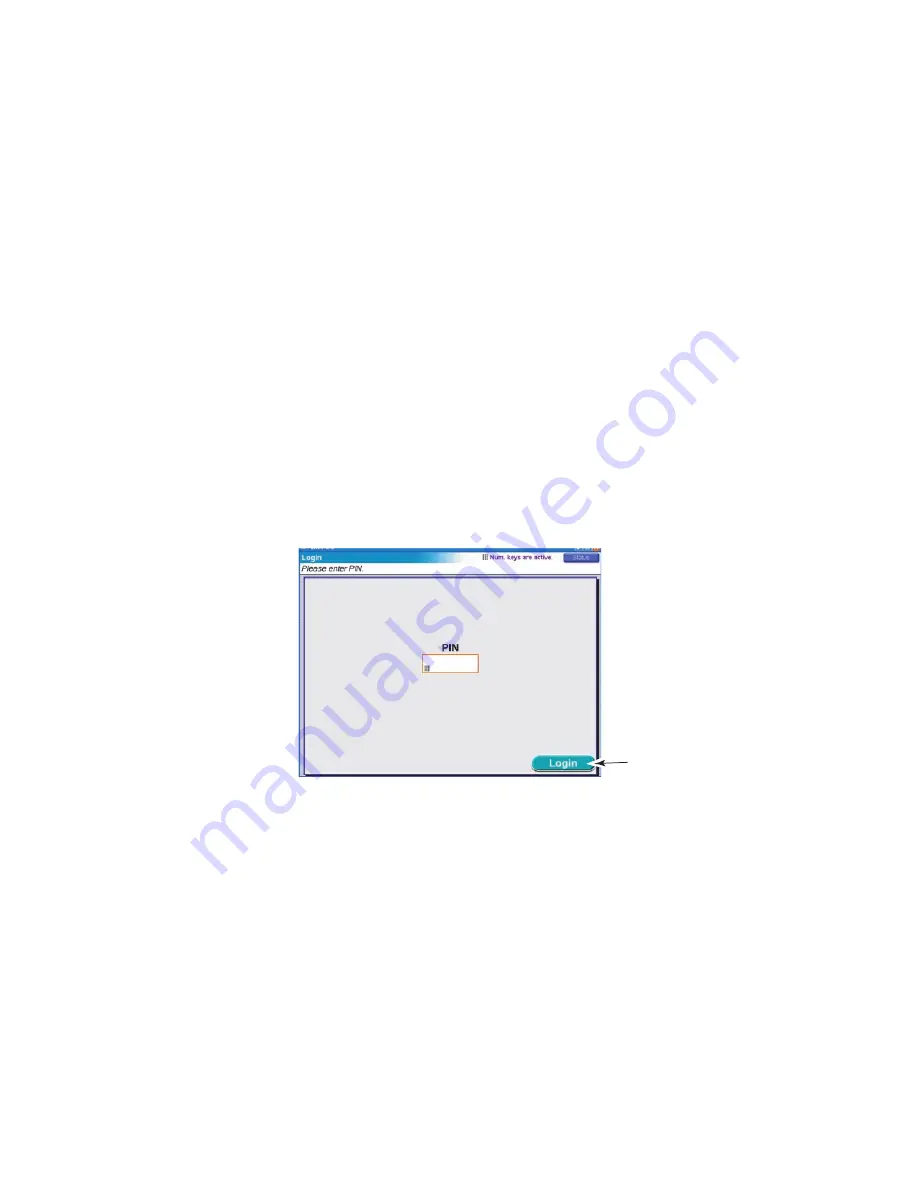
ES3640e MFP User’s Guide
Scanner unit operating information > 56
Scanner unit operating information
Access control
If your Administrator has enabled access control on your scanner,
it will automatically start up in access control mode. You will not
be able to use it until you have provided a valid PIN and logged
in. After using it, you will be expected to log out, leaving the
scanner unit in access control mode, unable to be used by
unauthorised users.
NOTE
The PIN is associated with using the Job Accounting Utility and
is the last four digits of the ID used for Job Accounting.
Logging in
1.
At the access control screen, use the numeric keys on the
scanner unit to enter your PIN.
1
Содержание ES3640eMFP
Страница 1: ......
Страница 21: ...ES3640e MFP User s Guide MFP Overview 21 29 Drum basket handle 30 Drum basket 28 29 30...
Страница 22: ...ES3640e MFP User s Guide MFP Overview 22 31 High capacity Feeder HCF 3 trays 31...
Страница 126: ...ES3640e MFP User s Guide Troubleshooting 126 3 Carefully remove the jammed paper 4 Close the side cover...
Страница 133: ...ES3640e MFP User s Guide Troubleshooting 133 11 Close the printer unit top cover and ensure it is latched...
Страница 142: ...ES3640e MFP User s Guide Troubleshooting 142 4 Carefully remove any jammed paper 5 Close the Finisher top cover...
Страница 145: ...ES3640e MFP User s Guide Troubleshooting 145 4 Remove the ejected paper 5 Close the Finisher front cover...
Страница 146: ...ES3640e MFP User s Guide Troubleshooting 146 6 Open the Finisher right side cover 7 Carefully remove any jammed paper...
Страница 154: ...ES3640e MFP User s Guide Troubleshooting 154 8 Remove any jammed paper 9 Close the right side door...






























