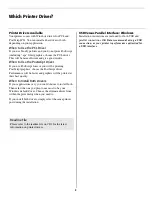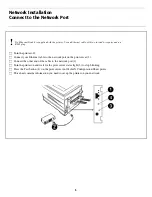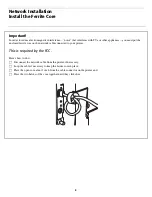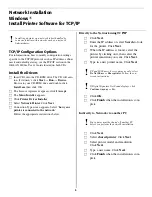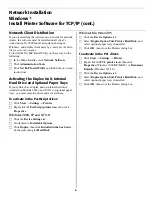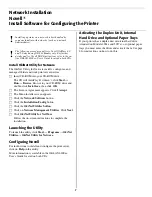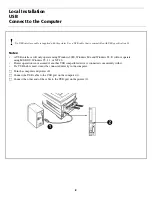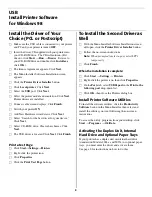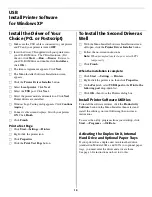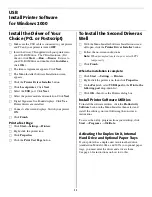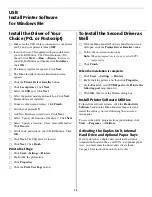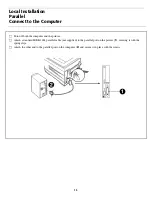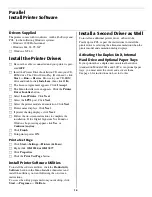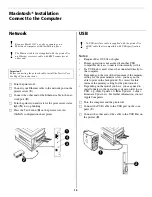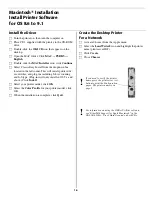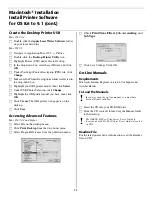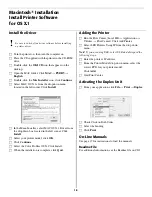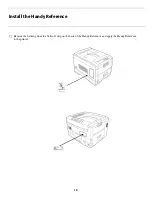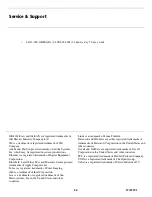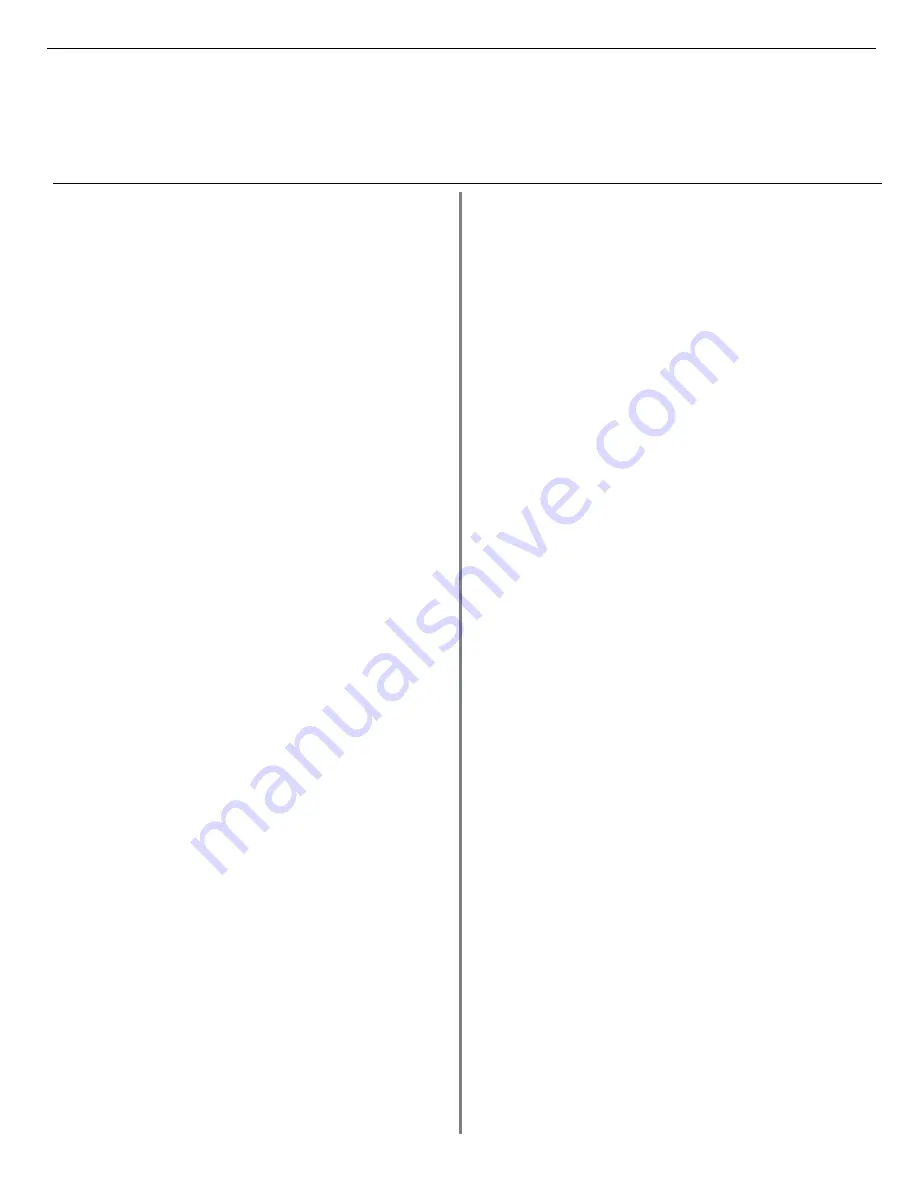
7
Network Installation
Novell
®
Install Software for Configuring the Printer
Install OkiNet Utility for Netware
The OkiNet Utility for Netware installs, configures, and
manages Okidata network print server devices.
□
Insert CD-ROM into your CD-ROM drive.
The CD will AutoPlay. If it diesn’t, click
Start
→
Run
→
Browse
. Browse to your CD-ROM drive and
double-click
Install.exe
, then click
OK
.
□
The Licence Agreement appears. Click
I Accept
.
□
The Menu Installer screen appears.
□
Click the
Network Software
button.
□
Click the
Installation/Config
button.
□
Click the
OkiNet Utilities button
.
□
Click on
Netware Management Utilities
. Click
Next
.
□
Click
OkiNet Utility for NetWare
.
Follow the on-screen instructions to complete the
installation.
Launching the Utility
To launch the utility click
Start
→
Programs
→
OkiNet
Utilities
→
OkiNet Utility for Netware.
Configuring Novell
For instructions to install and configure the print server,
click on
Help
in the utility.
More information is available in the OkiLAN 6200e+
User’s Guide located on both CDs.
Activating the Duplex Unit, Internal
Hard Drive and 0ptional Paper Trays
If your printer has a duplex unit or internal hard drive
(standard on Models 2024e and 3037e), or optional paper
trays you must enter the driver and activate them. See page
6 for instructions on how to do this.
!
Installing a printer on a network is best handled by
someone familiar with networks (such as a network
Administrator). .
!
The following procedure applies to Novell NetWare 4.0
and 5.0 when using NDS or Bindery only. For further
details and for Novell NDPS instructions, refer to the on-
line OkiLAN 6200e+ User's Guide located on both CDs.