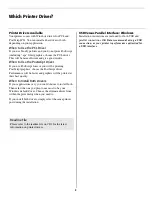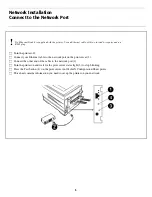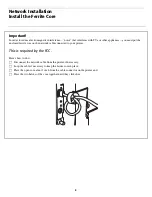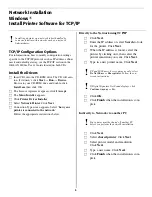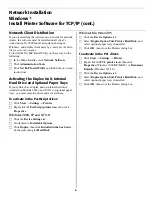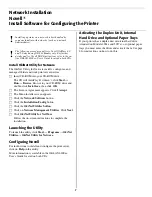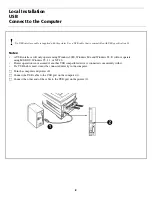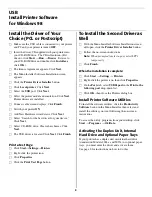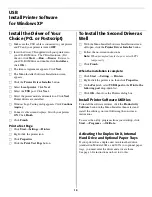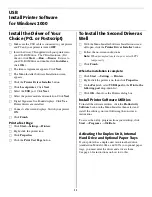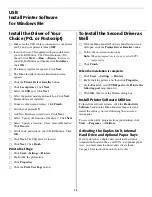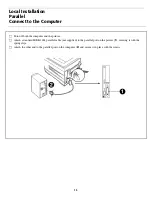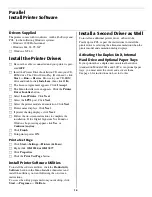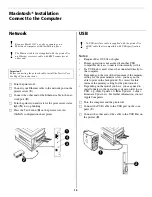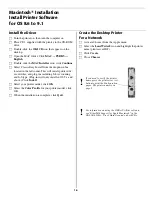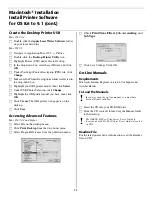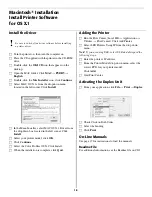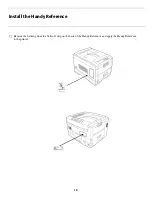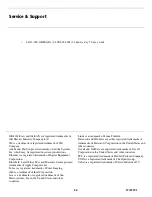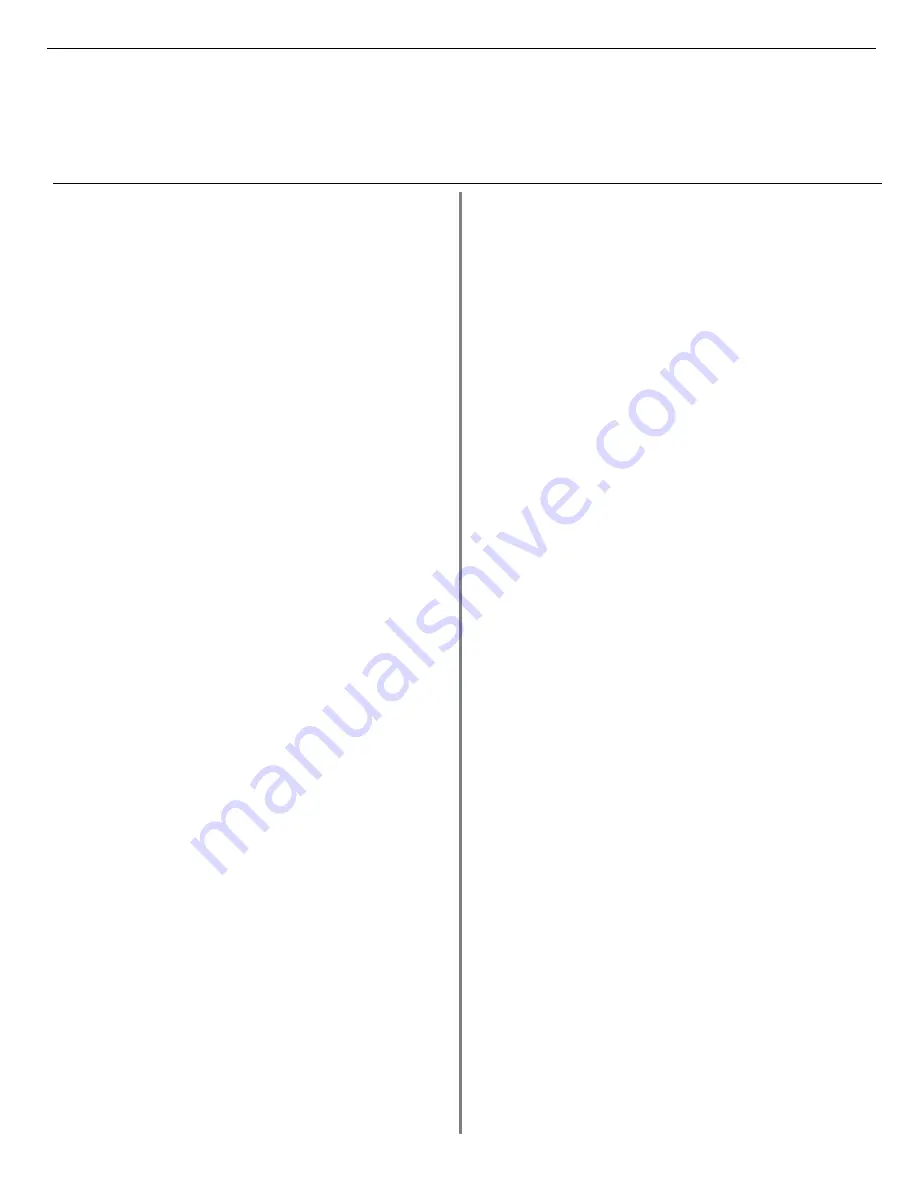
5
Network Installation
Windows
®
Install Printer Software for TCP/IP
TCP/IP Configuration Options
For information on how to modify configuration settings
specific to the TCP/IP protocol, such as IP address, subnet
mask and default gateway, see the TCP/IP section in the
OkiLAN 6200e+ User’s Guide located on both CDs.
Install the Drivers
□
Insert CD1 into the CD-ROM drive. The CD will auto-
run. If it doesn’t, click
Start
→
Run
→
Browse
.
Browse to your CD-ROM drive and double-click
Install.exe
then click OK.
□
The License Agreement appears, click
I Accept
.
□
The
Menu Installer
appears.
□
Click
Printer Driver Installer
.
□
Select
Network Printer
. Click
Next
.
□
Connection Type screen appears. Select “
how your
printer is connected to the network.
”
Follow the appropriate instructions below:
Directly to the Network using TCP/IP
□
Click
Next
.
□
Enter the IP address or select
Search
to look
for the printer. Click
Next
.
□
When the IP address is found, select the
printer by clicking on it, then select the
printer emulation you want. Click
Next
.
□
Type in a new printer name. Click
Next
□
Click
OK
.
□
Click
Finish
when the installation is com-
plete.
Indirectly to Network via another PC
□
Click
Next
.
□
Select
shared
printer
. Click
Next
.
□
Select printer model and emulation.
Click
Next
.
□
Type a new name. Click
Next
.
□
Click
Finish
when the installation is com-
plete.
!
Installing a printer on a network is best handled by
someone familiar with networks such as a network
Administrator.
!
XP and 2000 users: here you may need to select
Do Not Share
or
Share printer
. Follow the on-
screen instructions.
!
If Digital Signature Not Found displays, click
Continue Anyway
or
Yes
.
!
Your printer must be shared off another PC
before you perform the network installation.