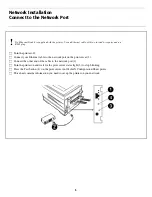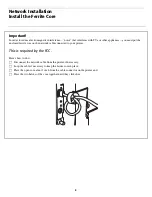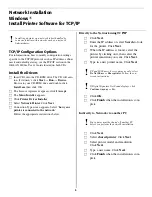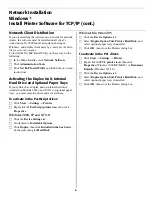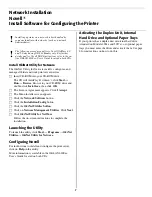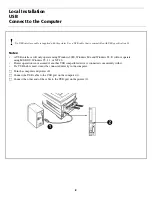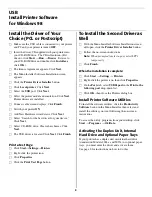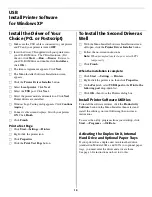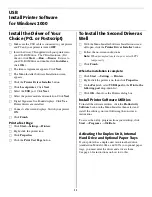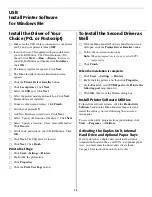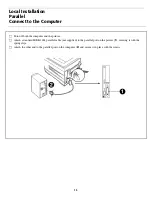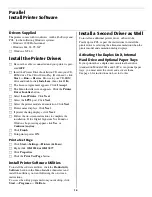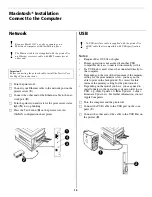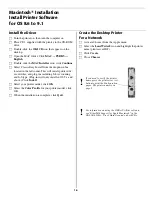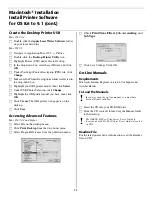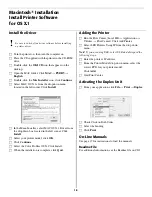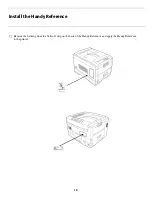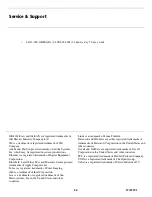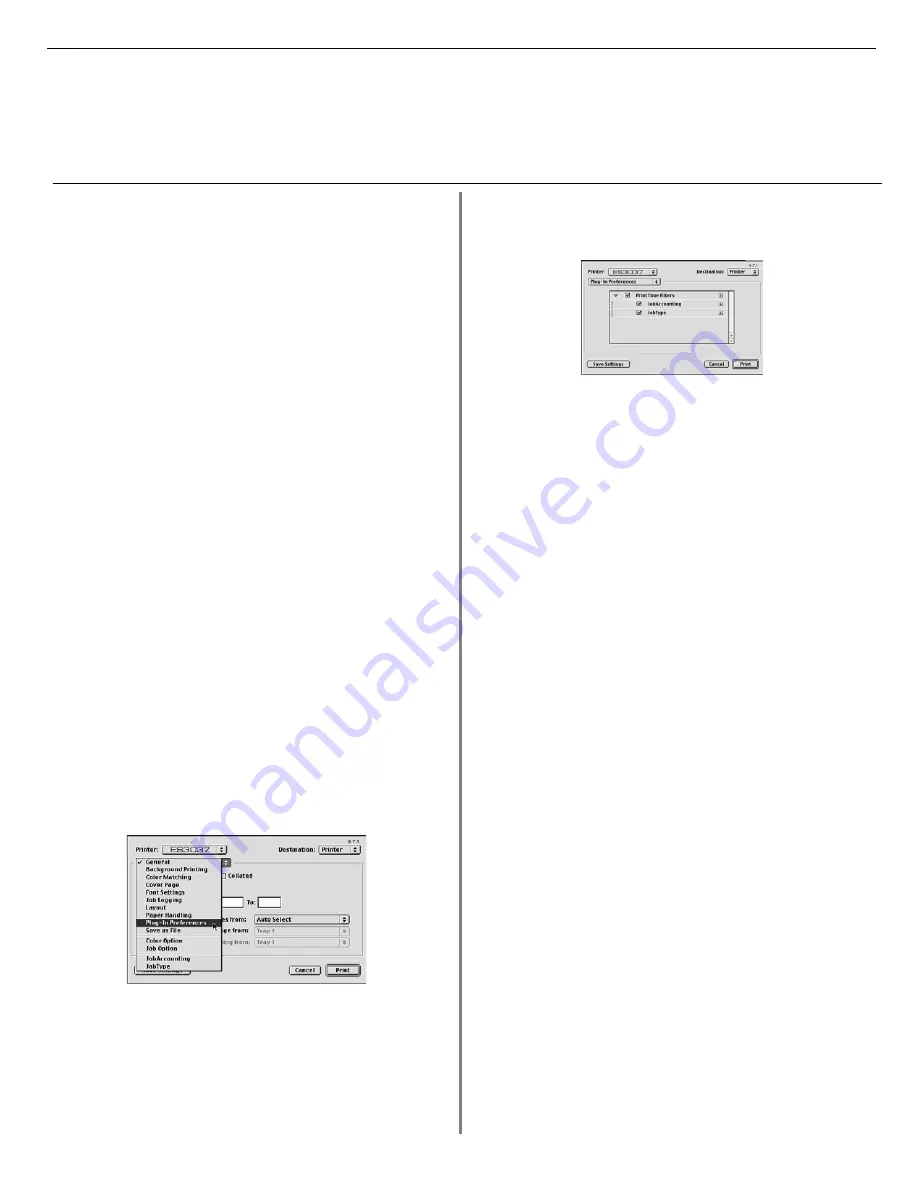
17
Macintosh
®
Installation
Install Printer Software
for OS 8.6 to 9.1 (cont.)
Create the Desktop Printer USB
Mac OS 9.0.4
□
Double-click the
Apple LaserWriter Software
folder
on your local hard drive.
Mac OS 9.1
□
Navigate to Application Mac OS 9
→
Utilties.
□
Double-click the
Desktop Printer Utility
icon.
□
Highlight Printer (USB) under Create Desktop.
□
In the drop-down box, select LaserWriter 8 and click
OK
.
□
Under PostScript Printer Description (PPD) file, click
Change
.
□
Make sure the Printer Descriptions folder is selected in
the drop-down box.
□
Highlight your OKI printer model, then click
Select
.
□
Under USB Printer Selection, click
Change
.
□
Highlight the OKI printer model you have, then click
OK
.
□
Click
Create
. The OKI printer icon appears on the
desktop.
□
Click
Save
.
Accessing Advanced Features
Mac OS 9.0.4 and higher
□
Select File on the desktop menu.
□
Click
Print Desktop
from the drop down menu.
□
Select Plugin Preferences from the pull-down menu.
MACscreen8.jpg
□
Check
Print Time Filters
,
Job Accounting
, and
Job Type
.
MACscreen7.jpg
□
Click Save Settings. Click OK.
On-Line Manuals
Requirements
Microsoft Internet Explorer version 4.0 or higher and
Acrobat Reader.
To Load the Manuals
□
Insert the CD into your CD-ROM drive.
□
From the CD contents folder, drag the Manual folder
to the desktop.
Readme File
For the latest printer driver information, read the Readme
file on CD1.
!
In order to open the on-line manual, you must have
Acrobat Reader installed.
!
The OkiLAN 6200e+ Print Server User's Guide is
located on both CDs. The Printer User's Guide is located
on CD2.