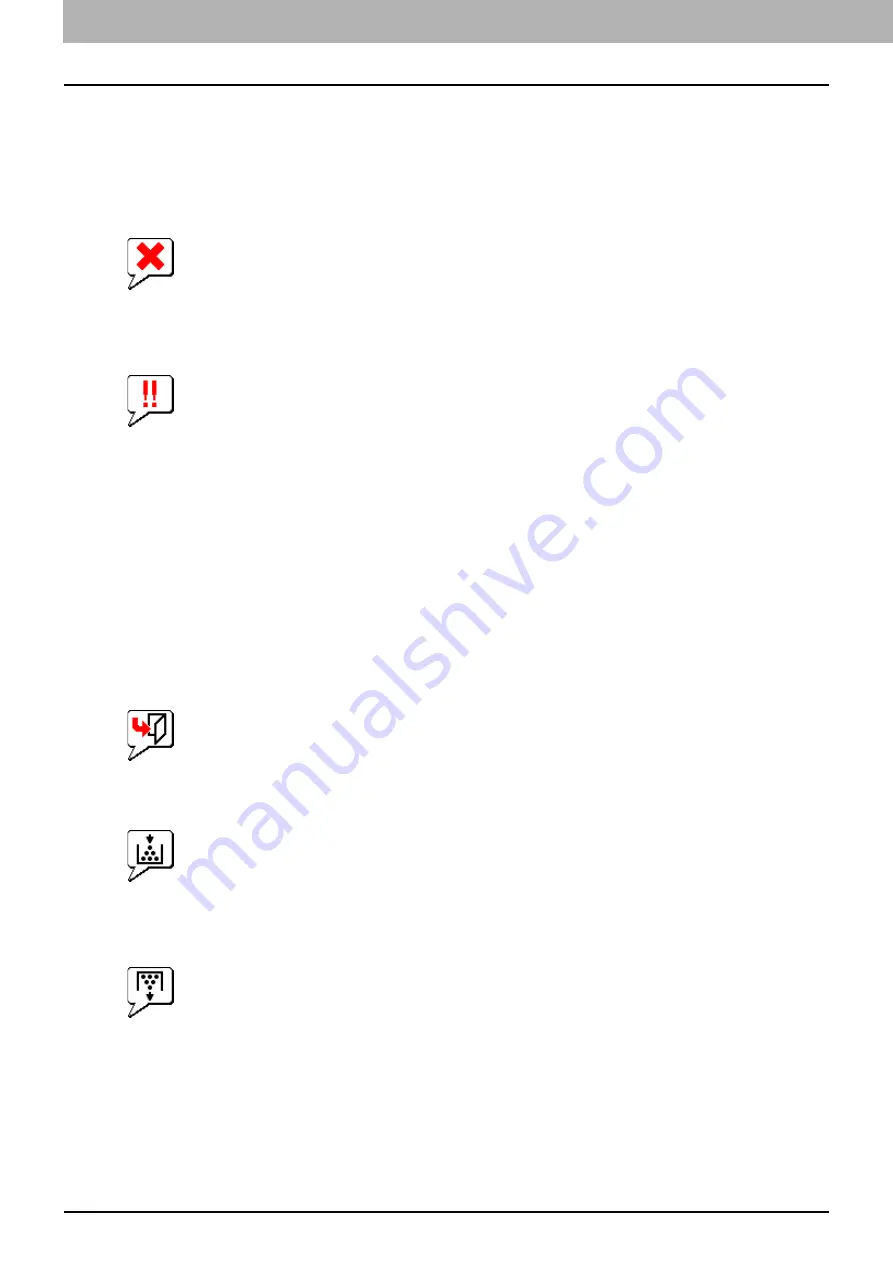
7 CHECKING THE EQUIPMENT STATUS WITH TopAccess
98 Hardware Status Icons on TopAccess [Device] Tab
Hardware Status Icons on TopAccess [Device] Tab
When the equipment requires maintenance or when an error occurs with the equipment, the icons indicating the status
information appear near the graphic image of the equipment on the TopAccess [Device] tab. The following are the icons
displayed and their descriptions.
For details of the [Device] tab of TopAccess, refer to the
TopAccess Guide
.
Printer Error 1
This icon indicates a non-recommended toner cartridge is used and that the equipment has stopped printing.
P.49 “Replacing a Toner Cartridge”
Printer Error 2
This icon indicates:
You need to remove paper from the exit tray of the equipment.
You need to remove paper from the receiving tray of the Finisher.
You need to remove the staples jammed in the Finisher.
P.43 “Staple jam in the Finisher”
You need to remove the staples jammed in the Saddle Stitch unit.
P.47 “Staple jam in the Saddle Stitch unit (MJ-1106)”
You need to clear the hole punch paper bits from the Hole Punch Unit.
P.65 “Cleaning the Hole Punch Dust Bin”
The recommended toner cartridge is not being used.
P.49 “Replacing a Toner Cartridge”
You tried to perform saddle stitching for a printing on mixed paper sizes.
The equipment cannot load paper from the drawer of the External Large Capacity Feeder.
The equipment cannot eject the paper to the exit tray of the equipment.
Cover Open
This icon indicates the front cover is open.
Toner Empty
This icon indicates no toner is left. It also indicates which color is empty:
P.49 “Replacing a Toner Cartridge”
Waste Toner Full
This icon indicates the waste toner box is full and requires replacing.
Содержание CX4545 MFP
Страница 4: ......
Страница 8: ...6 CONTENTS...
Страница 68: ......
Страница 72: ......
Страница 119: ...ES9460 MFP ES9470 MFP CX3535 MFP CX4545 MFP...
Страница 120: ...www okiprintingsolutions com Oki Data Corporation 4 11 22 Shibaura Minato ku Tokyo 108 8551 Japan 45105402EE...
















































