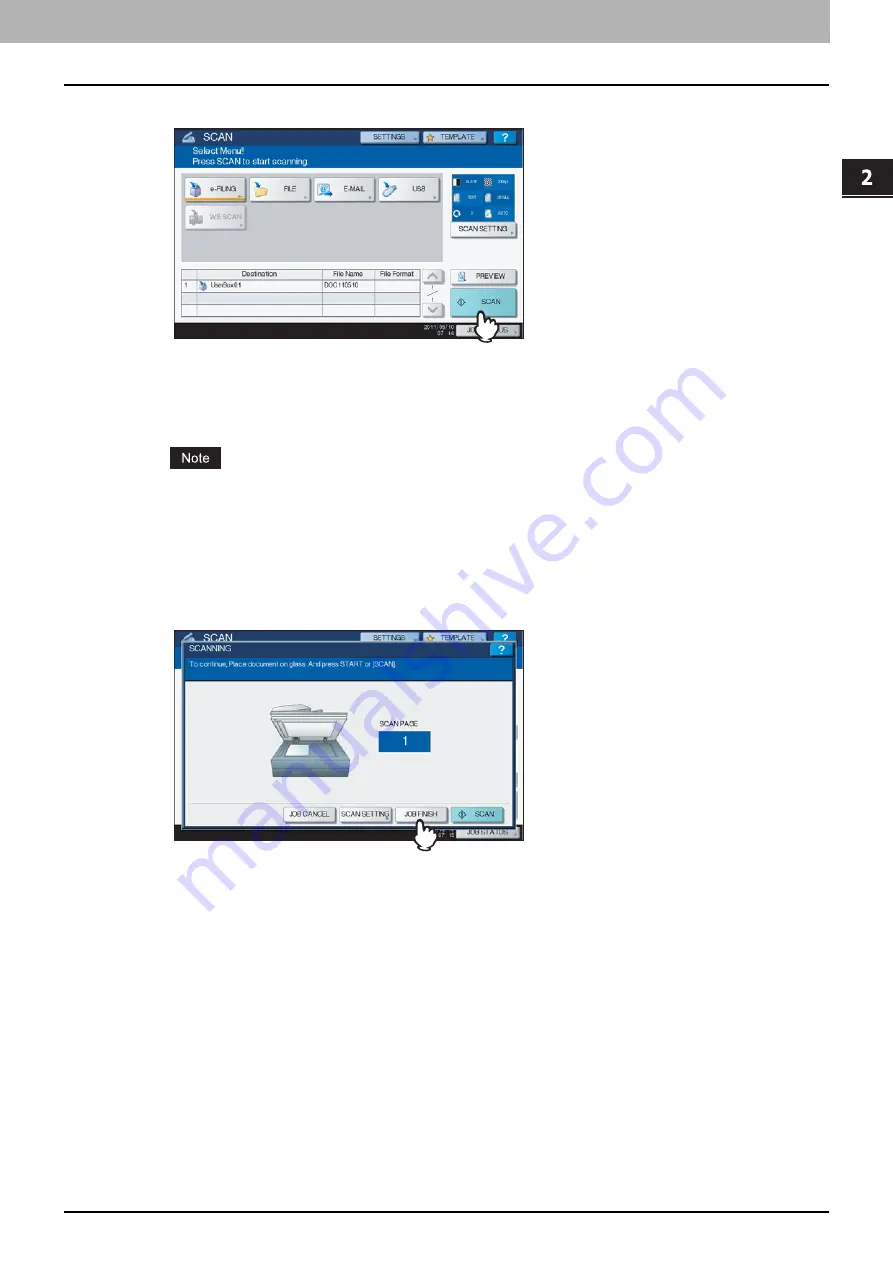
2.OPERATIONS WITH THIS EQUIPMENT
Storing Documents 23
2 OPERATIONS WITH THIS EQUIPMENT
5
Press [SCAN].
When the original is set on the RADF (Reversing Automatic Document Feeder)
*
, pressing [CONTINUE] on the
screen during scanning can start the scanning of another original after the current one.
P.23 “Scanning the next original”
*
The RADF is optional.
The acceptable number for reserving scanning jobs differs depending on the settings. If the reserved jobs
exceed the corresponding number, the full reservation message will be displayed. In this case, wait until the
reserved scanning jobs are reduced or delete unnecessary reservations (scanning jobs) as described below.
Scanning the next original
When the original is set on the glass or [CONTINUE] is pressed during scanning on the RADF, the confirmation
screen for the next original will be displayed.
In either case, when you set the next original and press [SCAN], it will be scanned. Follow this procedure as many
as times as necessary. When all of the scanning is finished, press [JOB FINISH].
You can change the scan setting by pressing [SCAN SETTING].
You can cancel the reservation of the scanned data by pressing [JOB CANCEL].
Deleting scan jobs
Follow the procedure below to stop the scanning of the documents (delete scan jobs).
1) Press [JOB STATUS].
2) On the job status menu, display the scan job list.
3) Select the job you want to delete, and then press [DELETE].
4) The delete confirmation screen appears. Press [DELETE].
For details of deleting scan jobs, refer to the
Scanning Guide
.
Содержание CX4545 MFP
Страница 12: ......
Страница 118: ......
Страница 121: ...ES9460 MFP ES9470 MFP CX3535 MFP CX4545 MFP ES9160 MFP ES9170 MFP...
Страница 122: ...www okiprintingsolutions com Oki Data Corporation 4 11 22 Shibaura Minato ku Tokyo 108 8551 Japan 45105602EE...






























