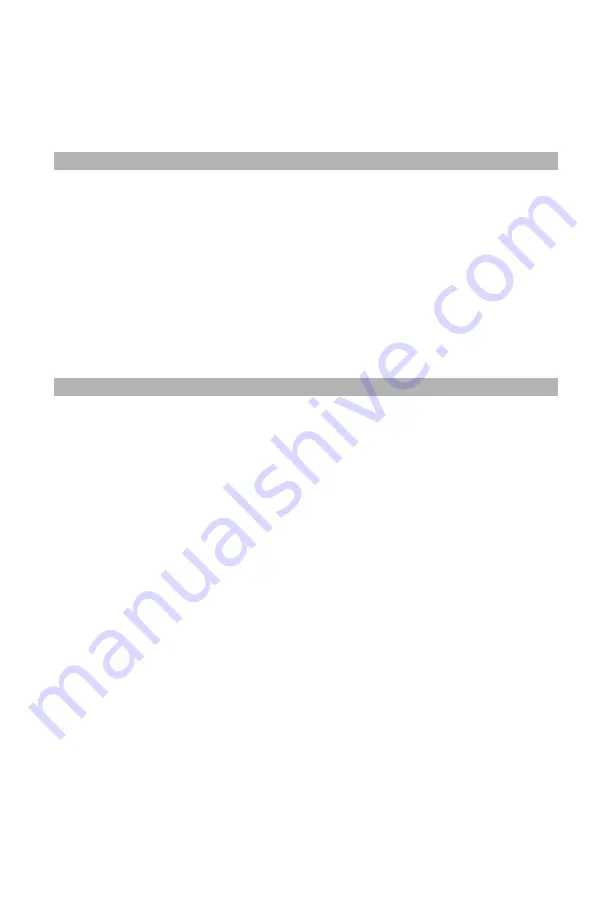
21
– Copying:
Setting Margins ‘
MC361/MC561/CX2731 MFP Advanced User’s Guide
Setting Margins _____________ ‘
Setting margins is useful when you staple or punch holes in copies.
You can set the top, right, bottom, or left margin by specifying the
[Top] and [Left] values.
Note
• Depending on where you set the margins, a part of the
document image may be missing on the copy.
• The specified margin values stay the same even when you
change the zoom ratio.
• Specify the appropriate orientation of the image in [Direction] to
get the copy result you want.
• You can set [Margin] as a default so that you do not have to
perform the following procedure every time you make copies.
Margins: Simplex (One-Sided) Copies
1
Press the <COPY> key.
2
Place your document with text face up in the ADF or face down
on the document glass.
3
Press the right arrow key to enter the [Change settings] menu.
4
Press the down arrow key to select [Margin], then press <OK>.
5
Press the down arrow key to select [ON], then press <OK>.
6
Press the up or down arrow key to specify the [Top] margin for
[Front Margin], then press the right arrow key.
• To create a margin at the top of the output, specify a
positive value.
• To create a margin at the bottom of the output, specify a
negative value.
7
Press the down or up arrow key to specify the [Left] margin for
[Front Margin], then press <OK>.
• To create a margin on the left side of the output, specify a
positive value.






























