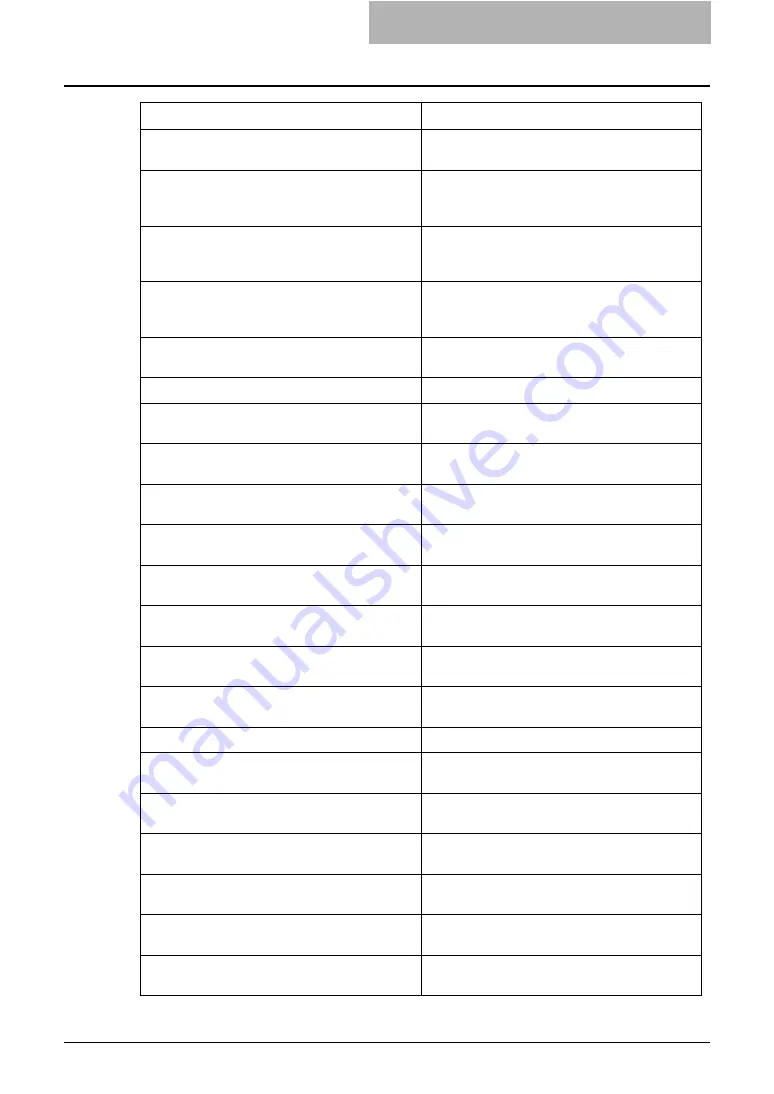
Troubleshooting Hardware Errors 43
Paper Insertion Jam - Please Clear Paper Path
Refer to HELP on the Touch Panel Display to
remove jammed paper.
Staple Jam in Finisher - Please Clear Staple
Remove jammed staples from the Finisher. Refer
to the
Operator’s Manual for Basic Functions
for instruction.
Staple Jam in Saddle Stitch Finisher - Please Clear
Staple
Remove jammed staples from the Saddle Stitch
Finisher. Refer to the
Operator’s Manual for
Basic Functions
for instruction.
Hole Punch Jam in Finisher - Please Clear Hole
Punch
Clear hole punches from the Finisher. Refer to the
Operator’s Manual for Basic Functions
for
instruction.
Used Toner Container Full - Please Replace.
Replace the toner container. Refer to the
Opera-
tor’s Manual for Basic Functions
for instruction.
Toner Not Recognized - Please Check Toner.
Check and adjust the toner bottle.
Black Toner Empty - Please Refill.
Replace the black toner. Refer to the
Operator’s
Manual for Basic Functions
for instruction.
Cyan Toner Empty - Please Refill.
Replace the cyan toner. Refer to the
User Func-
tions Guide
for instruction.
Magenta Toner Empty - Please Refill.
Replace the magenta toner. Refer to the
User
Functions Guide
for instruction.
Yellow Toner Empty - Please Refill.
Replace the yellow toner. Refer to the
User Func-
tions Guide
for instruction.
Automatic Document Feeder Error - Please Con-
tact Service Technician.
Contact your service representative.
Alignment Error in Automatic Document Feeder -
Please Contact Service Technician.
Contact your service representative.
Motor Error in Automatic Document Feeder -
Please Contact Service Technician.
Contact your service representative.
I/F Error in Automatic Document Feeder - Please
Contact Service Technician.
Contact your service representative.
Fatal Error - Please Contact Service Technician.
Contact your service representative.
Main Motor Error - Please Contact Service Techni-
cian.
Contact your service representative.
Printer Output Error - Please Contact Service
Technician.
Contact your service representative.
Printer Input Error - Please Contact Service Tech-
nician.
Contact your service representative.
Expired scan documents deleted from share folder. Expired documents are deleted automatically from
the “SCAN” folder in the “SHARE_FILE” folder.
Expired Sent Fax documents deleted from share
folder.
Expired documents are deleted automatically from
the “TXFAX” folder in the “SHARE_FILE” folder.
Expired Received Fax documents deleted from
share folder.
Expired documents are deleted automatically from
the “RXFAX” folder in the “SHARE_FILE” folder.
TopAccess Message
Corrective Action
Содержание CX 1145 MFP
Страница 1: ...Network Administration Guide CX1145 MFP 59315601 Rev 1 0...
Страница 29: ......
















































