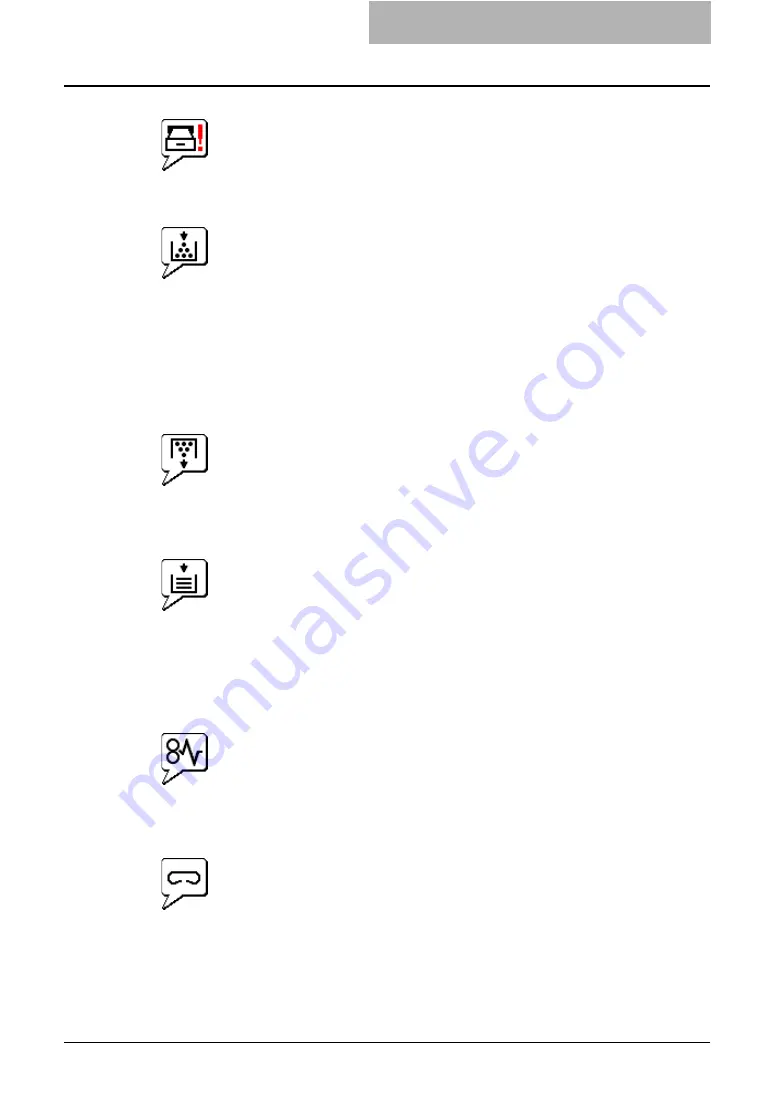
Troubleshooting Hardware Errors 41
y
Drawer Open
The Drawer Open error icon shows which drawer is open: upper, middle, or lower. You must
close the specified drawer to resume printing and copying functions.
y
Toner Empty
The Toner Empty icon indicates that the toner is empty.
The color of the Toner Empty icon varies depending on which toner cartridge is empty:
- Black — Black Toner Empty
- Cyan — Cyan Toner Empty
- Magenta — Magenta Toner Empty
- Yellow — Yellow Toner Empty
For information on resolving the error condition, refer to “REPLACE TONER CARTRIDGE
SYMBOL” in
Operator’s Manual for Basic Functions
.
y
Toner Full
The Toner Full error icon indicates you need to replace the toner container. For information
on resolving the error condition, refer to “REPLACE TONER BAG SYMBOL” in
Operator’s
Manual for Basic Functions
.
y
Paper Empty
The Out of Paper error icon shows which drawer is empty: upper, middle, or lower. A paper
out condition does not necessarily terminate a print or copy job. If Auto-select options are
configured, printing and copying may continue by drawing paper from a different drawer.
Refer to the TopAccess online Help for instructions on setting up Auto-Select mode. For
information on resolving the error condition, refer to “Drawer Display on the Touch Panel” in
Operator’s Manual for Basic Functions
.
y
Paper Jam
The Device Status icon varies depending on where a paper jam occurred in the copier. This
graphic illustrates the possible locations. For information on resolving the error condition,
refer to “CLEAR PAPER SYMBOL” in
Operator’s Manual for Basic Functions
.
y
Staple Empty
The Add Staples error icon indicates you need to add staples to the finisher. For information
on resolving the error condition, refer to “Check staple cartridge in the Saddle Stitch Unit” in
Operator’s Manual for Basic Functions
.
Содержание CX 1145 MFP
Страница 1: ...Network Administration Guide CX1145 MFP 59315601 Rev 1 0...
Страница 29: ......
















































