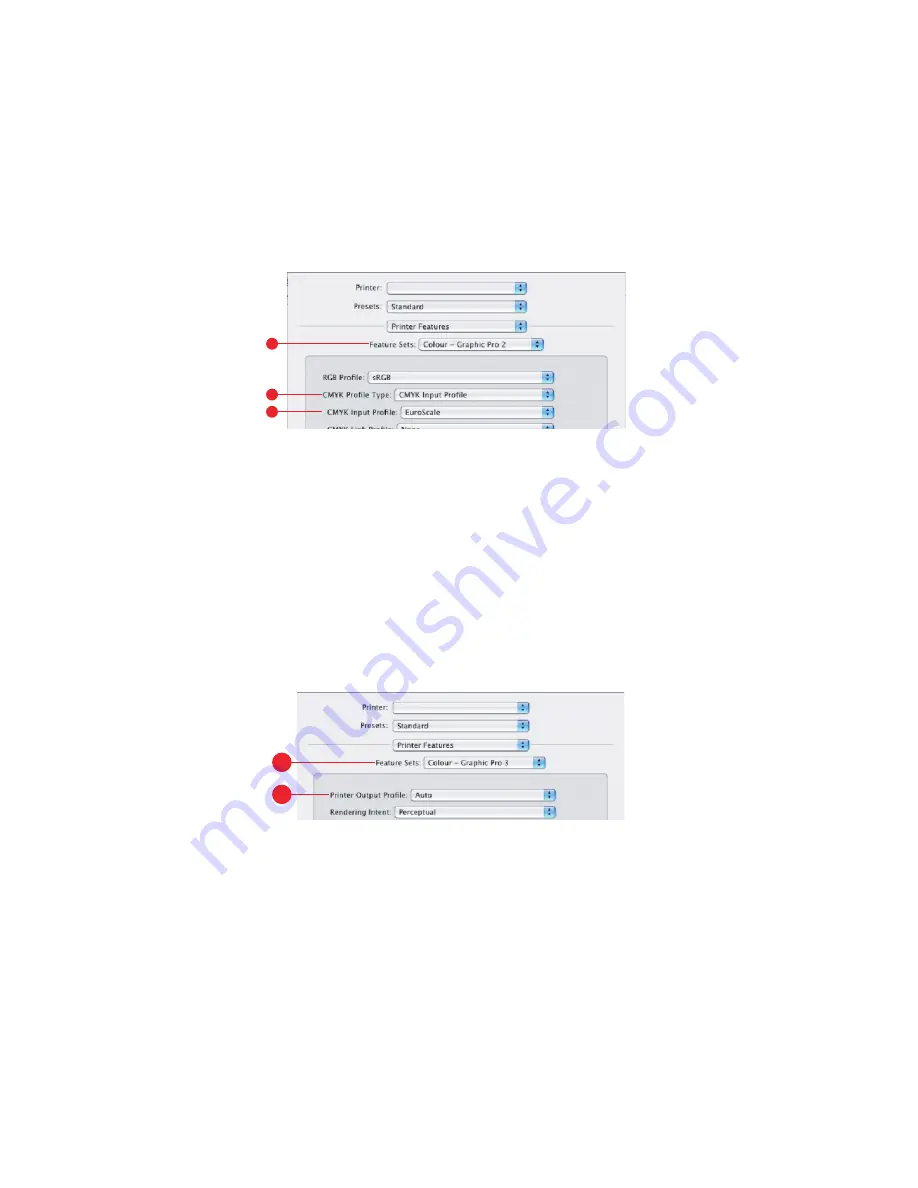
C9600 Printing Guide> 60
8.
From the [Feature Sets] menu
(7)
, select [color – Graphic
Pro 2].
9.
From the [CMYK Profile Type] menu
(8)
, select [CMYK Input
Profile].
10.
From the [CMYK Input Profile source]
(9)
, select the CMYK
Input profile that corresponds to the device you are trying to
match such as a SWOP or Euroscale Press. If you have
another CMYK Ink profile that you wish to use, select it here
as the appropriate “CMYK Source x” profile.
Remember that the names “CMYK Source 1”, etc., relate to
the number assigned to the profile using Profile Assistant. See
“Using Profile Assistant” on page 37.
11.
From the [Feature Sets] menu, select [color – Graphic Pro 3]
(10)
.
12.
From the [Printer Output Profile] menu
(11)
, select your
printer profile.
If [Auto] is selected, the factory default profiles that are
embedded in the printer will be used. If you have created a
printer profile yourself using profile creation software, select
it here and choose a rendering intent (see
7
8
9
10
11






























