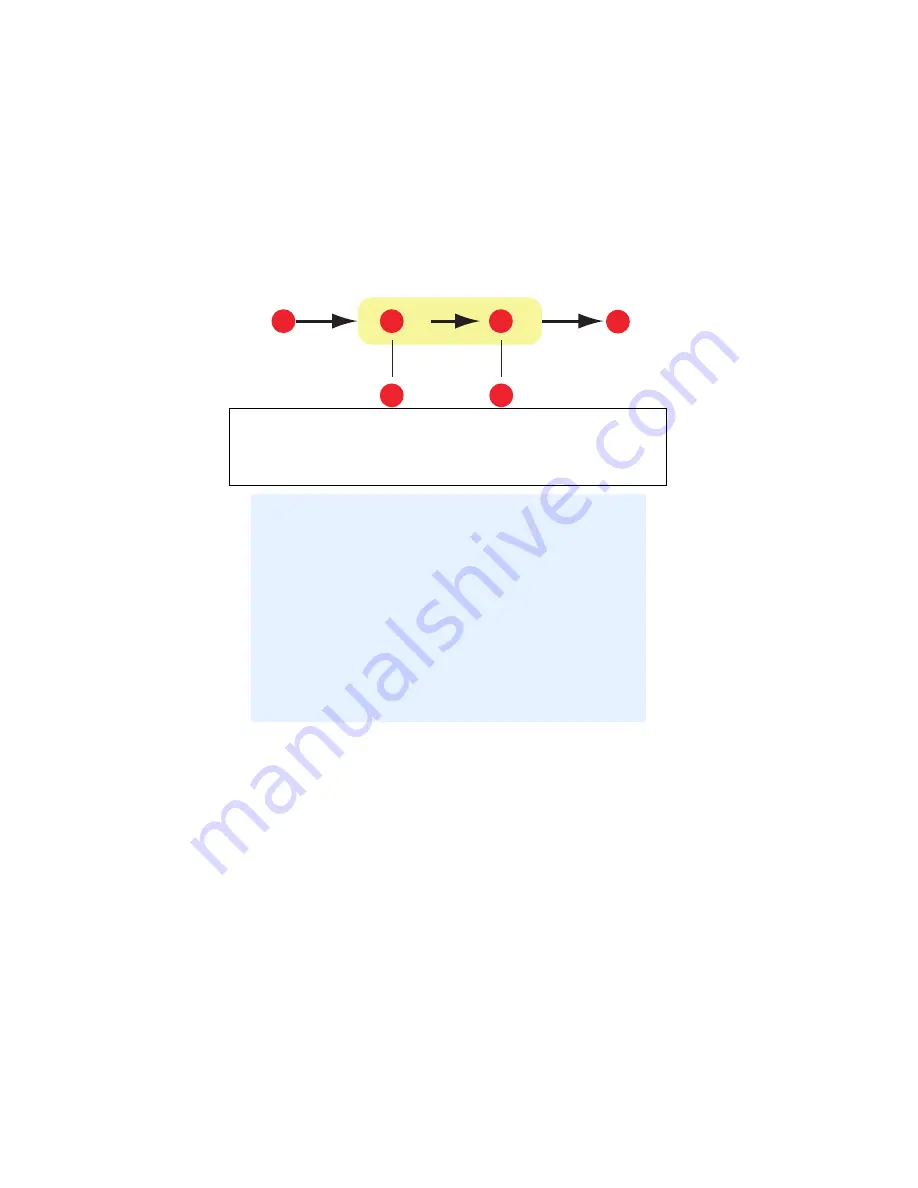
C9600 Printing Guide> 47
S
IMULATING
ANOTHER
PRINTER
– RGB
SOURCE
DATA
The Graphic Pro color matching system can be used to simulate the
color output of another printer.
To simulate the output of another printer, you need to download at
least 2 profiles to your printer using Profile Assistant:
> RGB Source Profile
> Simulation Target Profile
> Printer Output Profile (optional)
Once the profile(s) have been downloaded, make the appropriate
selections in the printer driver. These are described in the next
section (Windows page 48, Mac OS 9 page 50, Mac OS X page 51).
1.
RGB data
4.
Printed document
2.
RGB source profile
5.
Scanner, monitor, camera, etc.
3.
Printer output profile
6.
Leave on Auto or select your custom profile.
I
MPORTANT
!
Be aware that if the device you are trying to simulate
has different color capabilities from your own printer,
exact color simulation will not be possible. For example,
it may be difficult to reproduce the exact colors of an
inkjet printer on a toner-based printer.
Additionally, differences in the range of printable colors
between different devices can make simulation using
RGB source data inaccurate. To achieve best results
when simulating the color output of other printers, you
are strongly advised to use CMYK data as a source. See
CMYK Ink Simulations on
1
2
5
6
3
4






























