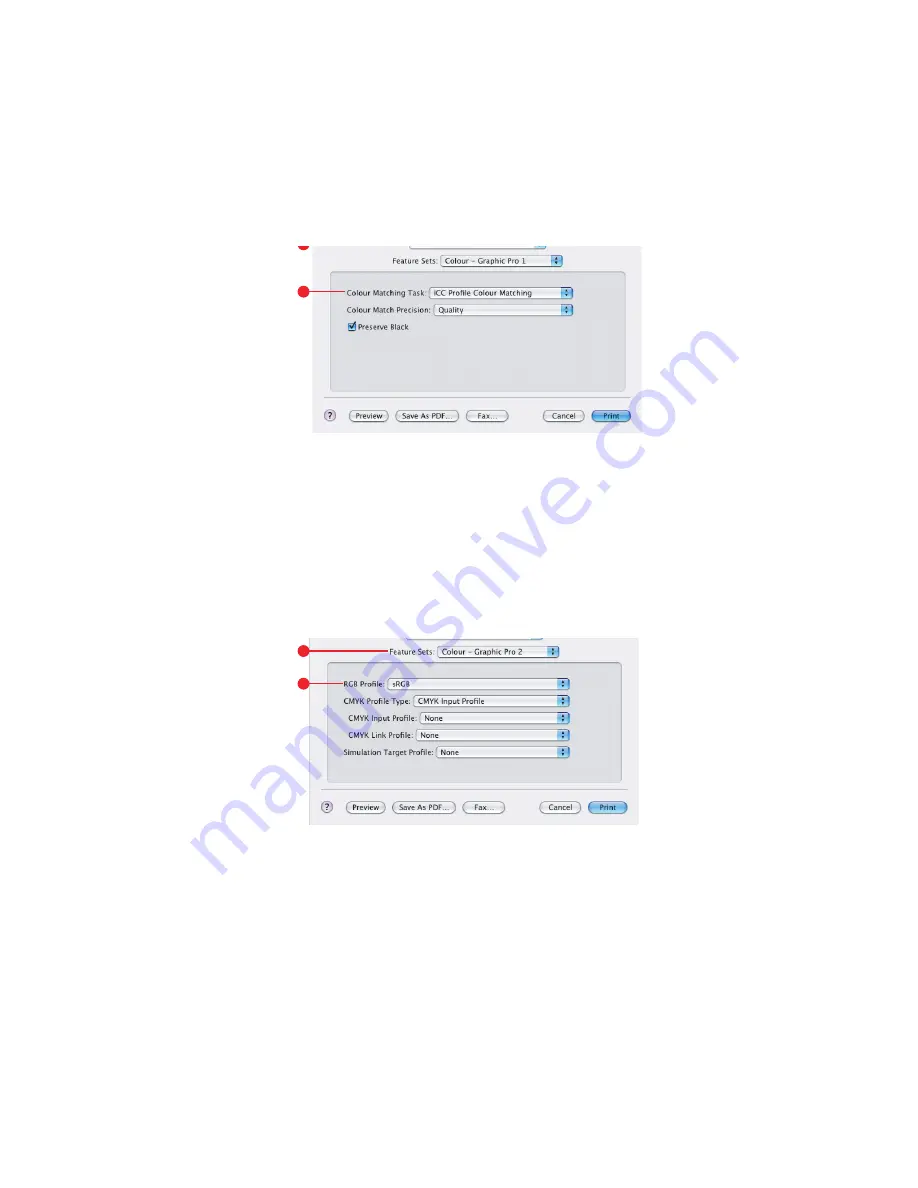
C9600 Printing Guide> 43
5.
Select [color – Graphic Pro 1]
(4)
.
6.
From the [color Matching Task] menu
(5)
, select [ICC Profile
color Matching].
7.
From the RGB Profile source, select the ICC profile that
corresponds to the device you are trying to match such as
your monitor, scanner or digital camera
(6)
.
Remember that the names “RGB Source 1”, “RGB Source 2”
and so on relate to the number assigned to the profile using
Profile Assistant. See “Using Profile Assistant” on page 37.
8.
Select [color – Graphic Pro 2]
(7)
.
9.
From the [Printer Output Profile] menu
(8)
, select your
printer profile.
If [Auto] is selected, the factory default profiles that are
embedded in the printer will be used. If you have created a
printer profile yourself using profile creation software, select
it here and choose a rendering intent (see
5
6
7
8






























