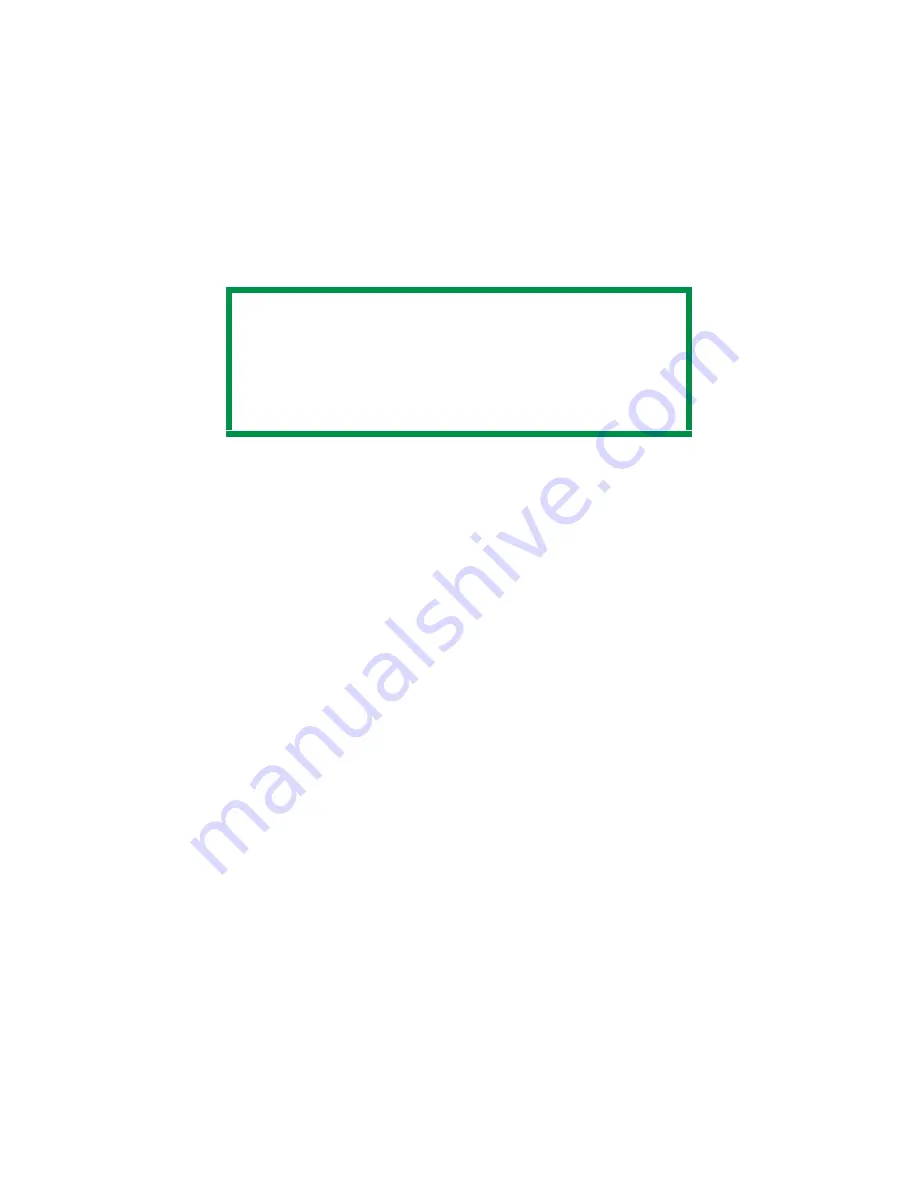
C9600 Utilities Guide
Color Swatch Utility • 31
Color Swatch Utility
Creating Custom Swatch Colors
If you don't find your desired color, you can create or customize
colors:
1.
Select
Custom Swatch
from the
File
menu.
2.
On the pop-up window, there are 3 slide bars that allow you to
customize swatches:
•
Hue
bar changes the hue of the swatches, for example, red to
green or blue to yellow.
•
Saturation
bar changes vividness.
•
Lightness
bar changes darkness.
3.
Adjust the bars until you see the desired color.
Color variations are created to help you find the best match.
4.
Click
OK.
5.
Print the custom swatch page.
6.
Repeat these steps until you find the desired printed color.
7.
For additional information, see the Swatch Utility Read-me file
located in the Windows Programs list.
The file includes:
•
Applying Color Value in your Application
•
Setting Monitor Color
NOTE
The Swatch Utility does not guarantee that the printer prints
the same color as displayed on your monitor. Consider the
displayed color as a reference.
The printer may not be able to print the exact color that you
desire.
Содержание C9600hdn
Страница 1: ...59367801_cvr jpg...
Страница 99: ...C9600 Utilities Guide Print Job Accounting Utility 99 3 Click Add The following window appears JA_AddID1 bmp...
Страница 157: ...C9600 Utilities Guide Storage Device Manager 157 The Storage Device Manager dialog box opens printer_windowK tif...
Страница 198: ...C9600 Utilities Guide Storage Device Manager 198 4 Click Print using active overlays 5 Click OK 6 Click OK 7 Click Print...
















































