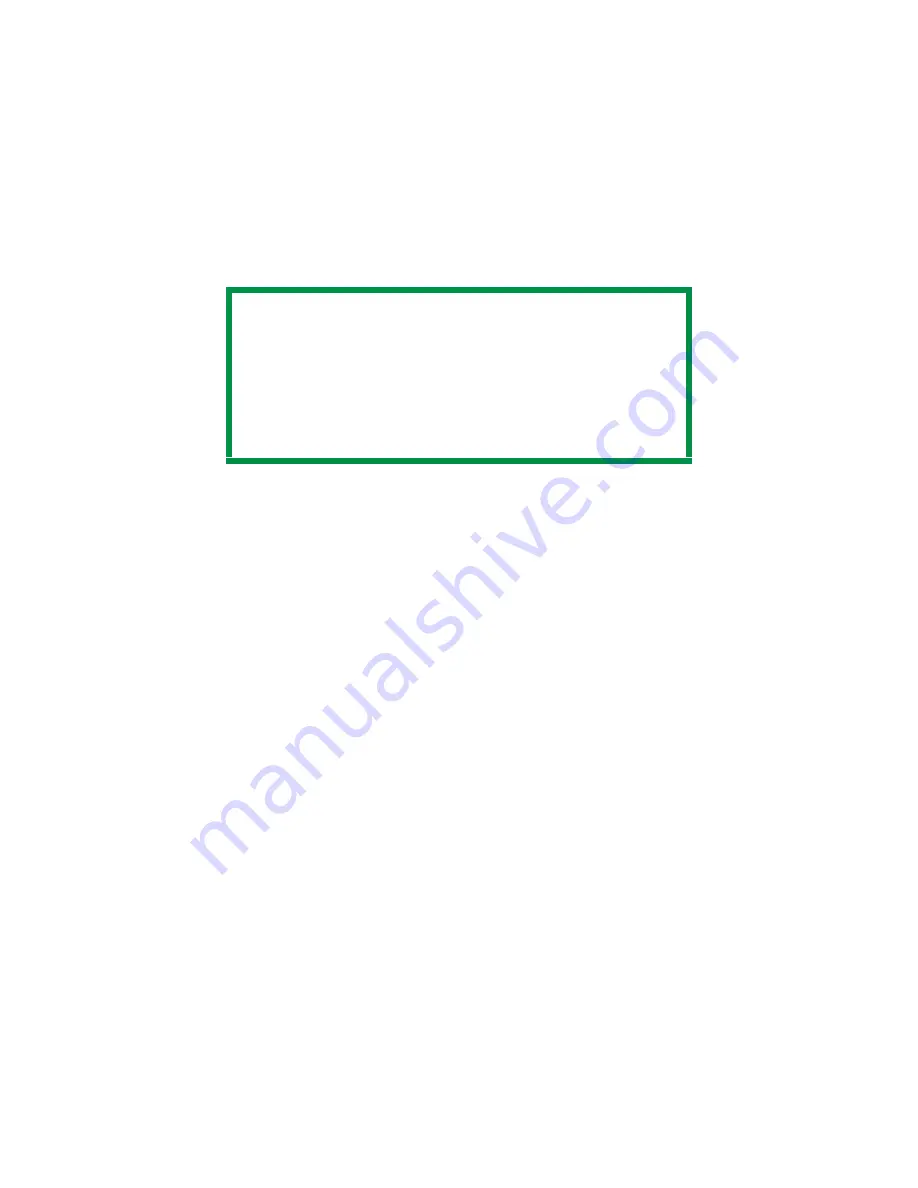
C9600 Utilities Guide
Storage Device Manager • 185
6.
Note the name that the file is assigned in the Storage Device
Manager.
Names are case sensitive.
7.
Make sure the printer being used is highlighted in the lower
window of the Storage Device Manager.
8.
Select the
Project
menu. Choose
Send Project Files to Printer
.
This downloads the file to the printer.
If the file was downloaded successfully, "Command Issued"
displays.
9.
Close the Storage Device Manager.
NOTE
The assigned file name is very important!
You must use this ID number or name when creating
overlays in the printer driver.
You should change the ID number or name from the default
value.
Note the new name for later use
.
Содержание C9600hdn
Страница 1: ...59367801_cvr jpg...
Страница 99: ...C9600 Utilities Guide Print Job Accounting Utility 99 3 Click Add The following window appears JA_AddID1 bmp...
Страница 157: ...C9600 Utilities Guide Storage Device Manager 157 The Storage Device Manager dialog box opens printer_windowK tif...
Страница 198: ...C9600 Utilities Guide Storage Device Manager 198 4 Click Print using active overlays 5 Click OK 6 Click OK 7 Click Print...






























