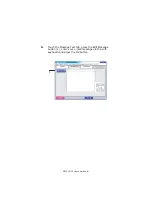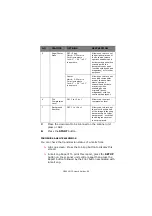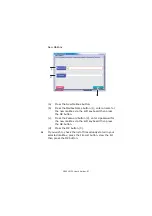C9800 MFP User’s Guide> 85
N
ETWORK
SEND
MODE
–
SCAN
TO
FTP
The main steps in summary are:
(a)
Press the
SCAN TO NETWORK
button.
(b)
Press the FTP Server button (set by default).
(c)
On the FTP Server tab, enter the FTP Server name.
(d)
On the Attachments tab, define your attachment
properties, using the Advanced Settings features as
required.
(e)
Set your document on the scanner unit and press
START
.
These steps are expanded below.
1.
Press the
SCAN TO NETWORK
button to display the
Network Send Mode screen.
2.
Press the FTP Server button (1) (set by default) and enter
an FTP server name via one of the following buttons:
>
Server List (2)
>
Soft keyboard (3)
2
3
1
Содержание C9000 Series
Страница 1: ...USER S GUIDE C9800 MFP C9800 GA MFP C9800 C9000...
Страница 26: ...C9800 MFP User s Guide 26 28 Belt unit 29 Drum basket handle 30 Drum basket 28 29 30...
Страница 27: ...C9800 MFP User s Guide 27 31 High capacity Feeder HCF 3 trays 31...
Страница 40: ...C9800 MFP User s Guide 40 2 Flip out the paper support 2 3 Swivel out the paper support extension 3 2 3...
Страница 121: ...C9800 MFP User s Guide 121 3 Push the snap in pad module into the hole until it snaps into place...
Страница 126: ...C9800 MFP User s Guide 126 2 Pull the release lever 2 and pull open the side cover 3 Carefully remove the jammed paper 2...
Страница 137: ...C9800 MFP User s Guide 137 8 Replace the two top covers 9 Push the duplex unit back into position...
Страница 156: ...C9800 MFP User s Guide 156 3 Remove any paper that awaits stapling in the paper ejection area 4 Pull out the staple unit...