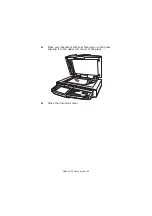C9800 MFP User’s Guide> 55
C
HECKING
CURRENT
SETTINGS
Carry out the following steps to generate a Configuration report
(Menu Map) to confirm that your printer unit is correctly
configured.
1.
Ensure that there is A4 paper in Tray 1 (to be used in this
operation).
2.
Ensure that the LCD panel indicates that the printer is
ready to print.
3.
Press the
Up-arrow
or
Down-arrow
buttons repeatedly
until Print Pages is highlighted.
4.
Press the
Enter
button to select Print Pages.
5.
Press the
Up-arrow
or
Down-arrow
buttons repeatedly
until Configuration is highlighted.
6.
Press the
Enter
button to select Configuration.
7.
Press the Enter button to execute the command and a
Configuration document is printed.
8.
After printing the configuration document, the printer unit
returns to the ready to print status.
9.
You can use this document to check your printer unit
configuration. System values and installed accessories are
listed at the top of the first page while status values and
settings follow.
I
NTERFACES
AND
CONNECTION
Your printer unit is equipped with a selection of data interfaces:
>
Parallel
– For direct connection to a PC. This port
requires a bi-directional (IEEE 1284 compliant) parallel
cable.
>
USB
– For connection to a PC running Windows 98 or
above (not Windows 95 upgraded to Windows 98) or
Macintosh. This port requires a cable conforming to USB
version 2.0 or above.
The printer unit may not work if a USB-compatible device
is connected concurrently with other USB-compatible
machines.
Содержание C9000 Series
Страница 1: ...USER S GUIDE C9800 MFP C9800 GA MFP C9800 C9000...
Страница 26: ...C9800 MFP User s Guide 26 28 Belt unit 29 Drum basket handle 30 Drum basket 28 29 30...
Страница 27: ...C9800 MFP User s Guide 27 31 High capacity Feeder HCF 3 trays 31...
Страница 40: ...C9800 MFP User s Guide 40 2 Flip out the paper support 2 3 Swivel out the paper support extension 3 2 3...
Страница 121: ...C9800 MFP User s Guide 121 3 Push the snap in pad module into the hole until it snaps into place...
Страница 126: ...C9800 MFP User s Guide 126 2 Pull the release lever 2 and pull open the side cover 3 Carefully remove the jammed paper 2...
Страница 137: ...C9800 MFP User s Guide 137 8 Replace the two top covers 9 Push the duplex unit back into position...
Страница 156: ...C9800 MFP User s Guide 156 3 Remove any paper that awaits stapling in the paper ejection area 4 Pull out the staple unit...