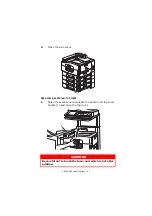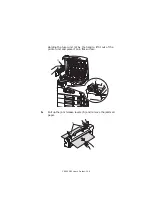C9800 MFP User’s Guide> 139
P
APER
JAMS
– F
INISHER
(
OPTIONAL
ACCESSORY
)
C
HECK
F
INISHER
,
PAPER
JAM
/
PAPER
REMAINS
Use the
Help
button on the printer unit control panel to check the
number displayed. You will need this to be able to clear the paper
jam. The following paragraphs explain what to do for each of the
indicated numeric codes.
591, 592, 593, 599/ 643, 645 (
PAPER
JAM
AROUND
F
INISHER
)
1.
Remove any paper at the Finisher paper exit.
2.
Operate the Finisher lever (1) and move the Finisher away
from the Inverter.
1
Содержание C9000 Series
Страница 1: ...USER S GUIDE C9800 MFP C9800 GA MFP C9800 C9000...
Страница 26: ...C9800 MFP User s Guide 26 28 Belt unit 29 Drum basket handle 30 Drum basket 28 29 30...
Страница 27: ...C9800 MFP User s Guide 27 31 High capacity Feeder HCF 3 trays 31...
Страница 40: ...C9800 MFP User s Guide 40 2 Flip out the paper support 2 3 Swivel out the paper support extension 3 2 3...
Страница 121: ...C9800 MFP User s Guide 121 3 Push the snap in pad module into the hole until it snaps into place...
Страница 126: ...C9800 MFP User s Guide 126 2 Pull the release lever 2 and pull open the side cover 3 Carefully remove the jammed paper 2...
Страница 137: ...C9800 MFP User s Guide 137 8 Replace the two top covers 9 Push the duplex unit back into position...
Страница 156: ...C9800 MFP User s Guide 156 3 Remove any paper that awaits stapling in the paper ejection area 4 Pull out the staple unit...