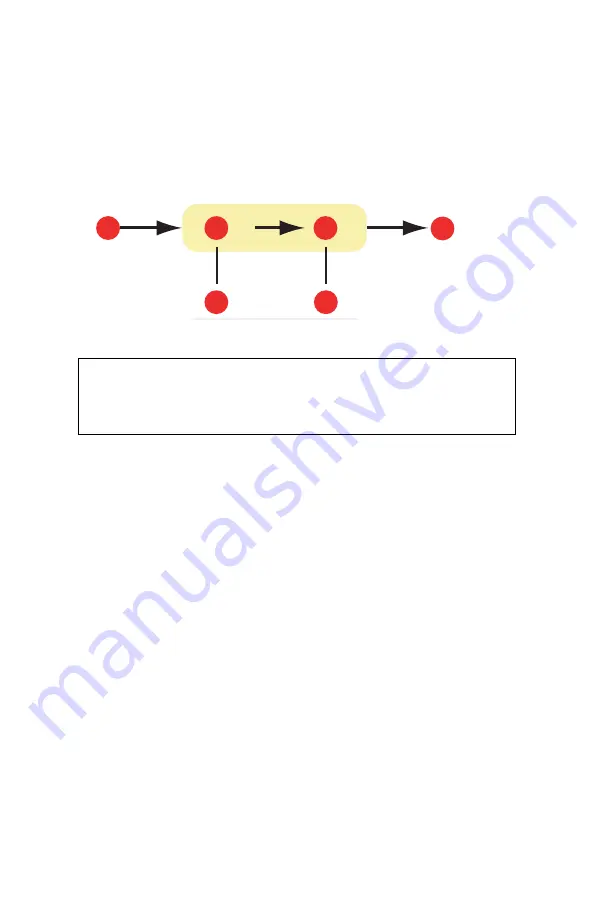
C6150 User’s Guide
202
If Auto is selected, the factory default profiles that are
embedded in the printer will be used. If you have created
a printer profile yourself using profile creation software,
select it here and choose a rendering intent.
Simulating another printer – RGB source data
The Graphic Pro color matching system can be used to
simulate the color output of another printer.
graphicpro-RGBmatch.eps
To simulate the output of another printer, you need to
download at least 2 profiles to your printer using Profile
Assistant:
1. RGB data
2. Printed document
3. RGB source profile
4. Scanner, monitor, camera, etc.
5. Printer output profile
6. Leave on Auto or select your custom profile.
Important!
Be aware that if the device you are trying to
simulate has different color capabilities from
your own printer, exact color simulation will not
be possible. For example, it may be difficult to
reproduce the exact colors of an inkjet printer
on a toner-based printer.
Additionally, differences in the range of
printable colors between different devices can
make simulation using RGB source data
inaccurate. To achieve best results when
simulating the color output of other printers,
you are strongly advised to use CMYK data as a
source. See CMYK Ink Simulations on page 206.
1
2
5
6
3
4
Содержание C6150 Series
Страница 1: ......
Страница 11: ...C6100 Series User s Guide 11 Additional Information 286...
Страница 57: ...C6150 User s Guide 57 File Print Options This puts the printed stack in the correct order...
Страница 126: ...C6150 User s Guide 126 3 Close the front cover c53_57_frcvrclose jpg...
Страница 135: ...C6150 User s Guide 135 5 Close the rear exit c53_70a_rear1 jpg 6 Close the top cover c53_45_latchcvr jpg...
Страница 137: ...C6150 User s Guide 137 2 Remove any jammed sheets c53_94_jam390 jpg 3 Close the front cover c53_102_jam390 jpg...






























