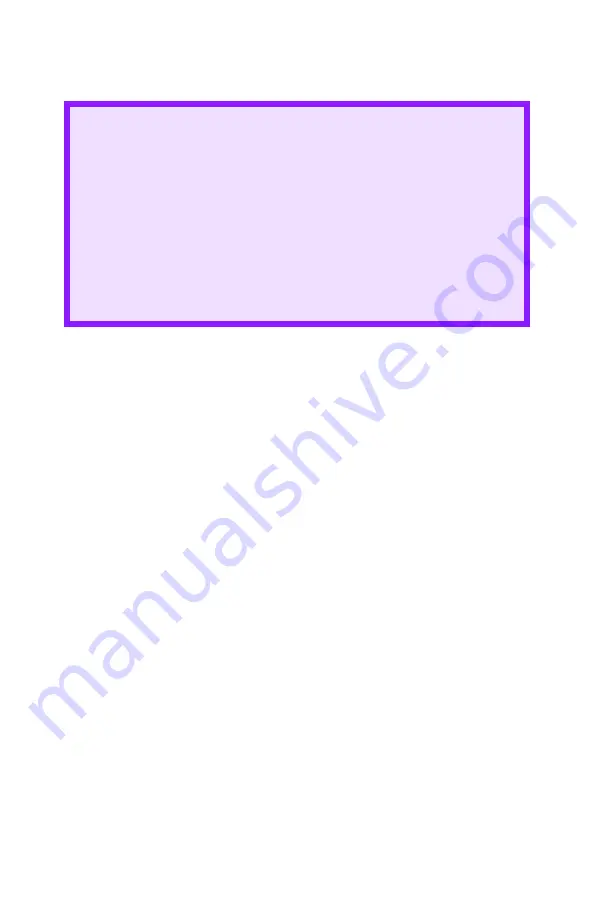
C6150 User’s Guide
19
Windows
The normal default for these items is automatic detection.
1.
Open the file you want to print.
2.
Click File
→
Print.
3.
Select your printer.
4.
Click Properties.
5.
Under Layout, click Advanced.
6.
Under Document Options, Printer Features, click Media
Type.
7.
Use the drop down list to make your selection.
See “Driver Settings” on page 17.
See “Face up / Straight through / Rear Exit” on page 18.
8.
Change any other settings as desired.
9.
Click OK.
10.
The Layout tab screen appears.
11.
Change any other settings as desired.
12.
Click OK.
13.
The main Print screen appears.
14.
Change any other settings as desired.
15.
Click OK.
16.
The document prints.
CAUTION!
1.
If type and weight are not correctly set,
• print quality deteriorates
• the fuser roller may be damaged.
2.
If the settings in the printer differ from those selected on
your computer, the printer does not print.
An error message displays.
3.
The following printer settings are given as a guide only.
Some software applications require the paper feed, size and
media settings to be selected from within the application
(page setup).
Содержание C6150 Series
Страница 1: ......
Страница 11: ...C6100 Series User s Guide 11 Additional Information 286...
Страница 57: ...C6150 User s Guide 57 File Print Options This puts the printed stack in the correct order...
Страница 126: ...C6150 User s Guide 126 3 Close the front cover c53_57_frcvrclose jpg...
Страница 135: ...C6150 User s Guide 135 5 Close the rear exit c53_70a_rear1 jpg 6 Close the top cover c53_45_latchcvr jpg...
Страница 137: ...C6150 User s Guide 137 2 Remove any jammed sheets c53_94_jam390 jpg 3 Close the front cover c53_102_jam390 jpg...






























