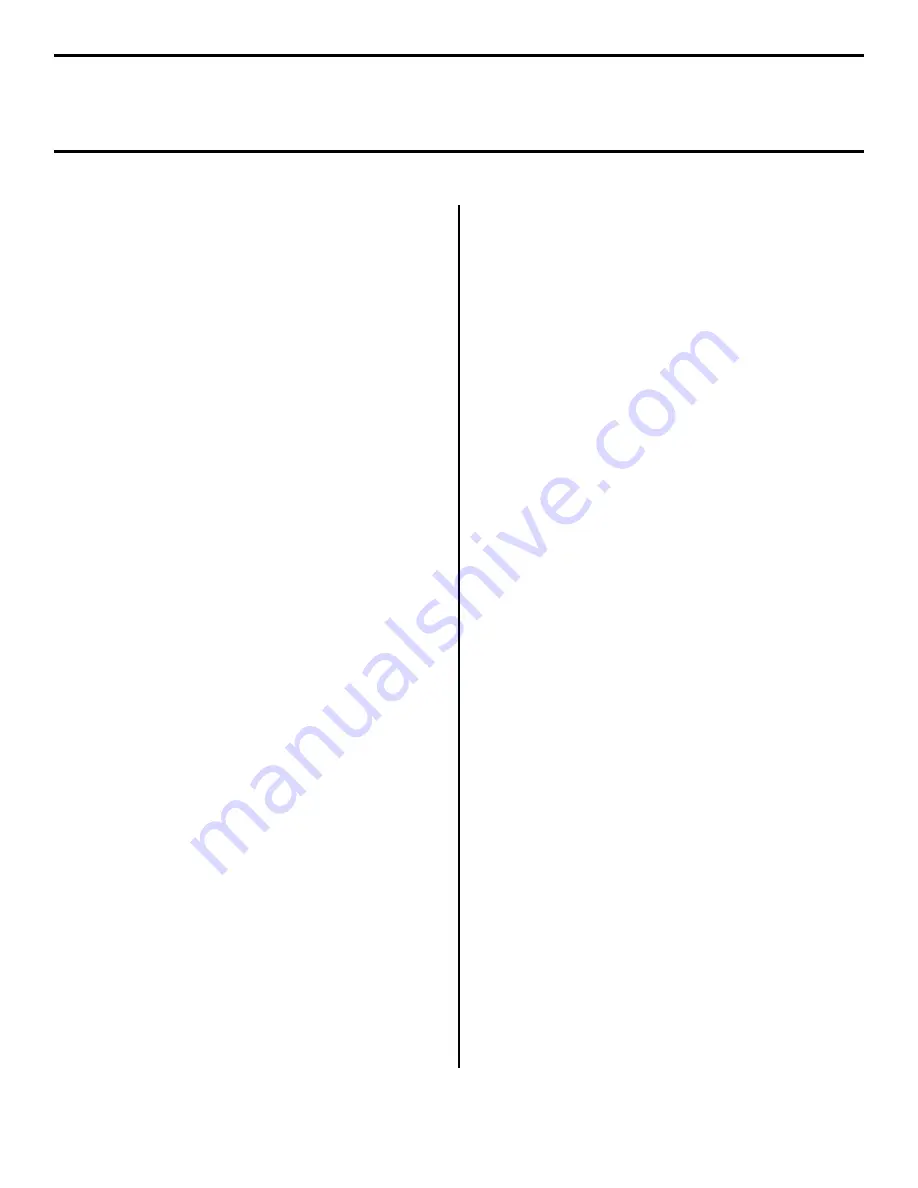
6
Network Install: Software
TCP/IP (cont.)
Configuring the Print Server via
the Embedded Web Page
Note:
For more detailed information, see the
OkiLAN
User’s Guide
on the Publications CD supplied with
your printer.
□
Activate your web browser (Netscape Navigator
®
version 4.0 or higher, or Microsoft
®
Internet Explorer
®
version 4.0 or higher), then enter the IP Address for the
printer (this will be found on the
Network Information
configuration sheets generated when you press the Test
button on the back of the printer).
□
From this page you can
•
Enable /disable protocols.
•
Change the IP address, Subnet Mask and
default Gateway to meet the requirements for
your particular network environment.
□
When done, save and submit your changes to the print
server to make them permanent. When prompted, enter
the following:
•
User Name
= Root.
•
Password
= Last 6 digits of the MAC Address
(this will be found on the
Network
Information
configuration sheets generated
when you press the Test button on the back of
the printer).
Activating the Duplex Unit and
Second Paper Tray Options
If your printer has an optional duplex unit or second paper
tray installed, you must enter the driver and activate them.
□
Click
Start
→
Settings
→
Printer
.
□
Right click the printer icon.
Windows 2000, XP and NT 4.0:
□
Click
Properties
□
Click the
Device Settings
tab.
□
Scroll down to
Installable Options
.
□
Click
Duplex
, then click
Installed
. Do the same
thing for
Hard Disk
. If you have the optional
second paper tray installed, click
Available Tray
and select
2
.
Windows Me, 98 and 95:
□
Click
Printer Properties
.
□
Click the
Device Options
tab.
□
Select
Duplex Option Unit
,
Printer Hard Disk
,
and select optional paper trays if installed.
□
Click
OK
, then close the Printers dialog box.












