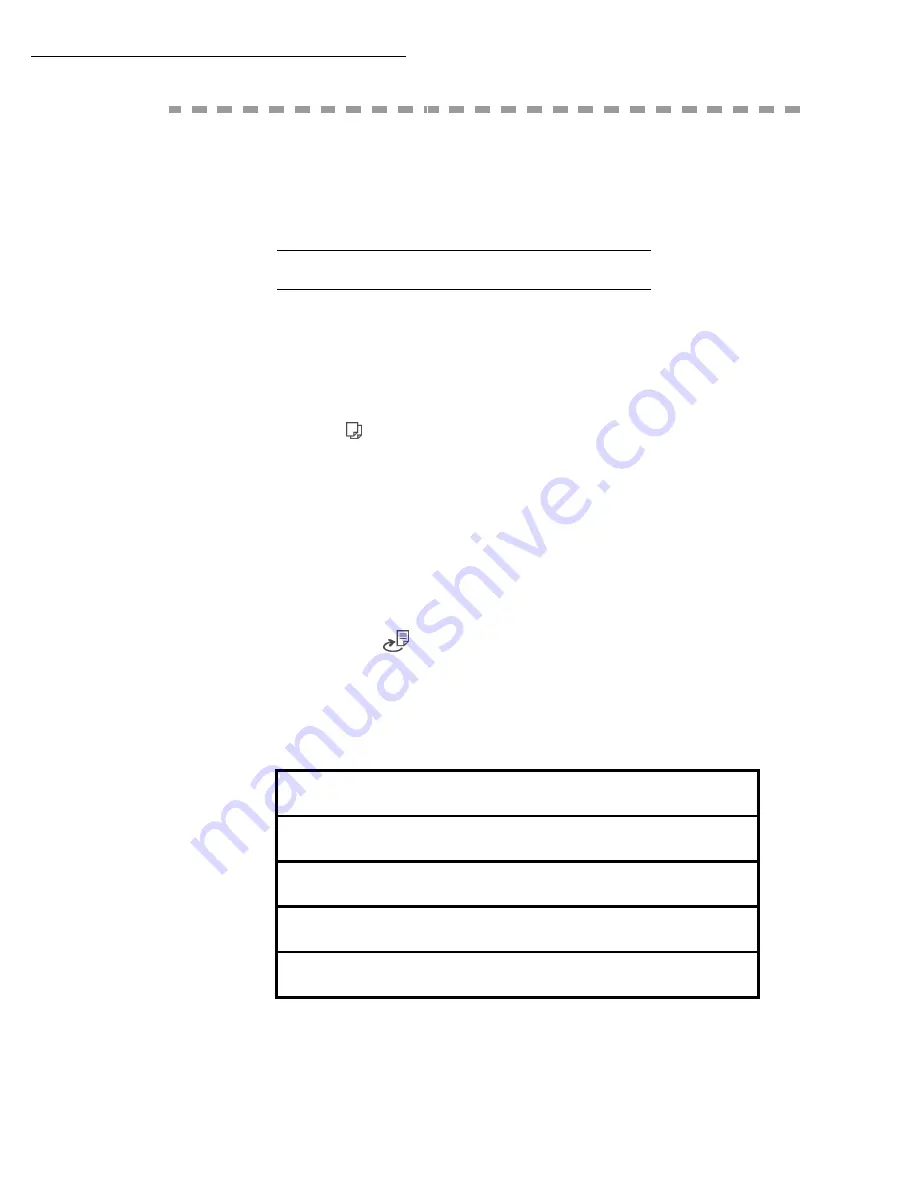
Operation
88
C
OPYING
Your fax offers to print out one more copies of one or more pages.
If the duplex module (depends on model) is installed on your terminal, you
can make duplex mode photocopies.
L
OCAL
COPY
Standard copy
+
Position the document (refer to paragraph
page -74).
+
Press key
twice.
Duplex photocopies (With optional) duplex unit
installed)
+
This function is available for photocopying if you have previously
installed the duplex module and an additional paper tray at the rear of
your terminal.
Remark
:
This duplex module only works with A4 (210 x 297 mm) format paper.
+
Press once,the
key .
+
When the duplex mode is activated, a pictogram is shown on the screen.
Remark
:
The internal memories of your terminal can be printed one side only, except in
PAPER SAVE
mode.
+
The features available are described in the following table :
ORIGINAL FORMAT
Î
FINAL FORMAT
DUPLEX/DUPLEX
Î
DUPLEX/DUPLEX
ONE SIDE
Î
DUPLEX/DUPLEX
DUPLEX/DUPLEX
Î
ONE SIDE
ONE SIDE
Î
ONE SIDE
Содержание B4545 MFP
Страница 1: ...59387801_cvr jpg...
Страница 145: ...Maintenance 146 Second cassette option 2 1 1 2...
















































