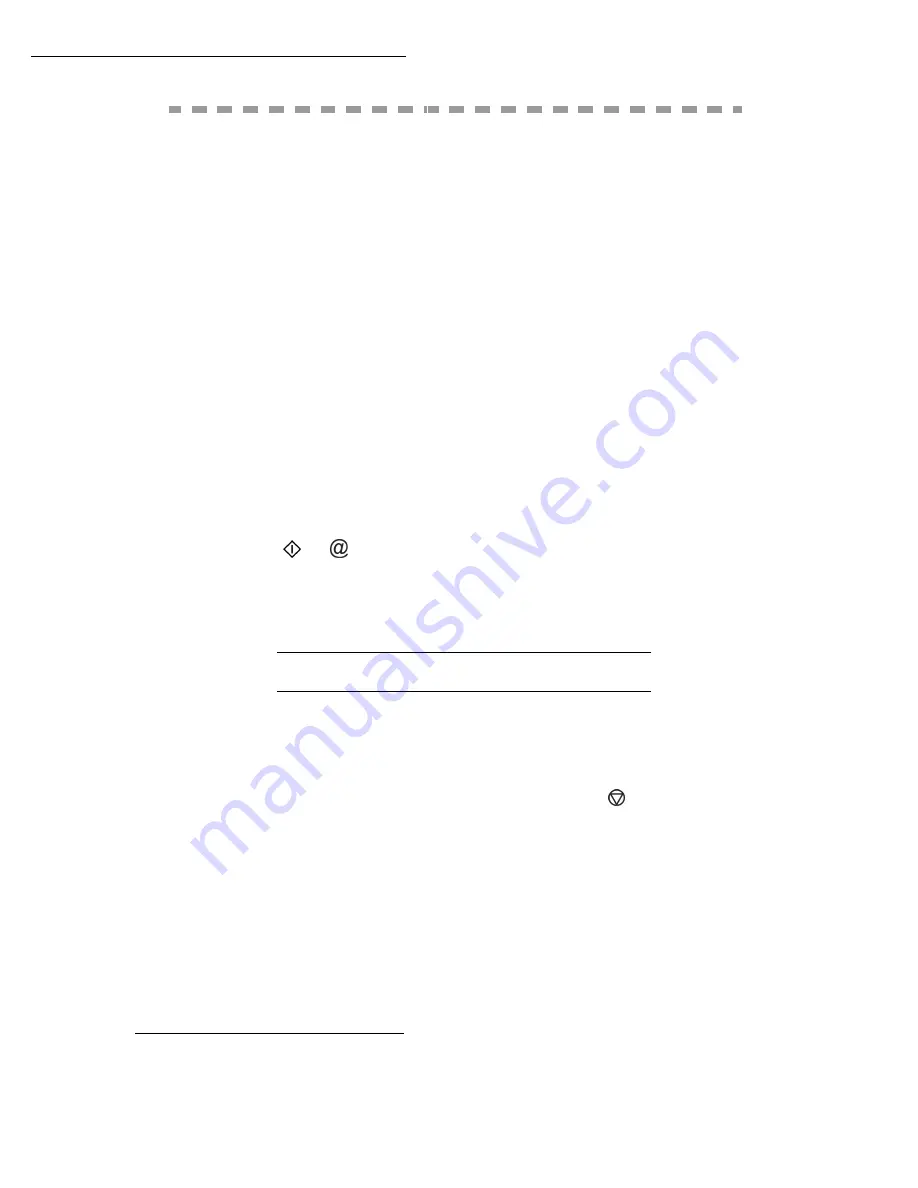
65
Directory
C
REATING
CONTACT
RECORD
For each contact record, complete the fields listed below. Only fields with the
Name
and
Telephone
number have to be completed:
• Contact
NAME
,
•
TEL
and fax number of contact,
•
address, example:
,
or
•
FTP
address, example:
134.1.22.9
Remark
:
If you have not entered an e-mail address, then you have the possibility of
entering an FTP address (for archiving purposes).
•
FORMAT
: by default, the attachment is PDF or Image (.tiff or .jpeg)
•
RECORD NUMBER
: this number is automatically allocated by the fax (you can, nonethe-
less, modify it). It gives you quick access to the directory,
•
RATE
send fax you can choose for each contact the minimum send rate for faxes you
send to him. Available rates are 2400, 4800, 7200, 9600, 12000, 14400 and 33600 bits
per second. The maximum speed can be used if the telephone line is of good quality,
meaning appropriate, without echo.
Remark
:
If a contact has the two fields
TEL
and
completed, the validation
key (
or
) will define whether the document is sent by telephone
network or via the internet.
A
DDING
A
RECORD
+
Your fax has just created a new record, fill in it by first entering your contact’s
name then validate with
OK
.
Remark
:
you can stop the list creation at any time by pressing
.
+
Enter the person’s fax number
1
and press
OK
to confirm.
To associate an e-mail address:
+
Enter the E-Mail address of your contact and press
OK
to confirm.
+
Define the attachment format (Image or PDF)
OK
.
+
Your contact’s ID number will automatically appear on the screen, if you wish
to modify this number you may do so by choosing another free number and
validate with
OK
.
1.
If your terminal is connected to a PABX, you may need to insert a pause for dial tone (symbo-
lised by the sign / in the number)
except
if a local prefix is already programmed (see §
Local Prefix)
Содержание B4545 MFP
Страница 1: ...59387801_cvr jpg...
Страница 145: ...Maintenance 146 Second cassette option 2 1 1 2...
















































