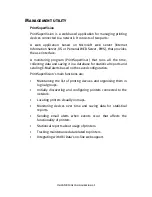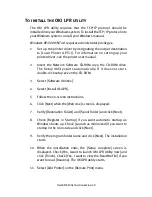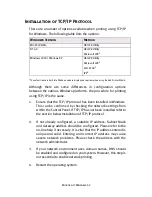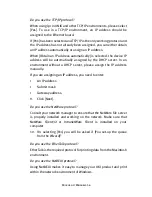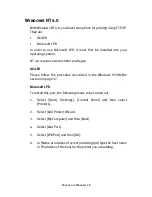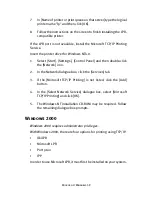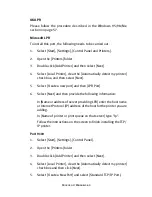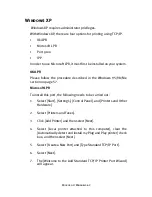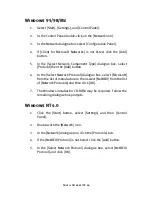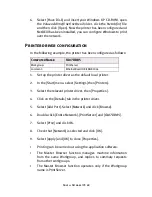Microsoft Windows 55
6.
In the [Select Network Protocol] dialogue box, select [Internet
Protocol (TCP/IP)] then click [OK].
7.
The Windows XP installation CD-ROM may be required. Follow
the remaining dialogue box prompts.
Once the protocol has been installed and configured in Windows, the
next step is to configure the TCP/IP parameters in the network printer.
Network printer IP address configuration
Use the Standard Set-up Utility to configure the IP Address, Subnet
Mask and Gateway.
1.
Connect the printer to the network and turn on.
2.
Place the Network Software Utilities disk in the CD-ROM drive.
The set-up utility starts automatically. If the set-up utility does
not start, double-click on
setup.exe
in the Windows folder of the
CD-ROM.
3.
Select [Network Card Set-up].
4.
Select [Network Card Quick Set-up].
5.
Select the appropriate language.
6.
Click [Next] at Welcome screen.
7.
If you agree to the User Licence Agreement, click [Next].
8.
Select the appropriate network card, using the Ethernet address
to identify it, and click [Next].
The Ethernet address of the printer can be found on the self-
diagnostic printout, which can be printed by pressing the push-button
on the network card panel for three seconds and then releasing it.
Содержание 8100e
Страница 1: ...OkiLAN 8100e USER S GUIDE...
Страница 70: ...Novell Netware IPX 70...
Страница 78: ...Novell NetWare 78...
Страница 95: ...UNIX 95 211 FTP directory status Ready 211 End of status ftp...
Страница 96: ...UNIX 96...