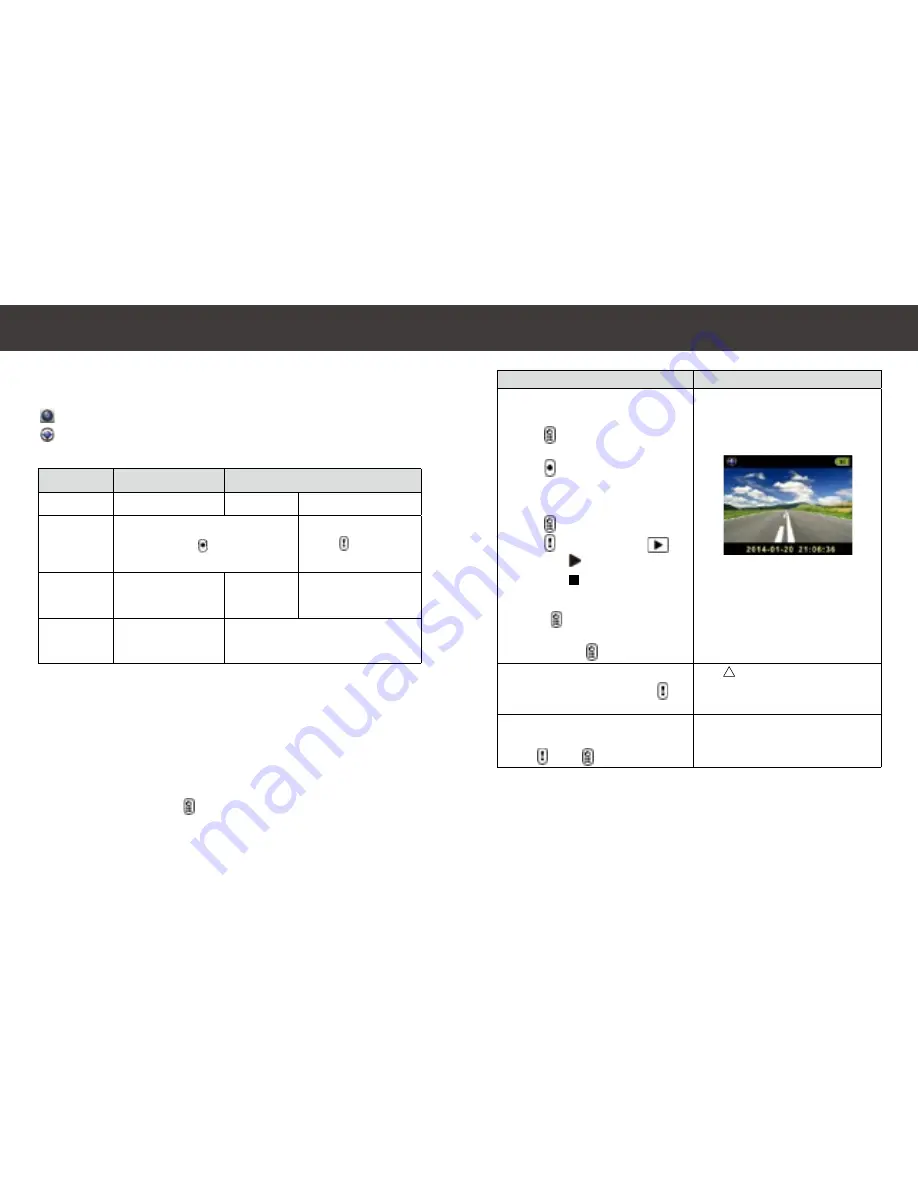
6
|
English
|
7
English
Mode
Action Cam
Dash Cam
Record type
Normal
Loop
Emergency
Record trigger
Video Clip
File Size
Display info.
Operation
Visual Display
To Start Recording:
1. Power on:
Press to turn on camcorder.
2. Record:
Press to start recording.
Press again to stop.
3. Playback:
Press to enter menu settings.
Press to select [Playback
].
Press [Play ] to play the video
and press [
] to stop.
4. Return to preview:
Press [ ] to return.
5. Power off:
Press and hold for 2 seconds.
The camera turns on with live video
shown, REC flashes in red while
recording.
To Start an Emergency Recording:
While in recording mode, press
The icon flashes on the top of
the bar and displays a progress
percentage of the locked file being
saved.
To Cancel an Emergency Recording:
While in an emergency recording,
press , then to confirm.
The emergency mode will be stopped
and return to normal recording mode.
Operation
Operation
Ojocam 0900 has two recording modes for different applications:
Action Cam:
Shoot normal videos.
Dash Cam
: Continuous loop and emergency videos.
Dash Cam Mode vs. Action Cam Mode
• Car impact (G-Sensor)
• Press during
loop recording
Press
in preview
Three min.
sections
Up to 2 GB
One min. section
(30 seconds before
and after the event)
SD card remaining time
Current date & time
2014/01/01 21:06:36
Comparison between modes:
00:06:36
Note:
• Loop recording: Once the memory card is full, the camera will continously
overwrite the oldest footage recorded.
• During loop recording, press to enable/disable audio recording.
• By default, the camera allocates 50% of the microSD card’s memory for Action
Cam Mode, and 50% for Dash Cam Mode. This allocation can be adjusted via
the settings in the OjoLink smartphone app.
Note:
In Dash Cam Mode, the device will power off when power is disconnected from
the unit. A delay in powering off can be specified in the “delay power off” setting
in the OjoLink smartphone app.
!
REC
Содержание OC-0900 Chameleon
Страница 1: ...Multi Purpose Dash Camera User Guide...













